Deploy Application to EC2 Instance
1. Install Git and NodeJS
- Install Git
$ sudo apt install -y git
$ git --version
- Install NodeJS and npm
$ curl -fsSL https://deb.nodesource.com/setup_18.x | sudo -E bash -
$ sudo apt install -y nodejs
$ node -v
$ npm -v
- Install PM2 to manage the application
$ sudo npm install -g pm2
$ pm2 -v
2. Clone Repository
$ git clone https://github.com/nhungnguyen-9/e-commerce-furniture.git
Use the
lscommand to check if the project has been cloned successfully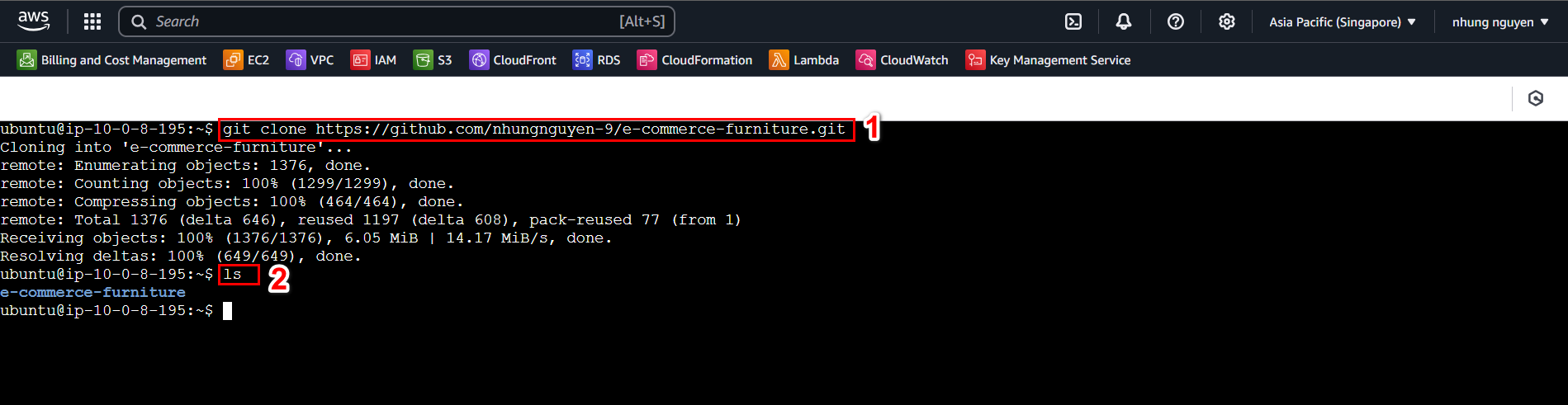
Navigate to the e-commerce-furniture directory and install dependencies
$ cd e-commerce-furniture
$ npm install
3. Migrate data from MongoDB to Amazon DocumentDB
In this workshop, we will use the offline migration method. You can refer to other methods in this blog: Migrate from MongoDB to Amazon DocumentDB
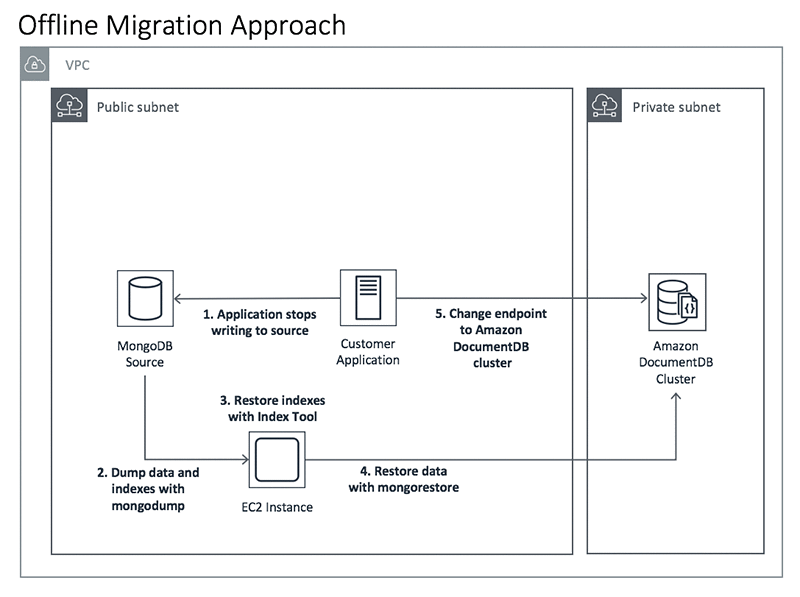
Install mongosh
$ wget -qO - https://pgp.mongodb.com/server-6.0.asc | sudo tee /usr/share/keyrings/mongodb-server-key.asc
$ echo "deb [signed-by=/usr/share/keyrings/mongodb-server-key.asc] https://repo.mongodb.org/apt/ubuntu
focal/mongodb-org/6.0 multiverse" | sudo tee /etc/apt/sources.list.d/mongodb-org-6.0.list
$ sudo apt update
$ sudo apt install -y mongodb-mongosh
$ mongosh --version
Check connection to DocumentDB
Go to the Amazon DocumentDB Cluster interface, then select the created cluster
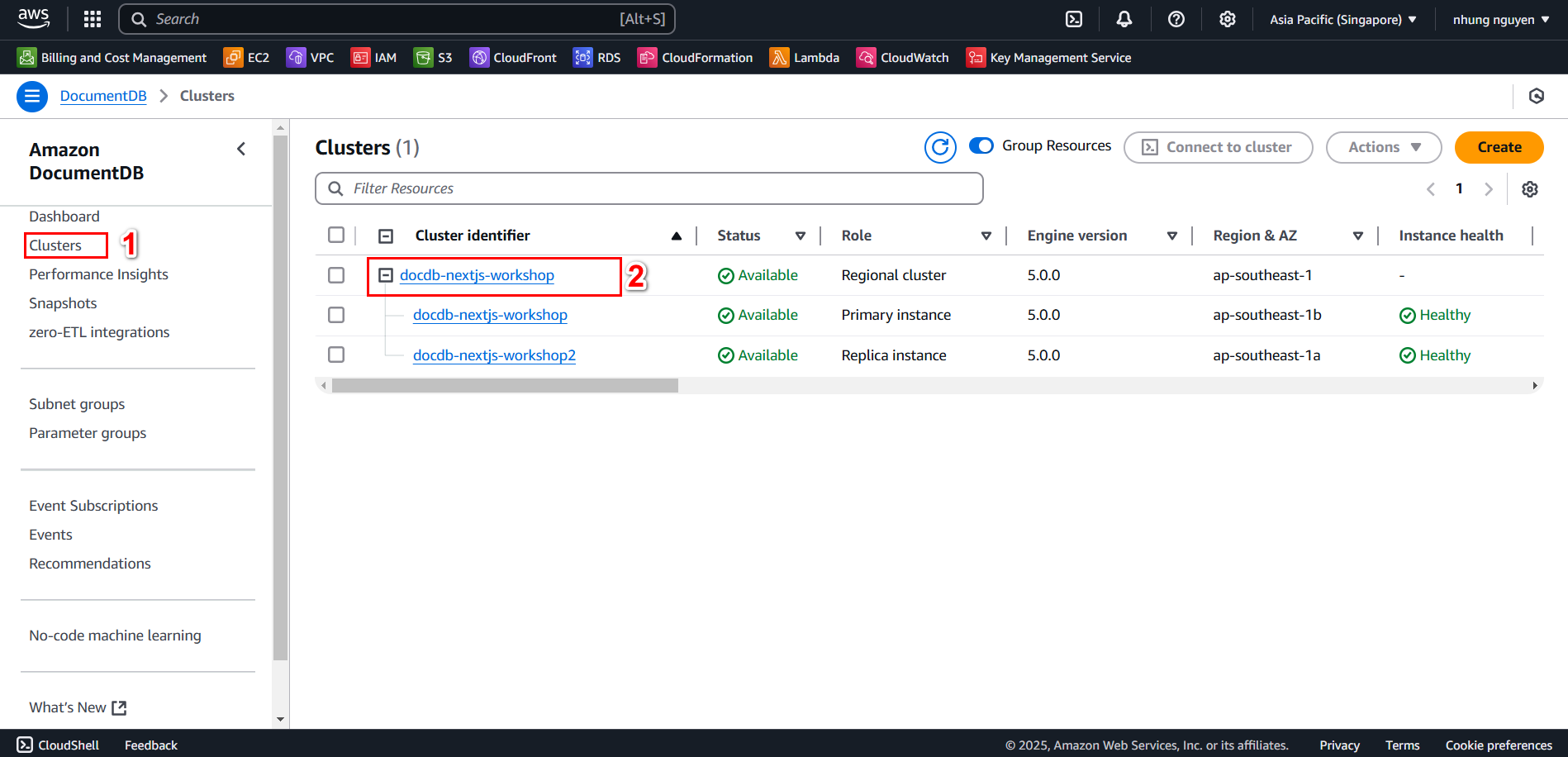
Download the global-bundle.pem file to EC2 and connect to DocumentDB (replace insertYourPassword with your actual password)
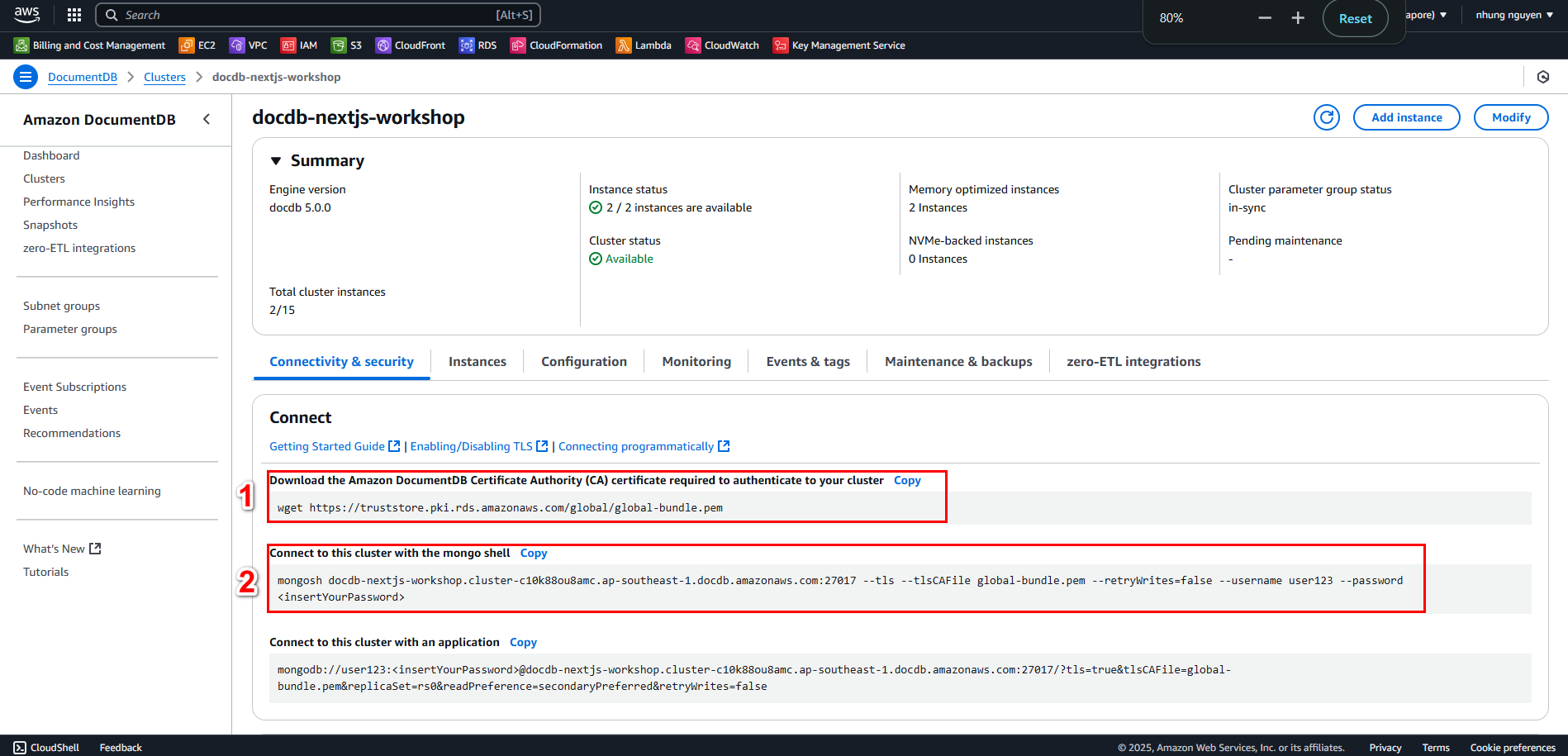
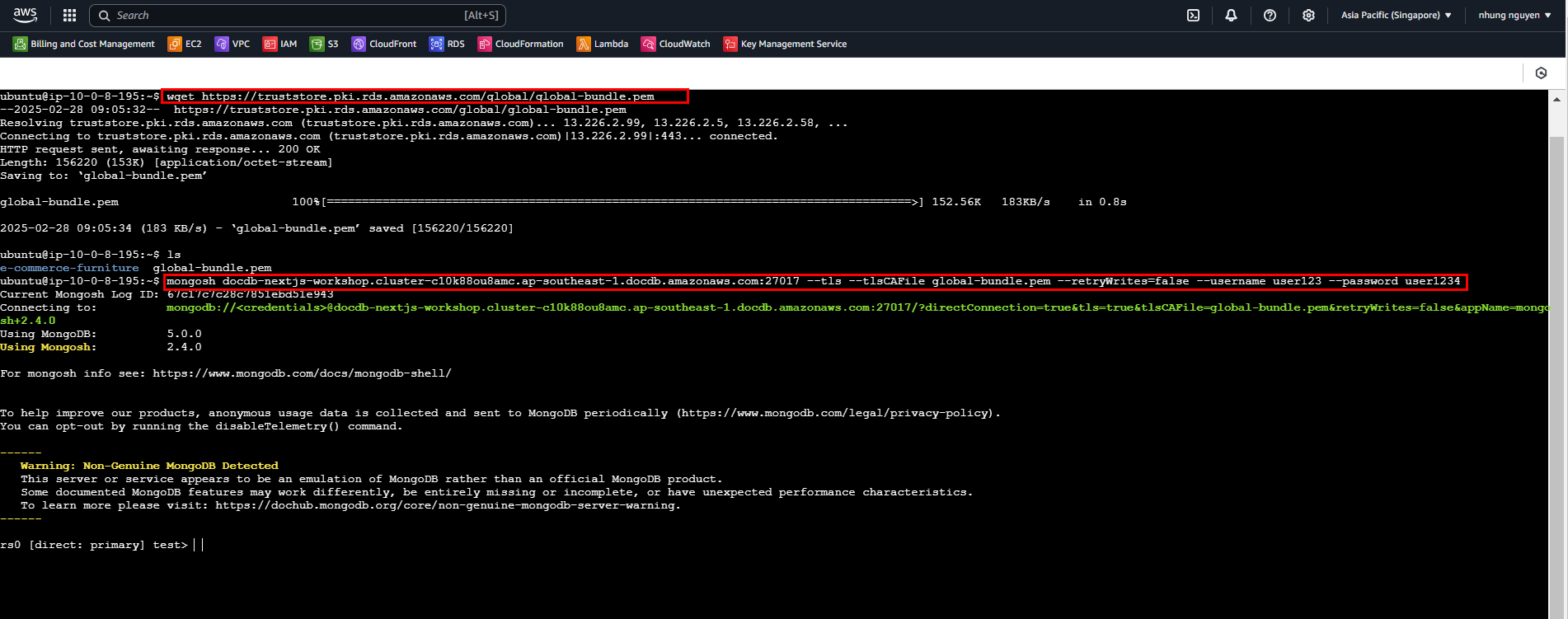
Run show dbs to check if there are any databases in DocumentDB

Next, proceed with data migration
Install MongoDB Database Tools
$ wget https://fastdl.mongodb.org/tools/db/mongodb-database-tools-ubuntu2204-x86_64-100.9.0.tgz
$ tar -xvzf mongodb-database-tools-ubuntu2204-x86_64-100.9.0.tgz
$ sudo mv mongodb-database-tools-ubuntu2204-x86_64-100.9.0/bin/* /usr/local/bin/
$ sudo apt install -y mongodb-mongosh
$ mongodump --version
- Dump data from MongoDB. The data will be backed up into a folder named backup
$ mongodump
--uri="mongodb+srv://nguyennhung9846:3siHCKWL69z5DoS1@nhaxinh.02uuoha.mongodb.net/?retryWrites=true&w=majority&appName=nhaxinh"
--out=backup
$ ls
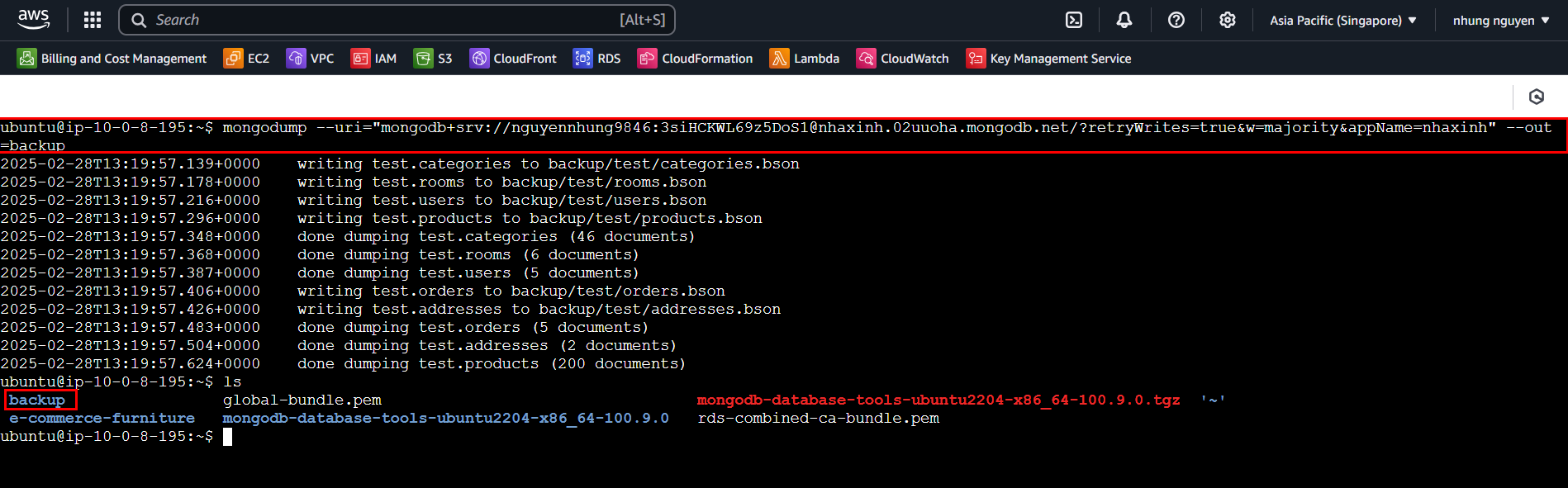
- Restore data to DocumentDB
- In the created cluster interface, copy the connection string
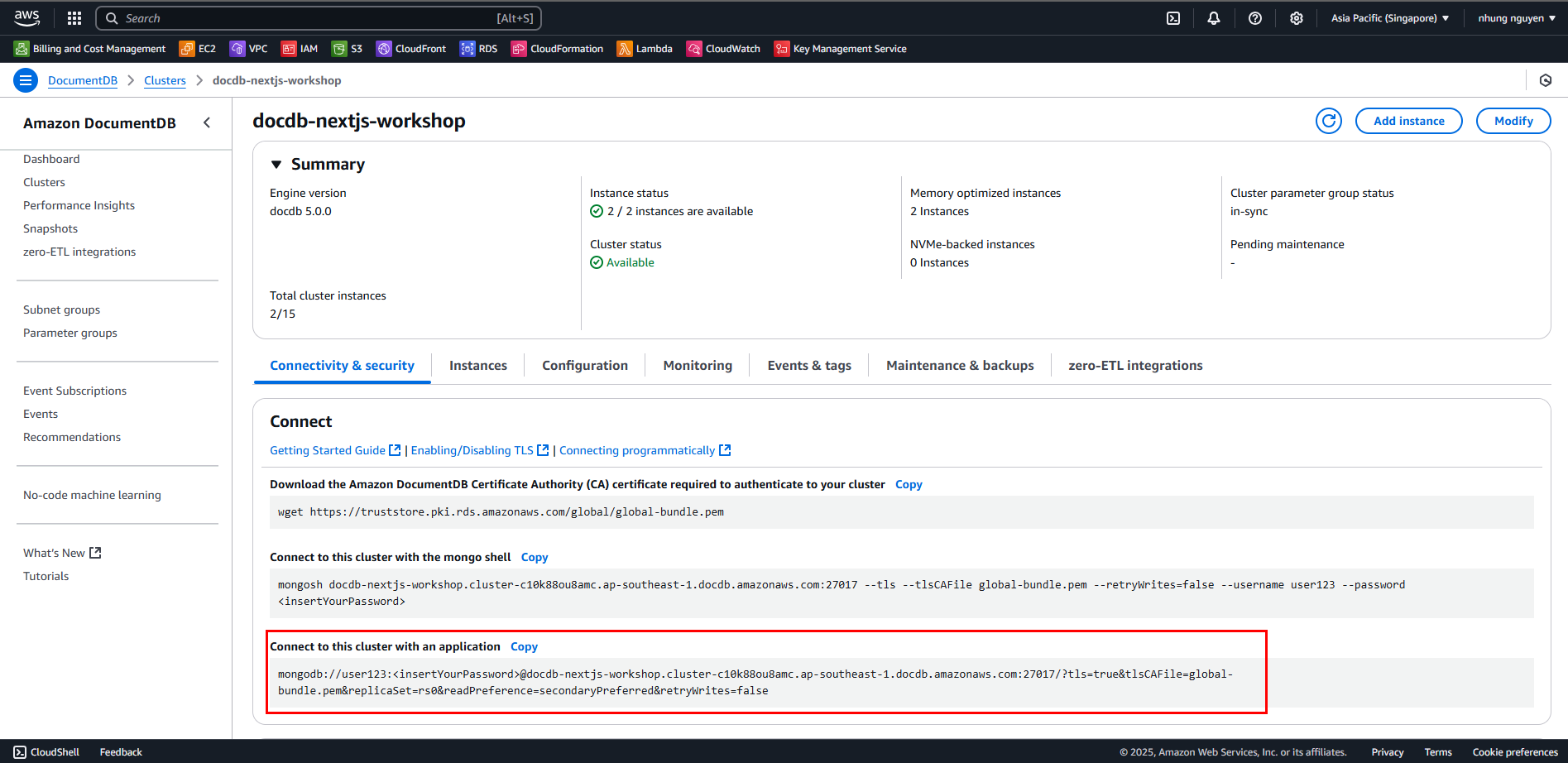
- Run the following command to restore data to DocumentDB (replace insertYourPassword with your actual password)
$ mongorestore --uri="mongodb://user123:<insertYourPassword>
@docdb-nextjs-workshop.cluster-c10k88ou8amc.ap-southeast-1.docdb.amazonaws.com:27017/?tls=true&tlsCAFile=global-bundle.pem&replicaSet=rs0&readPreference=secondaryPreferred&retryWrites=false"
--dir=backup --drop
$ ls
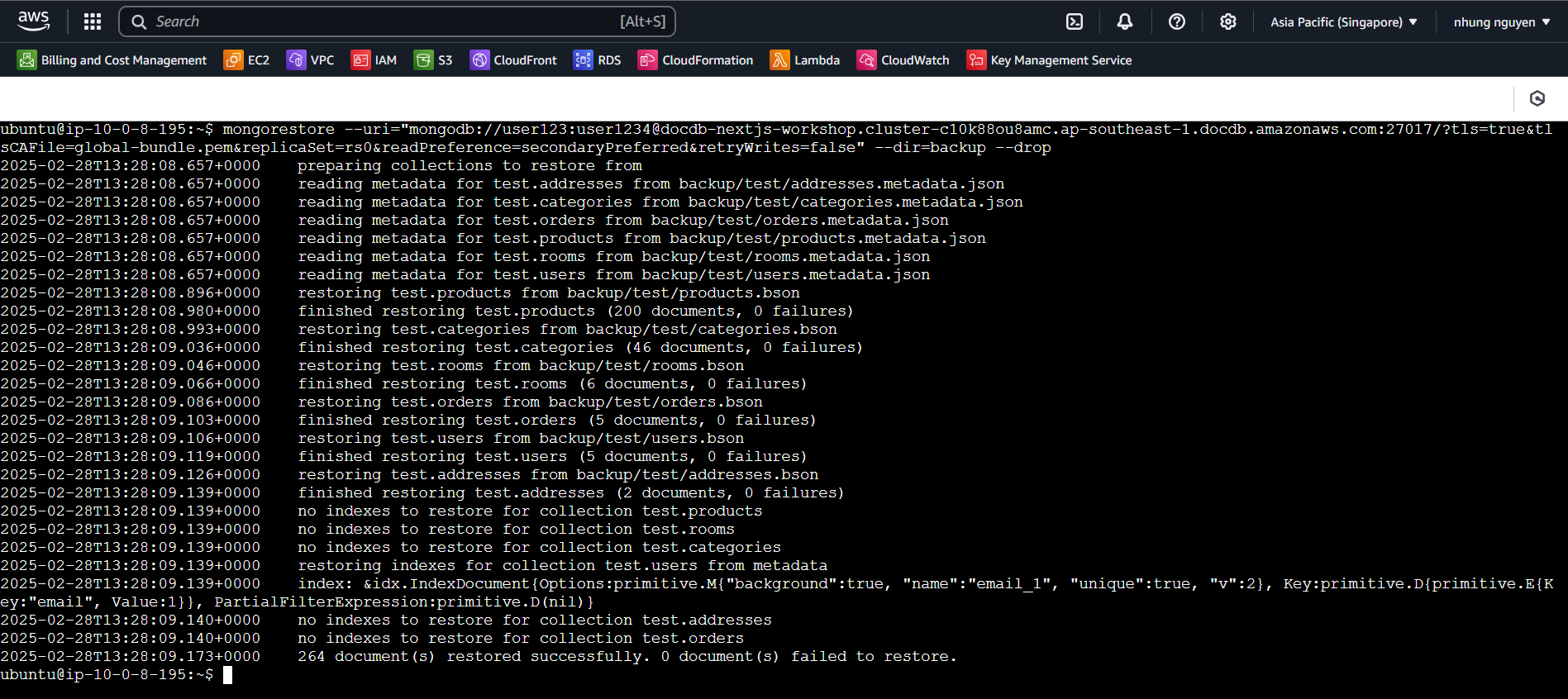
- Verify data restoration and reconnect to DocumentDB
- In the Cluster docdb-nextjs-workshop interface, copy Connect to this cluster with the mongo shell, then
paste it into EC2 to test the connection
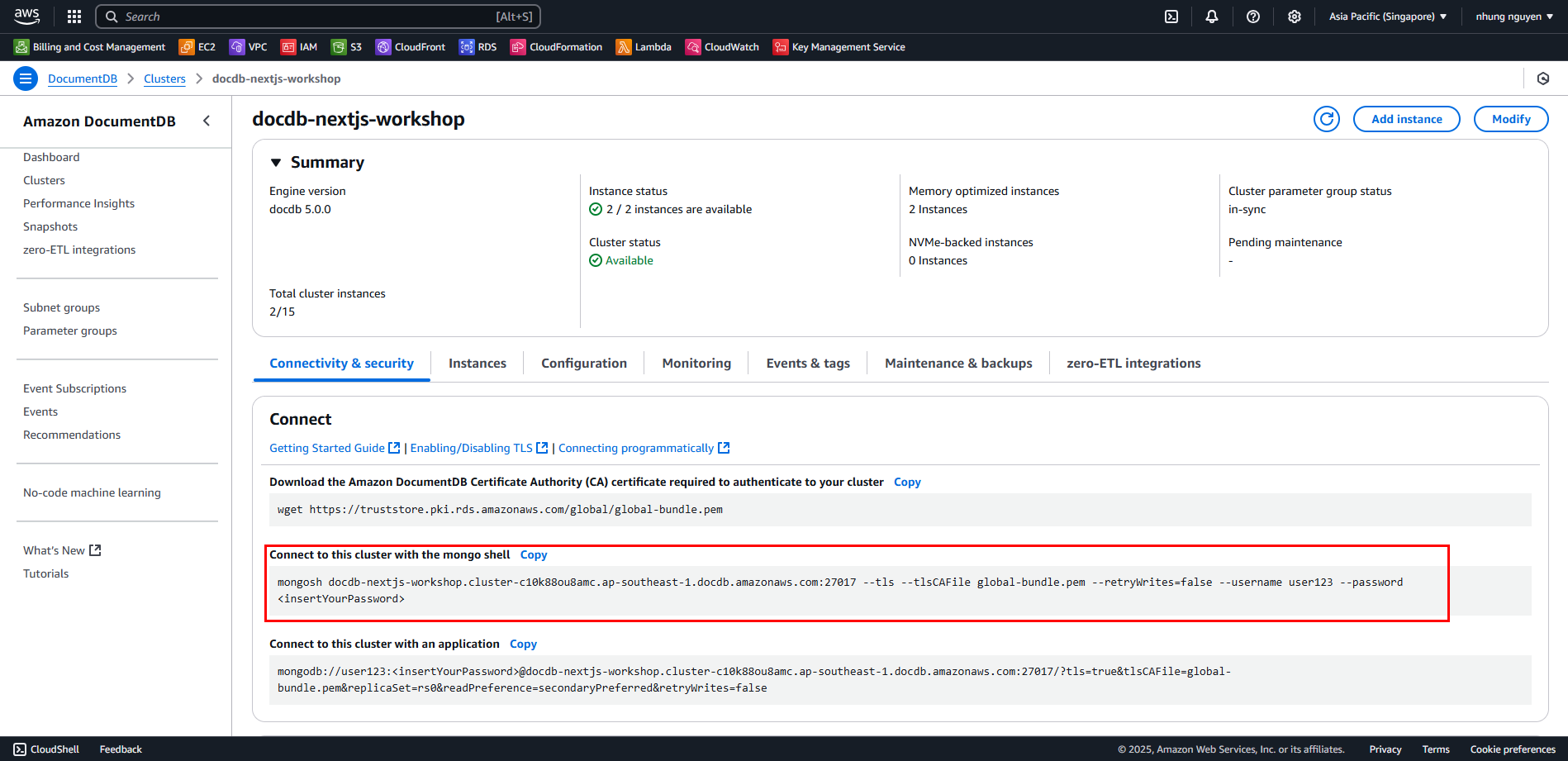
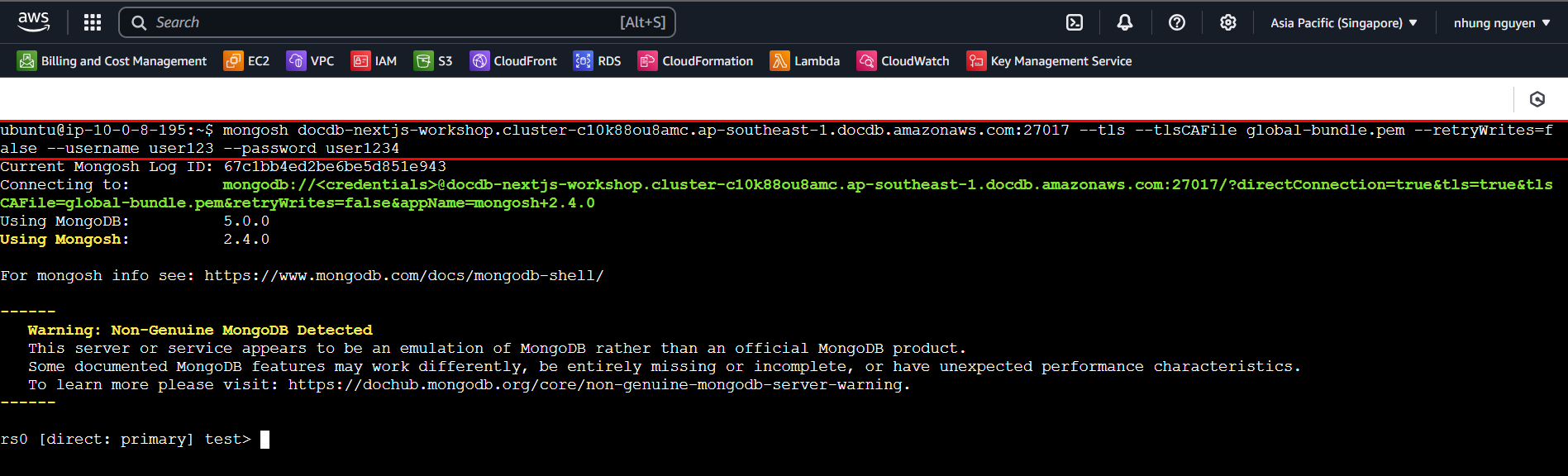
- Run the following commands to check databases and collections
$ show dbs
$ use test
$ show collections
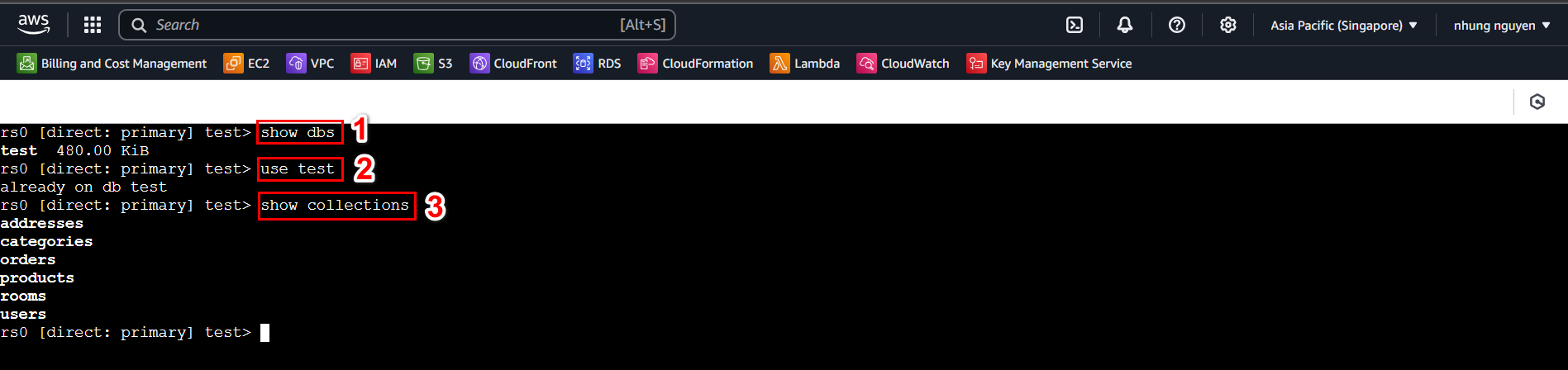
4. Add environment variables (.env)
- Create a .env file to store database connection details and application configurations
$ touch .env
$ nano .env
- Add environment variables
Download the .env file and add the required variables .env
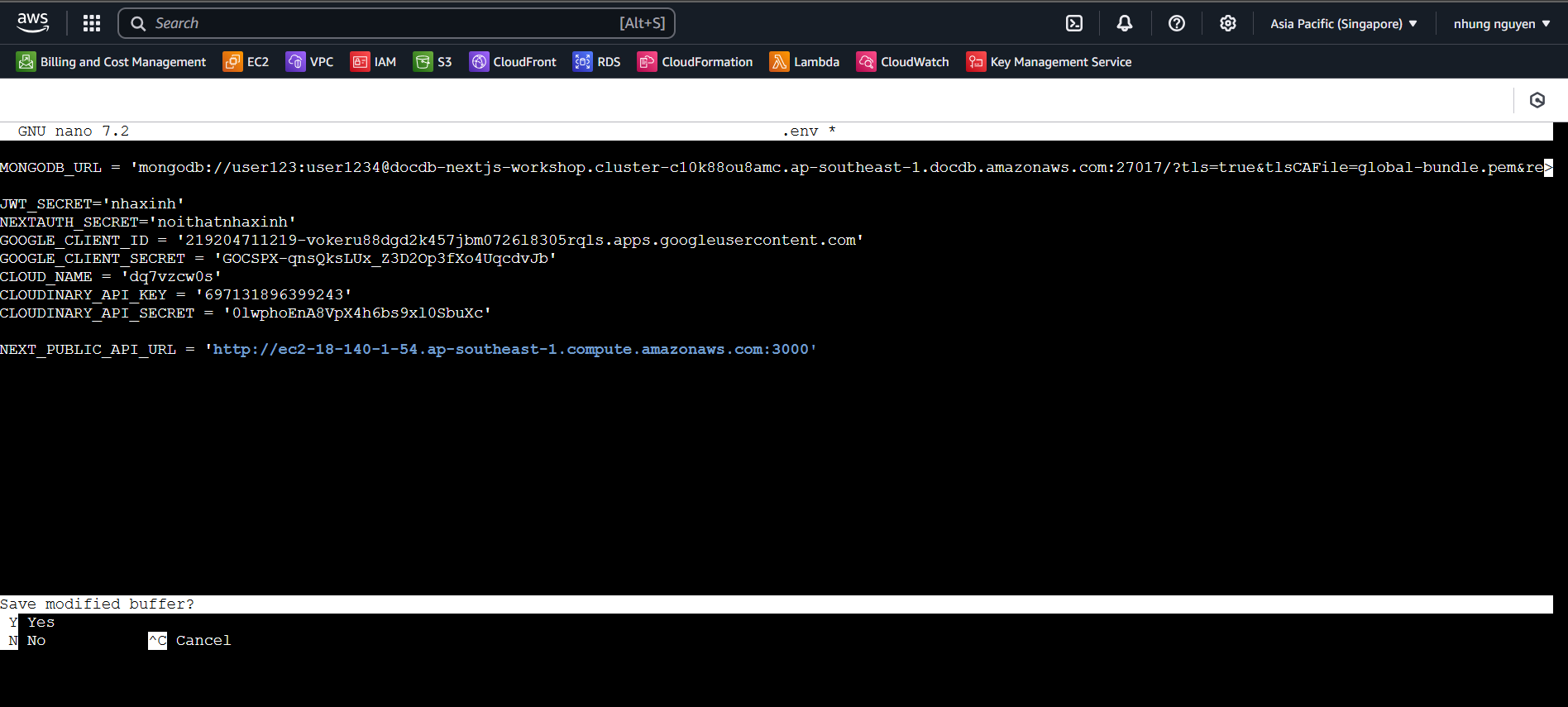
5. Build and run the application
- Build the application
npm run build
- Run the application with PM2
pm2 start npm --name "nextjs-app" -- run start
pm2 save
pm2 startup
- Check if the application is running
pm2 list
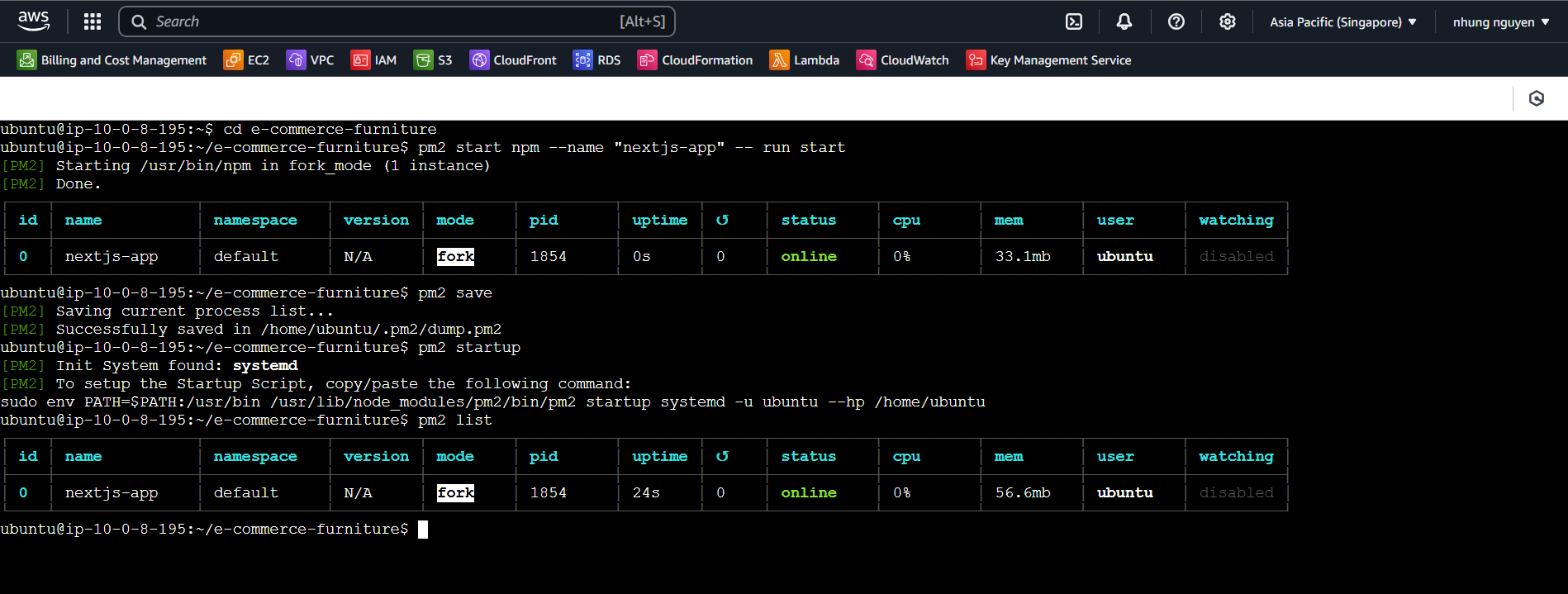
6. Verify deployment
- Open a browser and visit
http://your-ec2-public-ip:3000
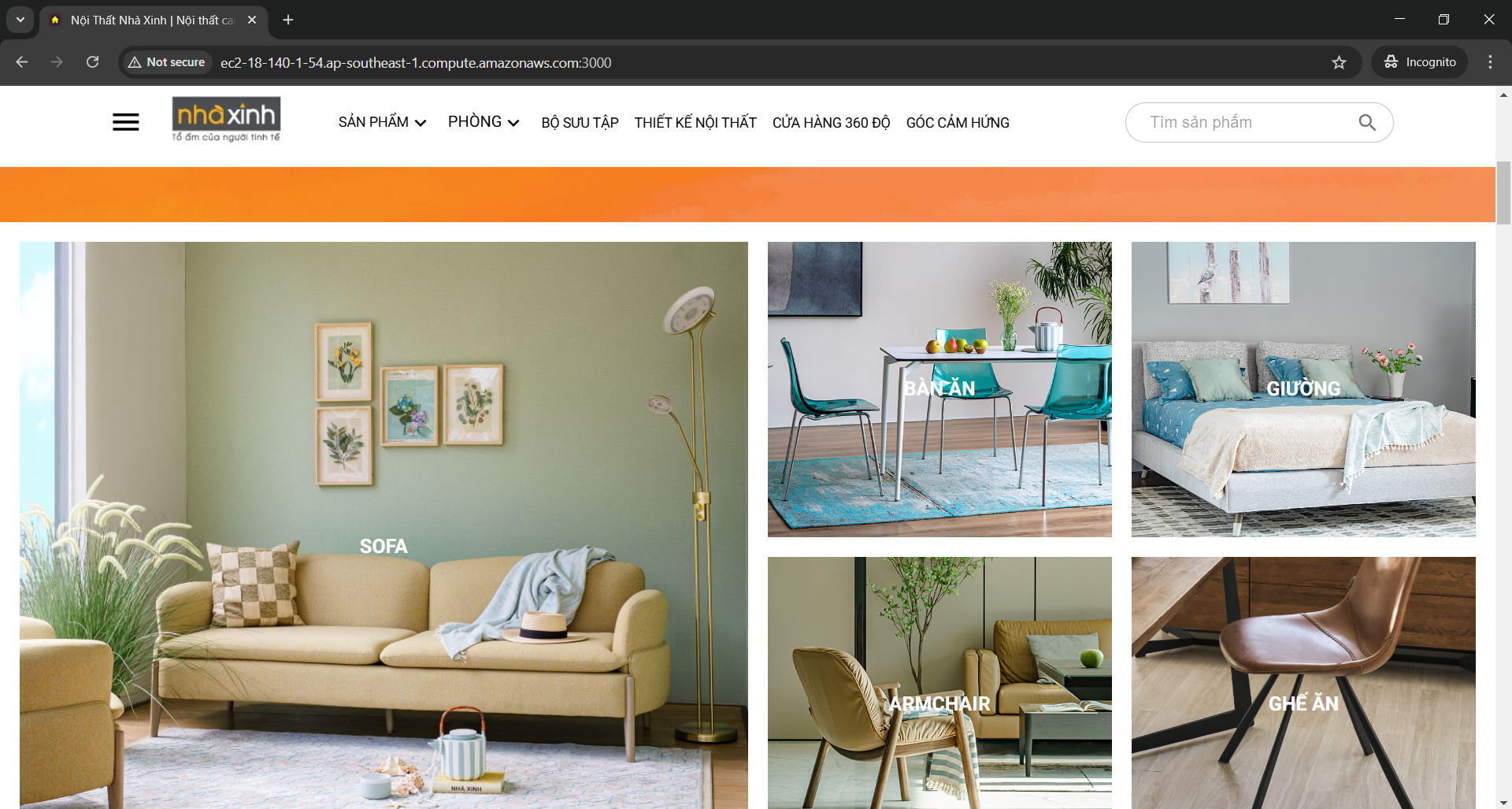
7. Verify storage in DocumentDB
- In the created cluster, copy the connection string under Connect to this cluster with an application
- In EC2, run the following command (replace insertYourPassword with your actual password)
mongosh docdb-nextjs-workshop.cluster-c10k88ou8amc.ap-southeast-1.docdb.amazonaws.com:27017 --tls --tlsCAFile
global-bundle.pem --retryWrites=false --username user123 --password <your-cluster-documentdb-password>
```
- Check the stored data
```
use test
show collections
db.your-collection.find().pretty()
```

### **Completed! 🚀**