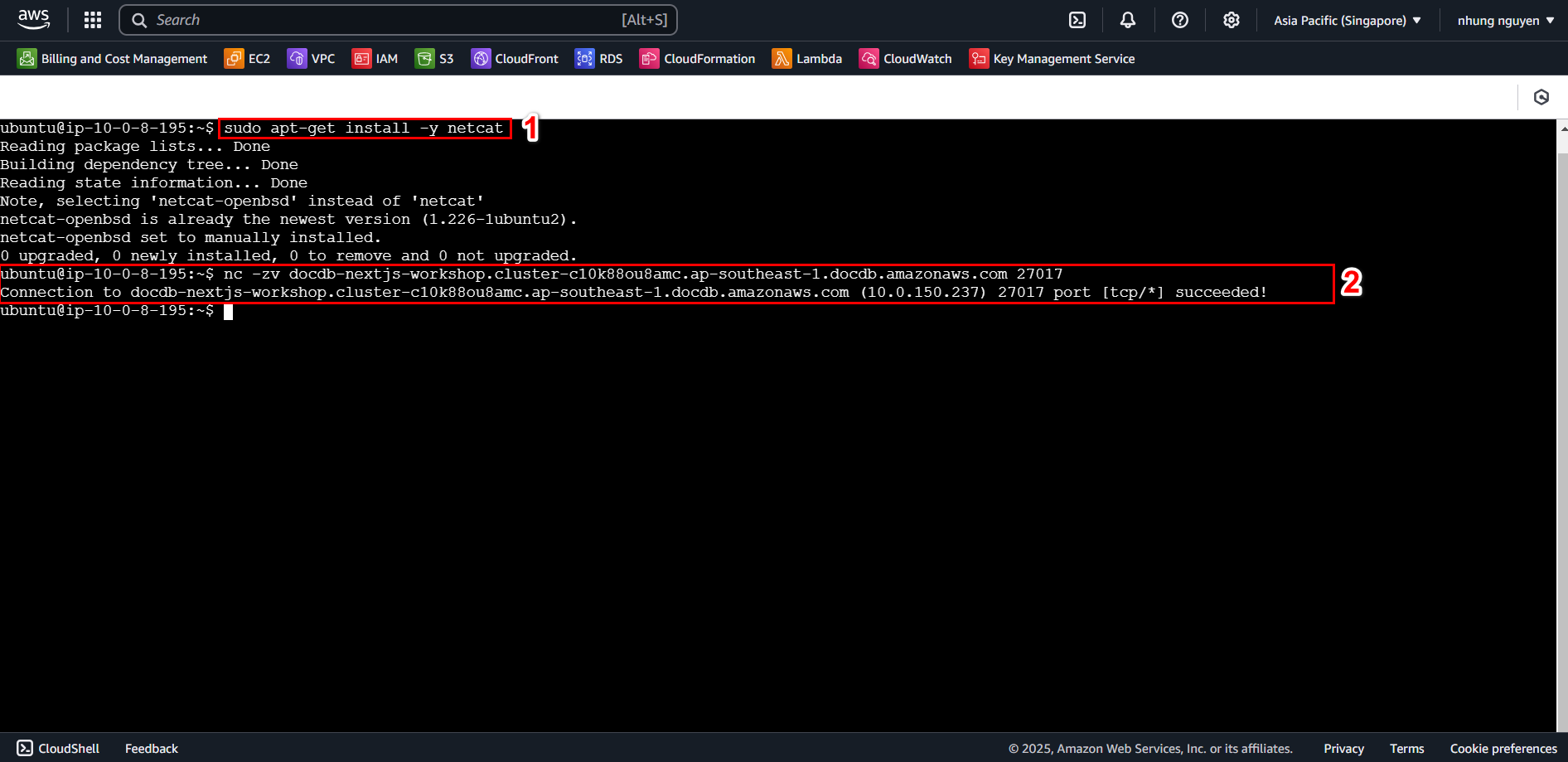Create AWS DocumentDB

AWS DocumentDB
Amazon DocumentDB (with MongoDB compatibility) is a fully managed native JSON document database that simplifies running critical document workloads at virtually any scale without the need to manage infrastructure, making it cost-effective and easy to use.
Benefits of Using DocumentDB:
MongoDB Compatibility: Supports popular MongoDB APIs, allowing easy migration from MongoDB.
High Performance & Scalable: Distributed storage architecture enhances read/write speed and automatically scales as needed.
Easy Management: As a fully managed service, it reduces database administration overhead.
💰 Pricing of Amazon DocumentDB
The cost of Amazon DocumentDB depends on the following factors:
On-Demand Instances – Charged per hour based on instance type.
Database I/O – Charged per million read/write operations.
Database Storage – Charged per GB per month.
Backup Storage – Charged per GB per month beyond database storage.
AWS provides two pricing options:
Amazon DocumentDB Standard (Pay-as-you-go I/O)
- Suitable for workloads with low to medium I/O.
- Charges include four factors: Instance, Database I/O, Storage, and Backup.
- If I/O costs are less than 25% of the total cost, this is a suitable option.
Amazon DocumentDB I/O-Optimized (Includes I/O costs in instance pricing)
- Ideal for high I/O applications requiring predictable costs.
- Charges only three factors: Instance, Storage, and Backup.
- No separate I/O charges, making cost estimation easier.
- If I/O costs exceed 25% of the total, this is the recommended choice.
Which Configuration to Choose for This Workshop?
We will choose Amazon DocumentDB Standard to optimize costs because:
- Initial query volume is low.
- Pay only for actual I/O usage.
- Flexible upgrade to I/O-Optimized when queries increase.
Creating a DB Instance on AWS
Log in to the AWS Management Console and open Amazon DocumentDB
Create a DocumentDB Cluster
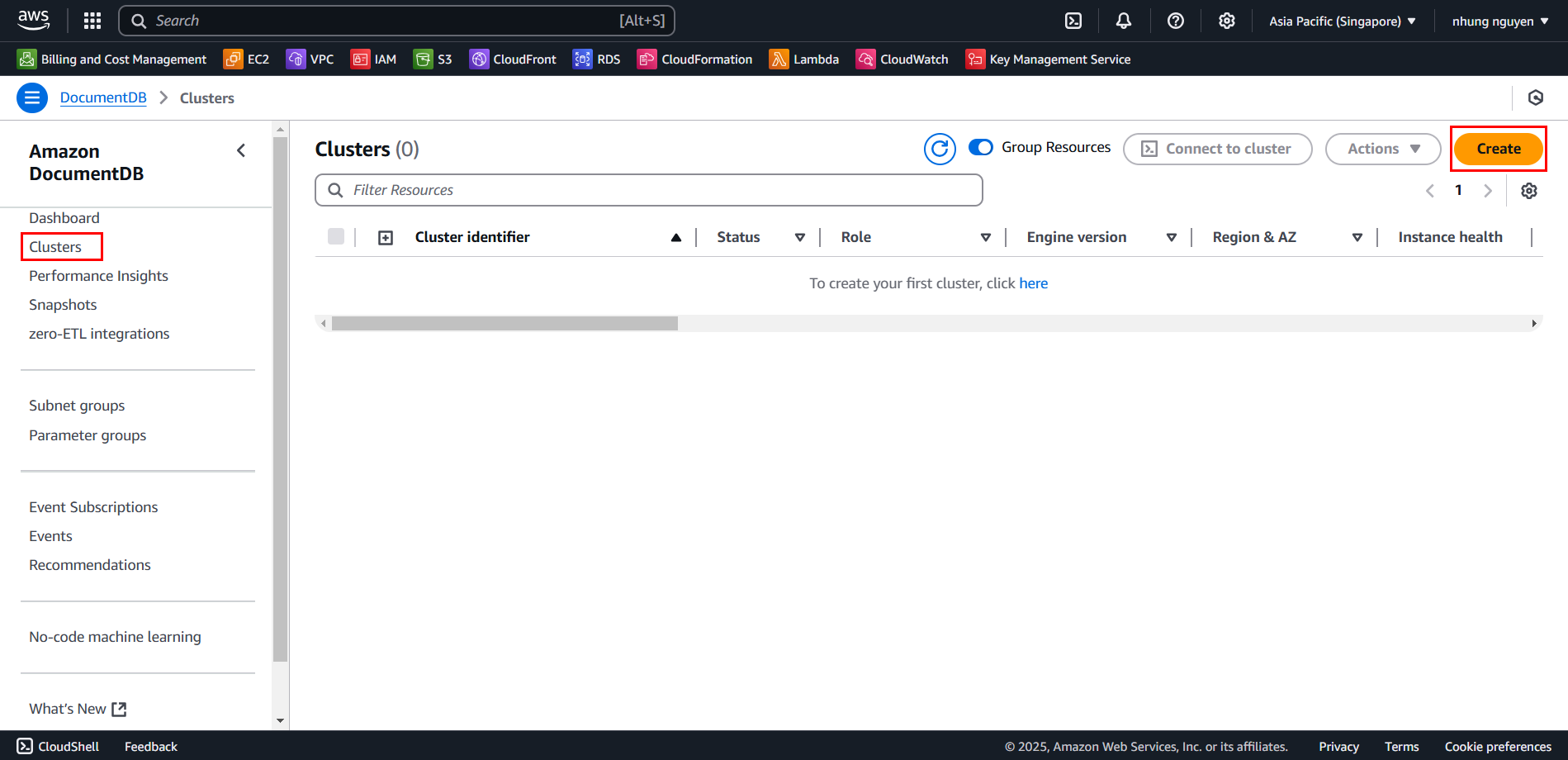
In Create Amazon DocumentDB cluster, enter the following details:
- Cluster type: Instance-based cluster
- Cluster identifier:
docdb-nextjs-workshop - Engine version: Select the latest version
- Cluster storage configuration: Amazon DocumentDB Standard
- Instance class: db.t3.medium
- Number of instances: 2 (1 Primary + 1 Replica)
- Connectivity: Connect to an EC2 compute resource
- EC2 Instance: Select the created EC2 instance
- Username:
user123 - Password:
user1234 - Subnet group: Select the subnet group created in 3.3
- VPC security groups: private-sg-documentdb (VPC)
- Deletion protection: Uncheck Enable deletion protection
- Review the settings and click Create cluster
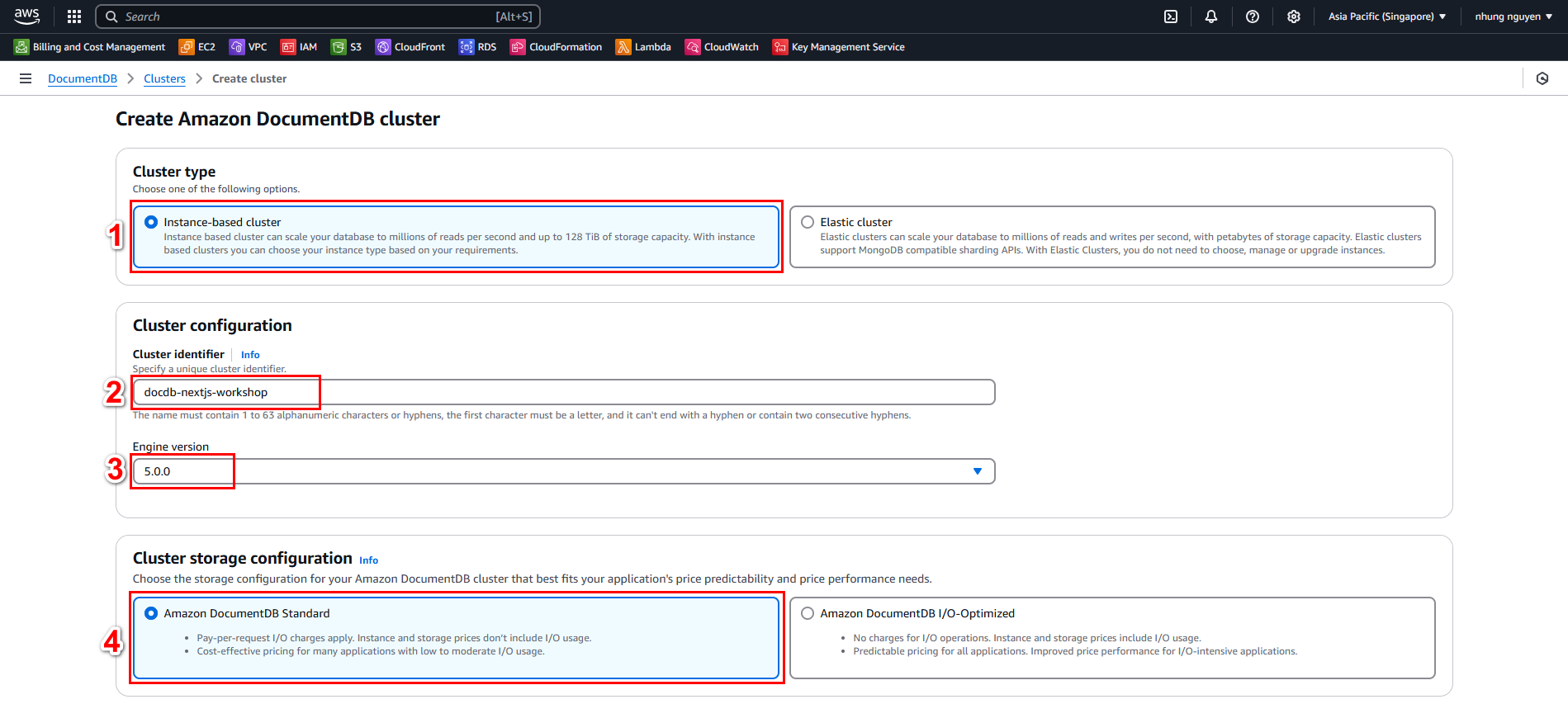
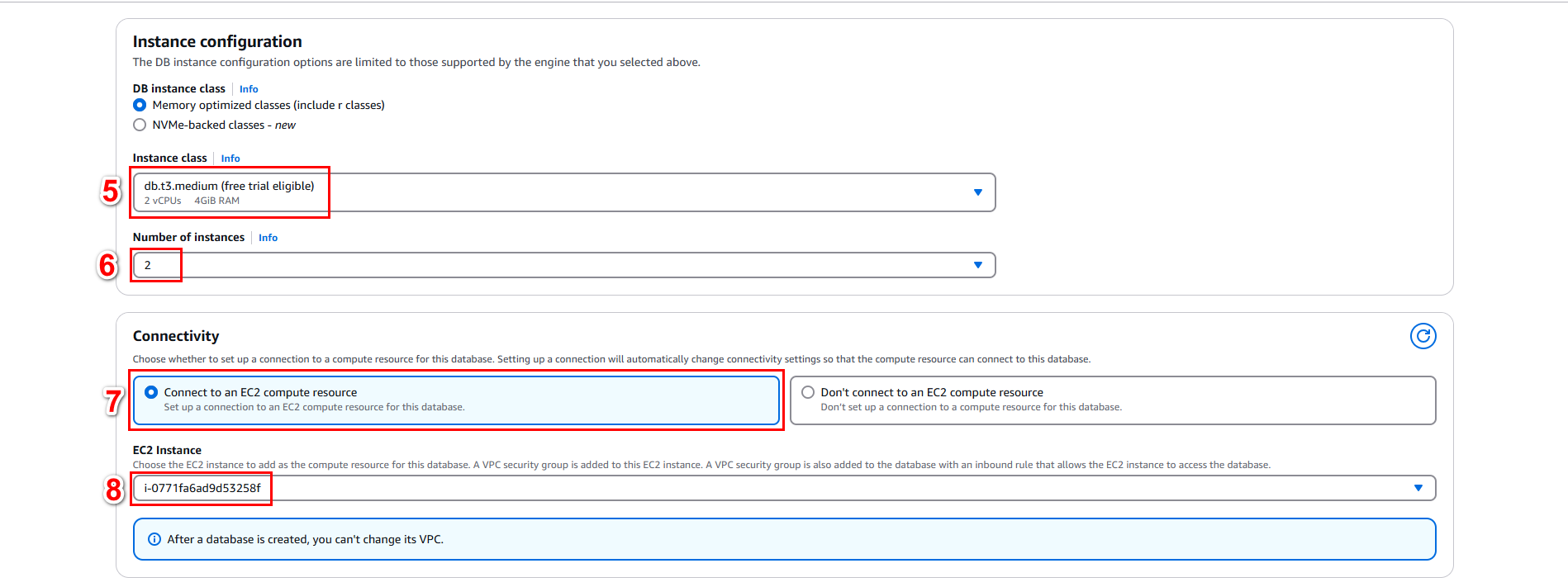
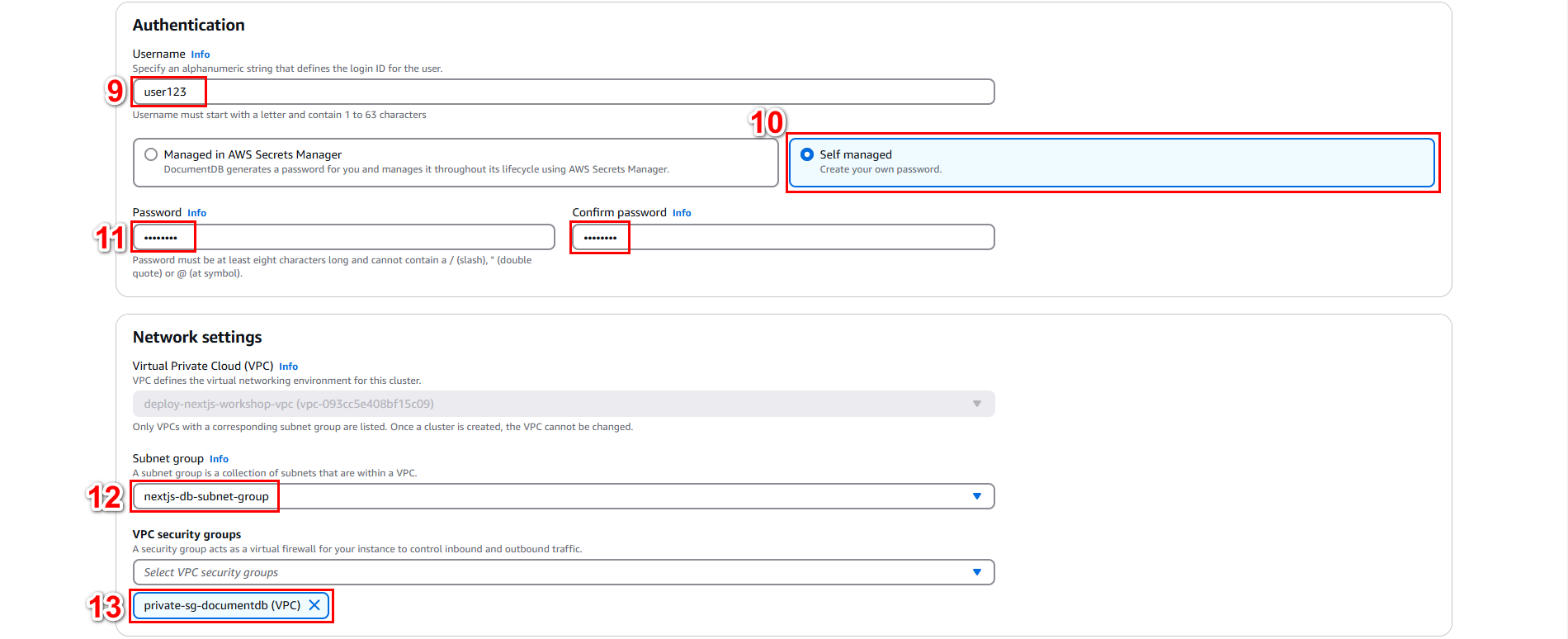
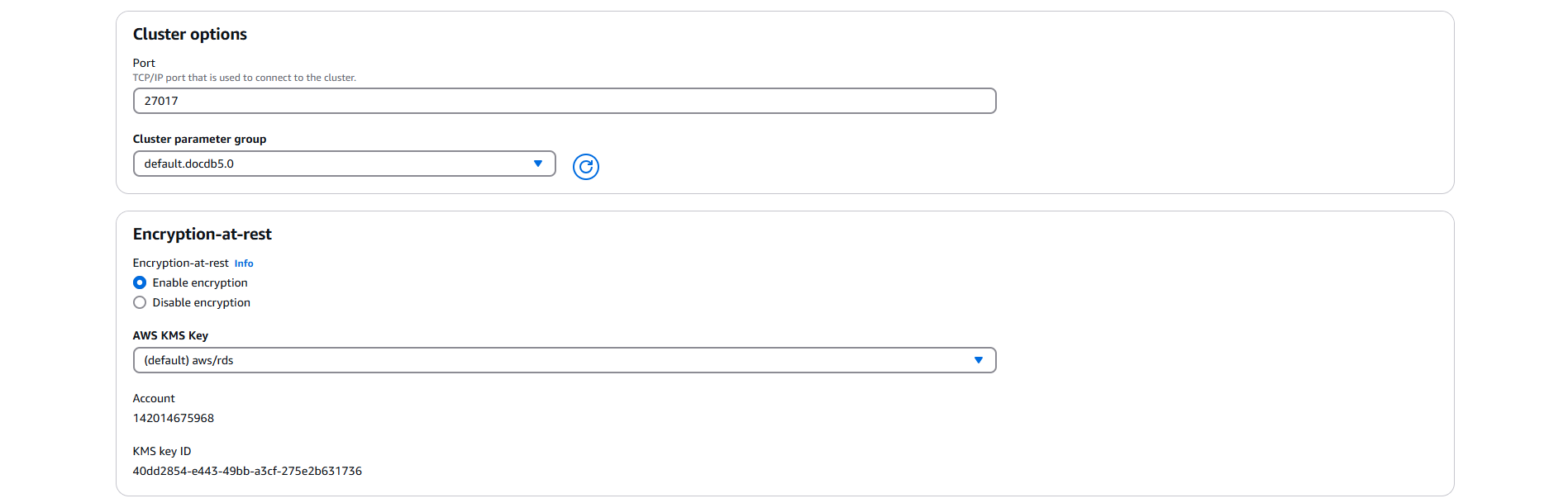
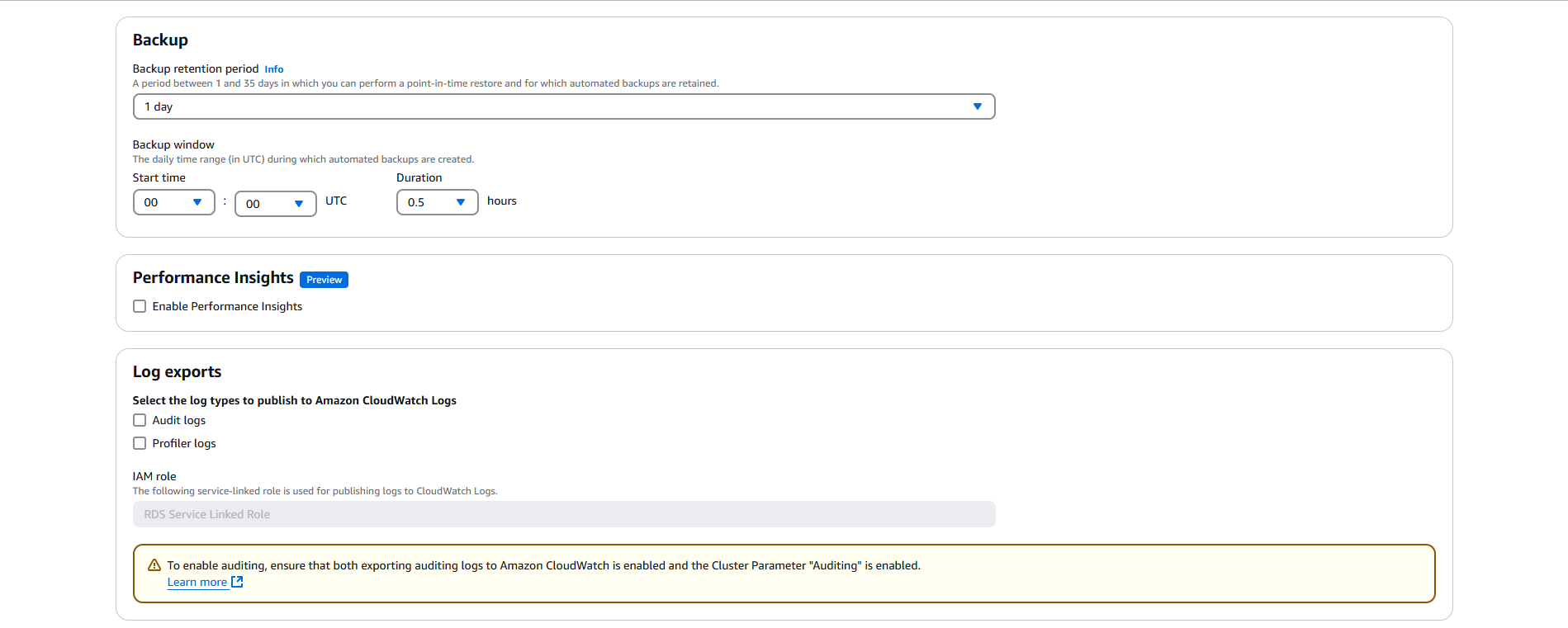
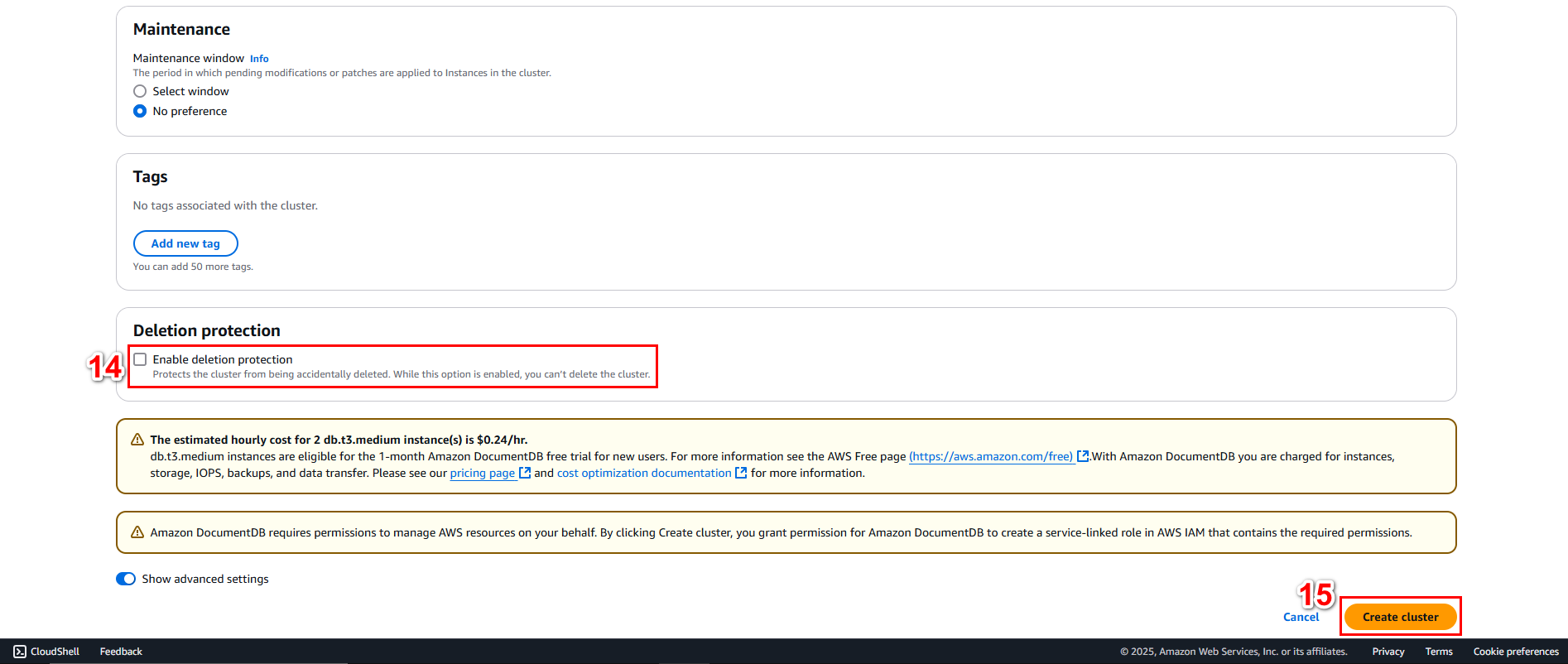
- Cluster successfully created
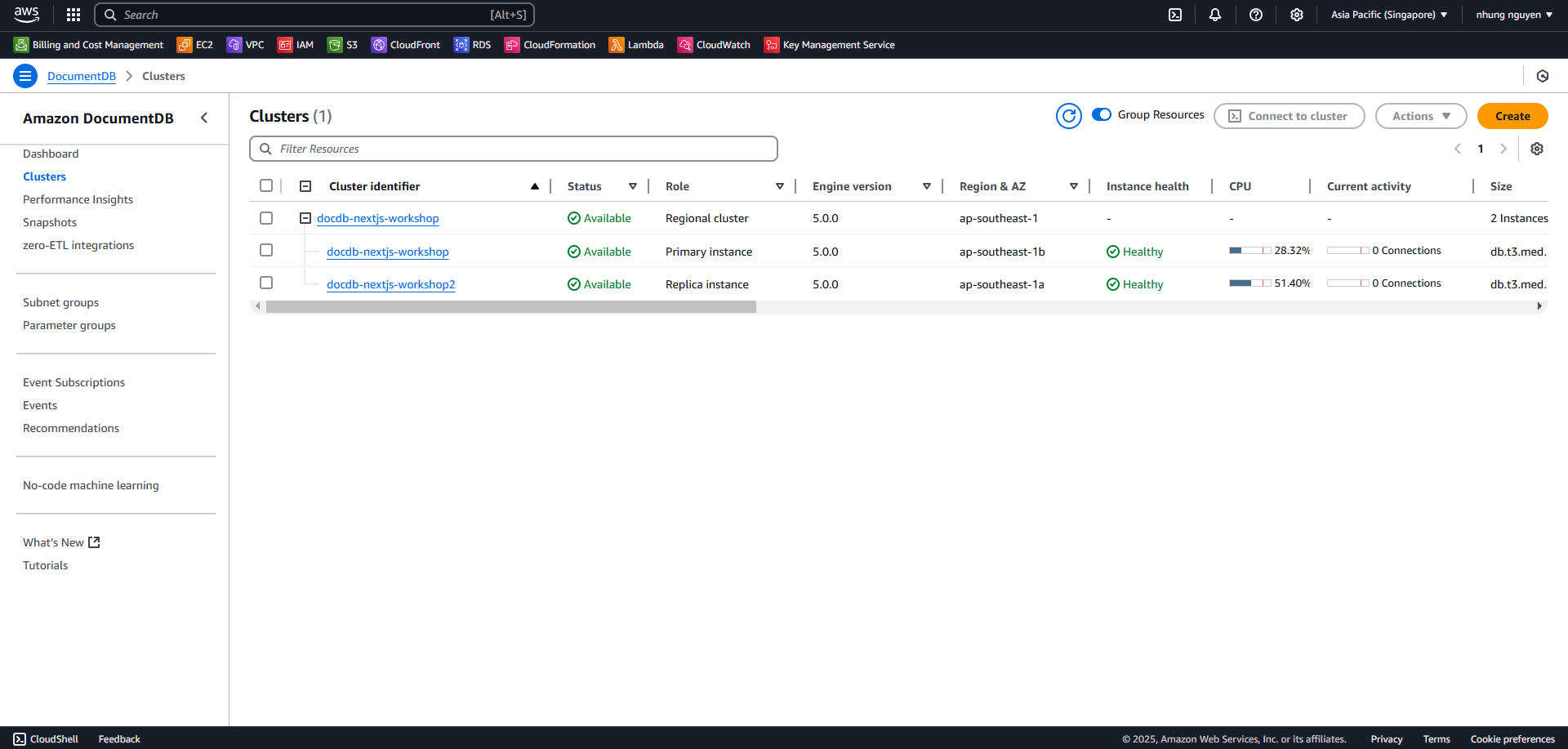
Verify Connection from EC2 to DocumentDB
Open the newly created cluster, go to the Configuration tab, and copy the Cluster endpoint
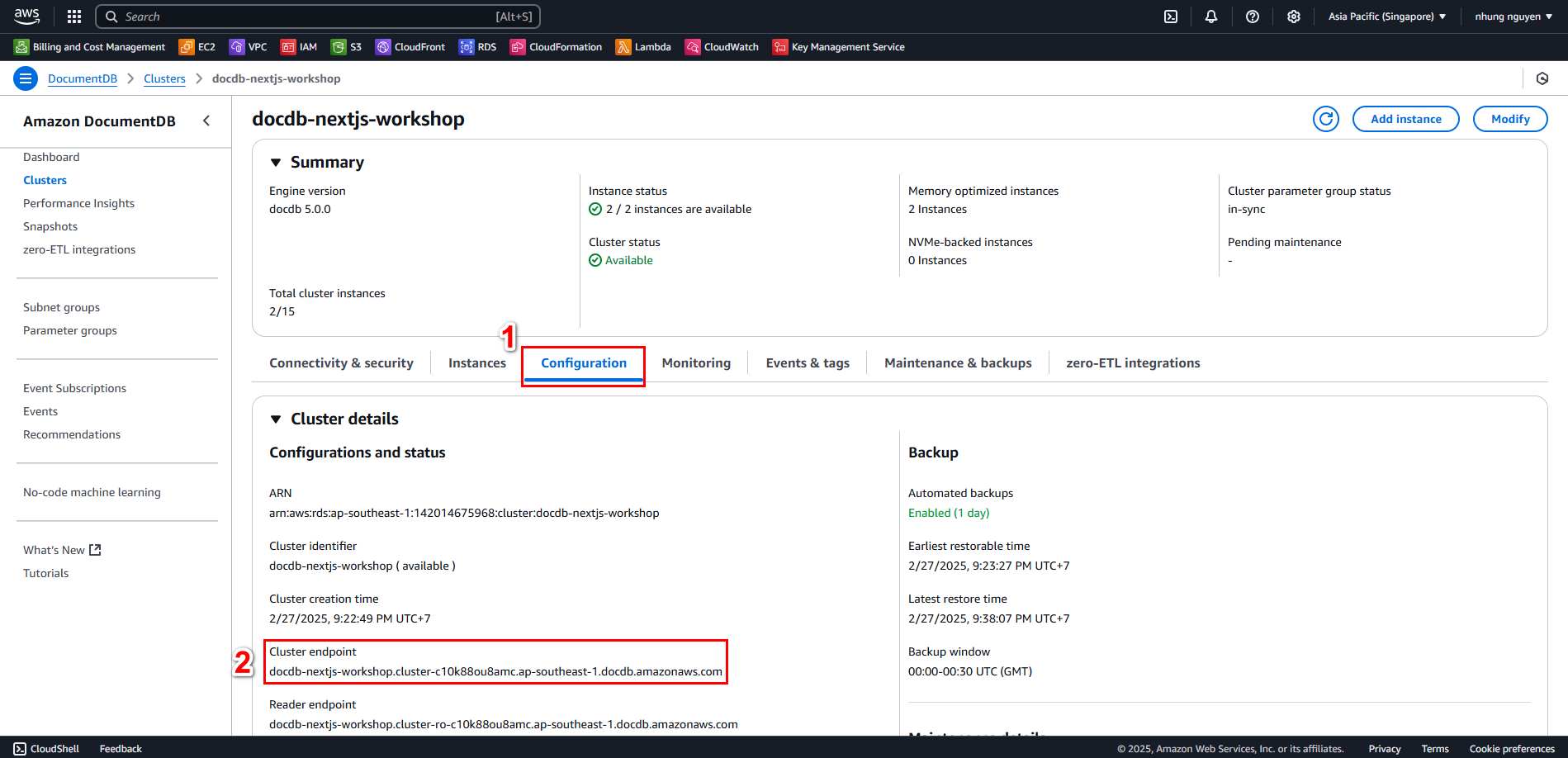
In EC2, click Connect and then click Connect under the EC2 Instance Connect tab.
$ sudo apt-get install -y netcat $ nc -zv docdb-nextjs-workshop.cluster-c10k88ou8amc.ap-southeast-1.docdb.amazonaws.com 27017