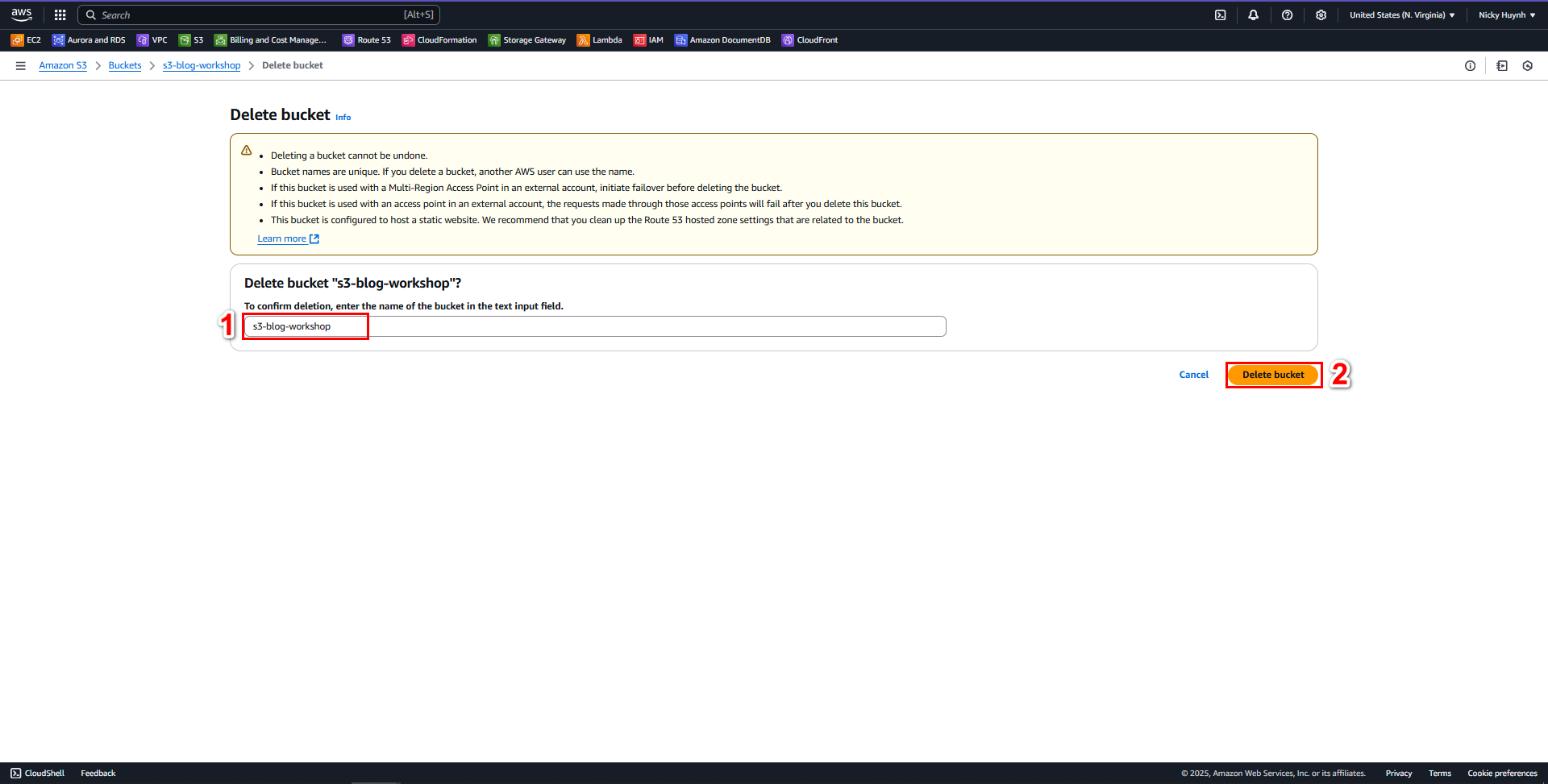Clean Up Resources
1. Delete CloudFront Distribution
- Go to CloudFront
- Select the distribution to delete
- Click Disable
- Once Disabled successfully, click Delete to remove it
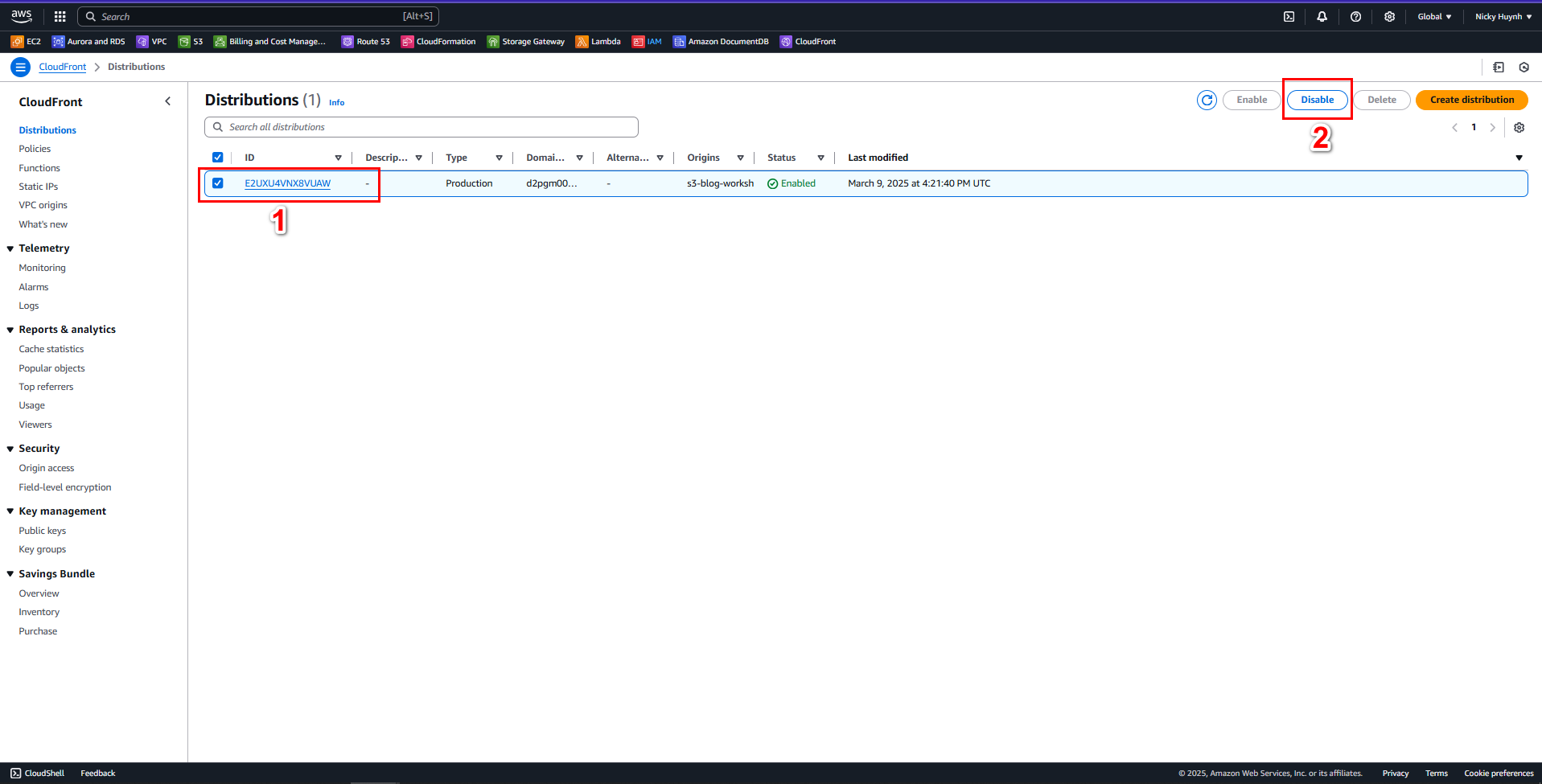
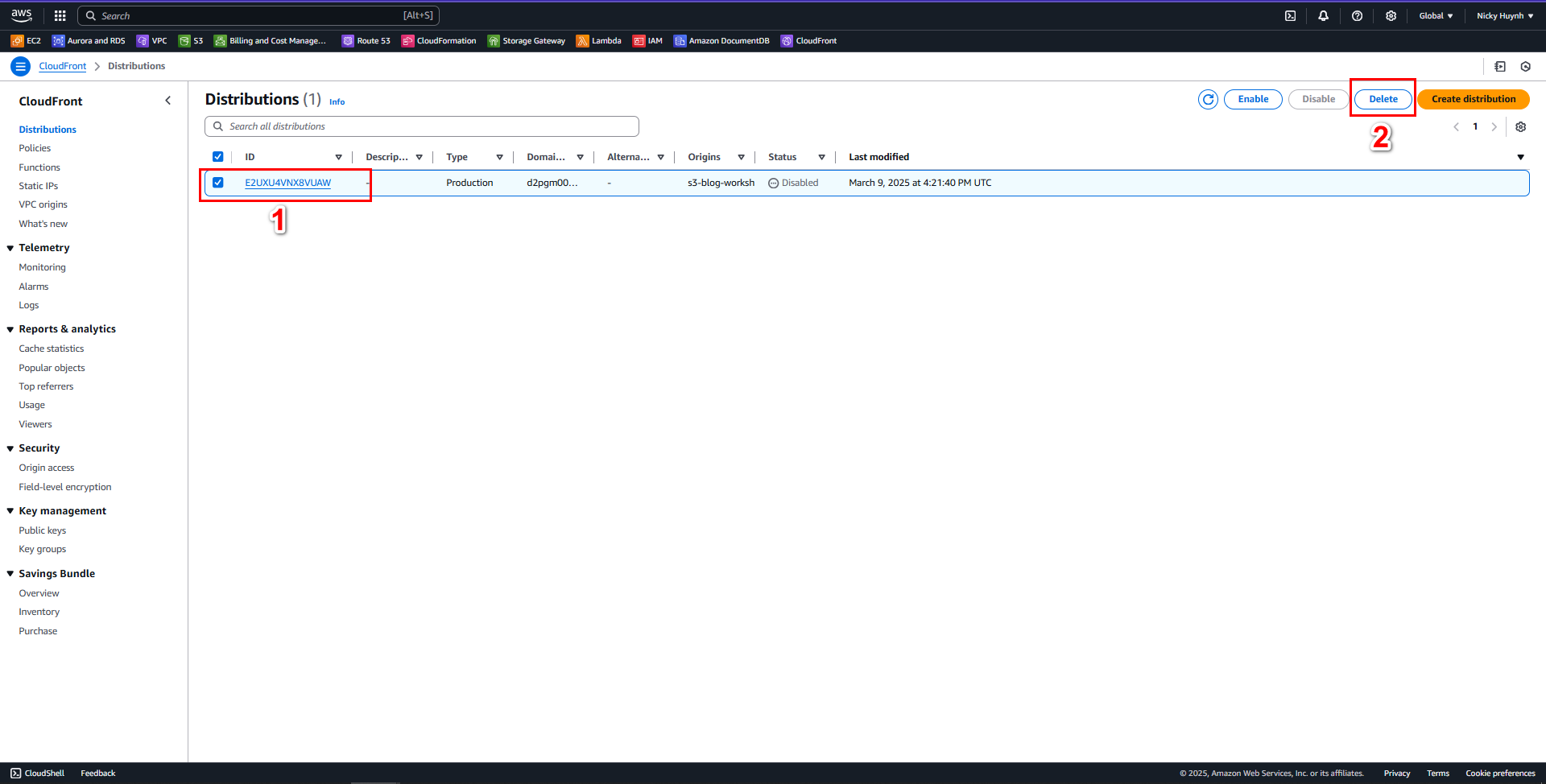
2. Delete DocumentDB Cluster
Go to Amazon DocumentDB, section Clusters
Select the Cluster to delete
Click the Action dropdown, then select Delete
A confirmation dialog will appear
Note: Your Amazon DocumentDB cluster has deletion protection enabled, preventing direct deletion. To delete it, go to Modify, disable Deletion Protection, and then try deleting it again.
Select close
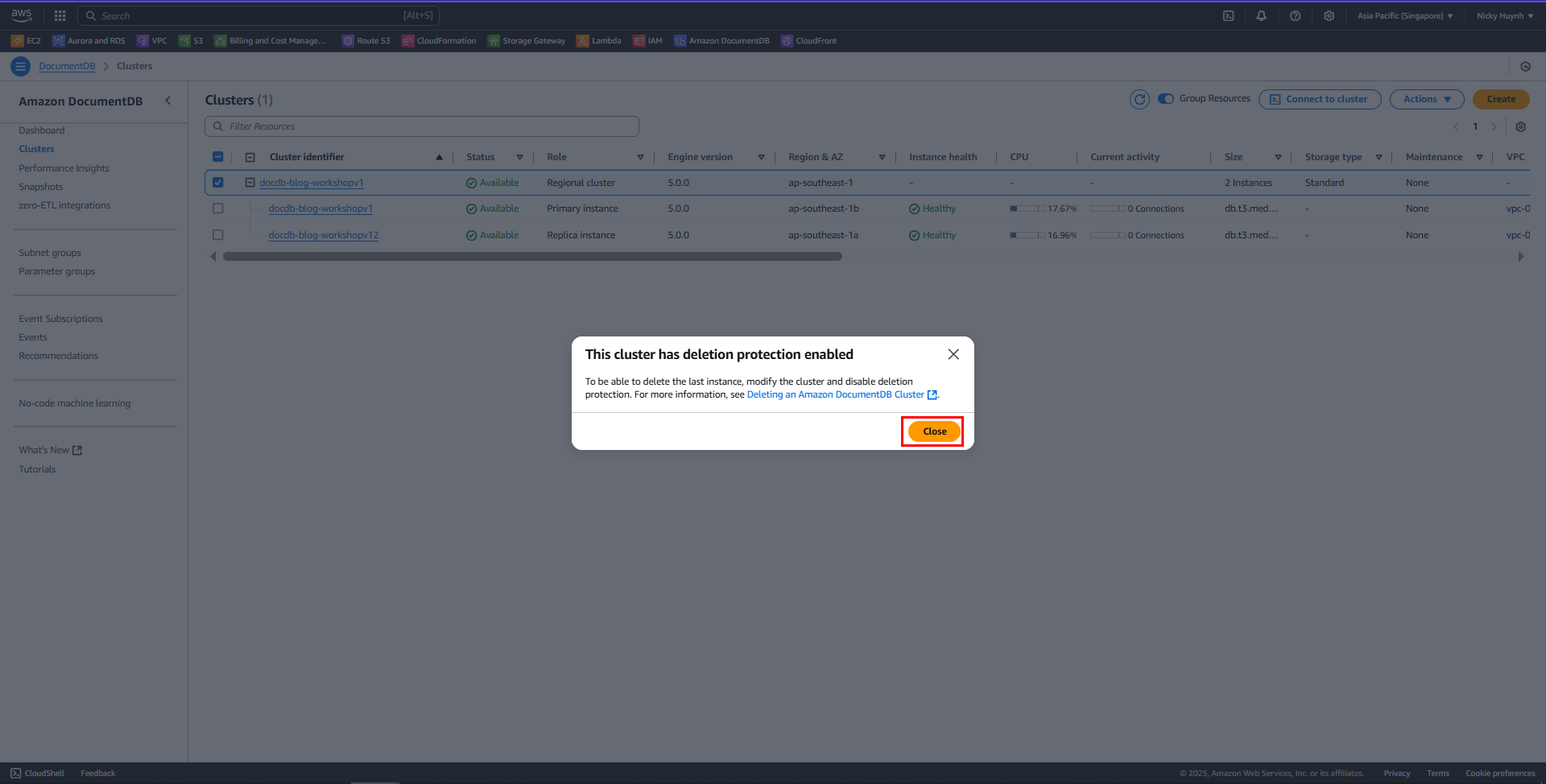
Select docdb-blog-workshopv1, then select Modify
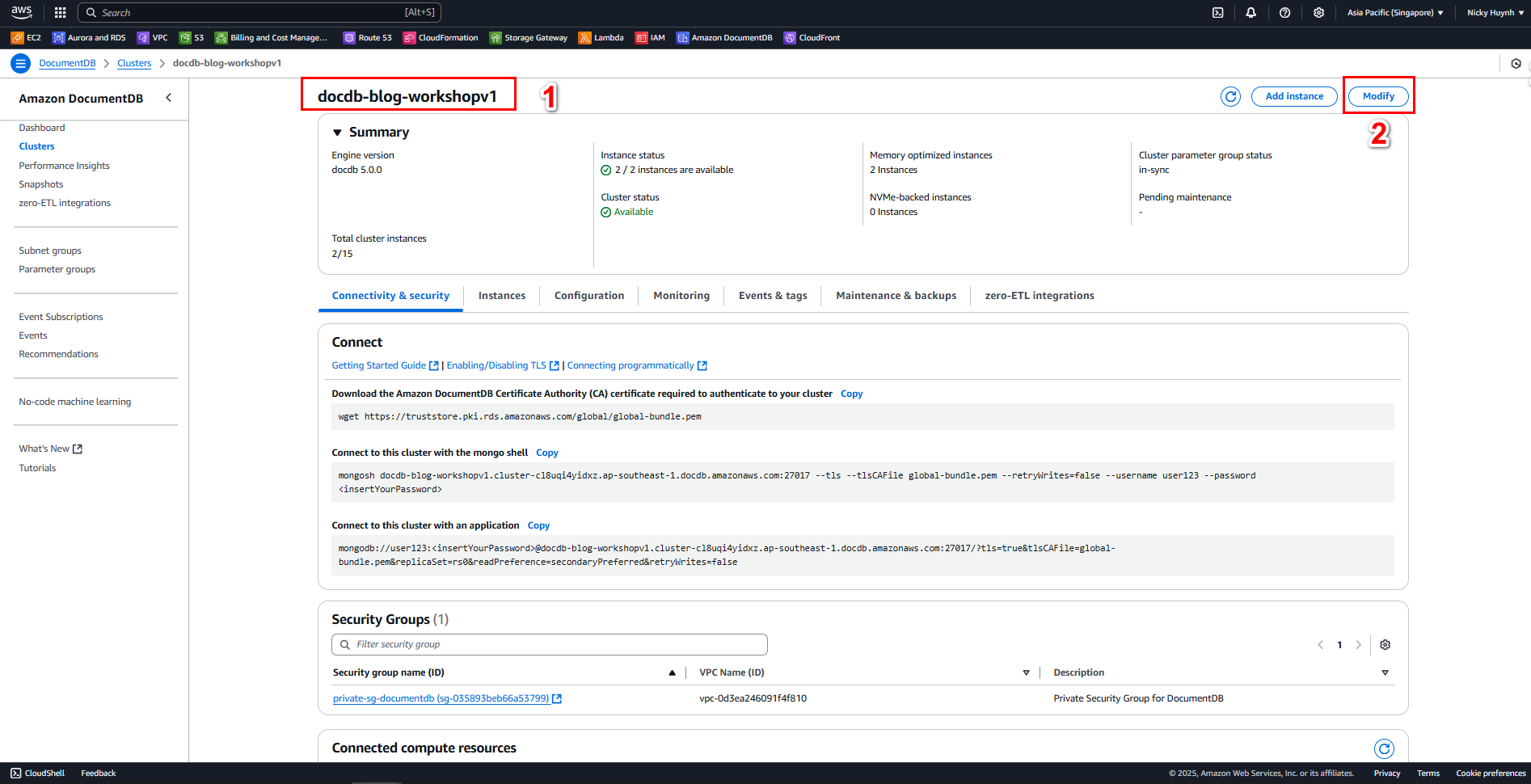
Then Disable Deletion protection, select continue
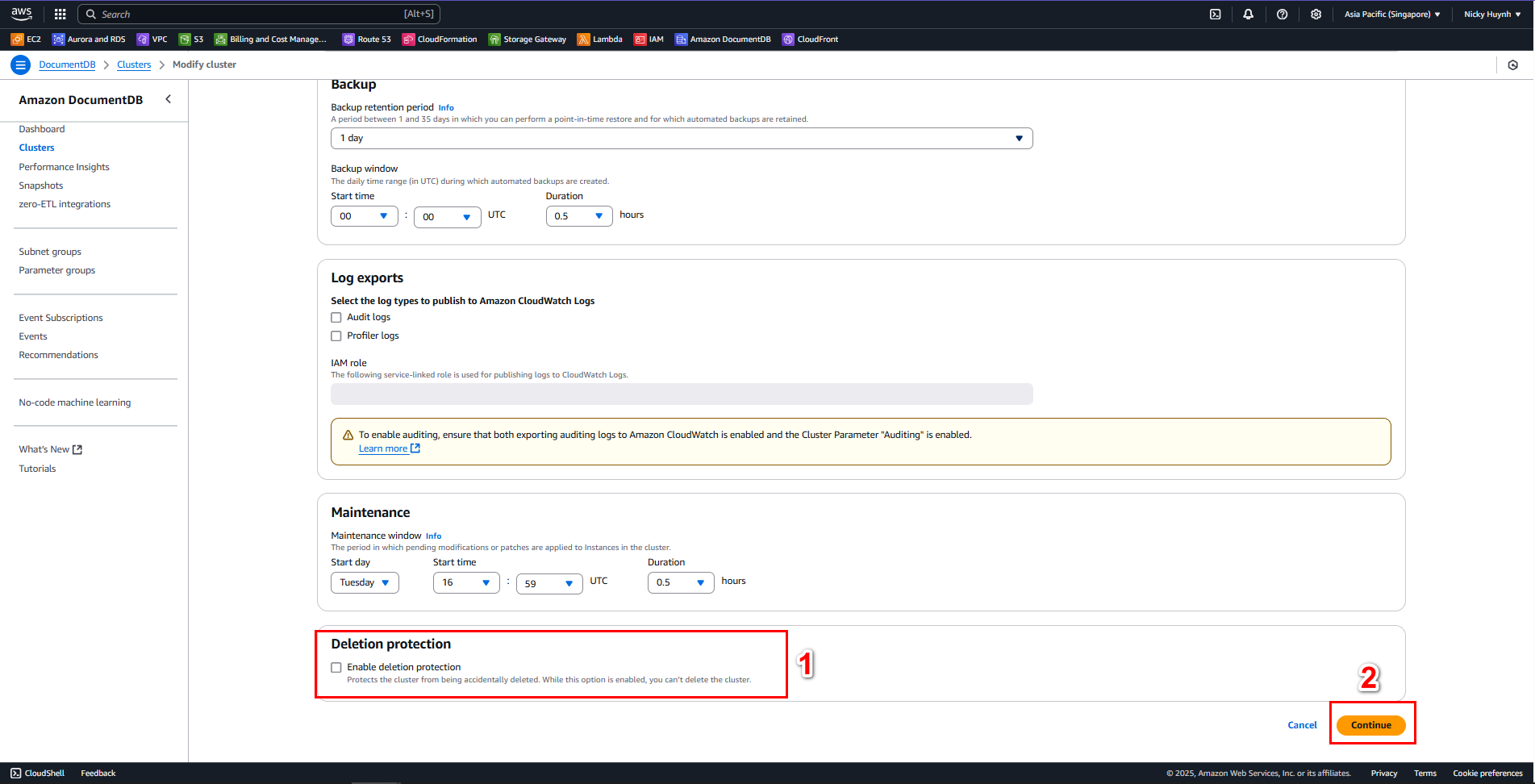
Select Apply during, select Modify cluster
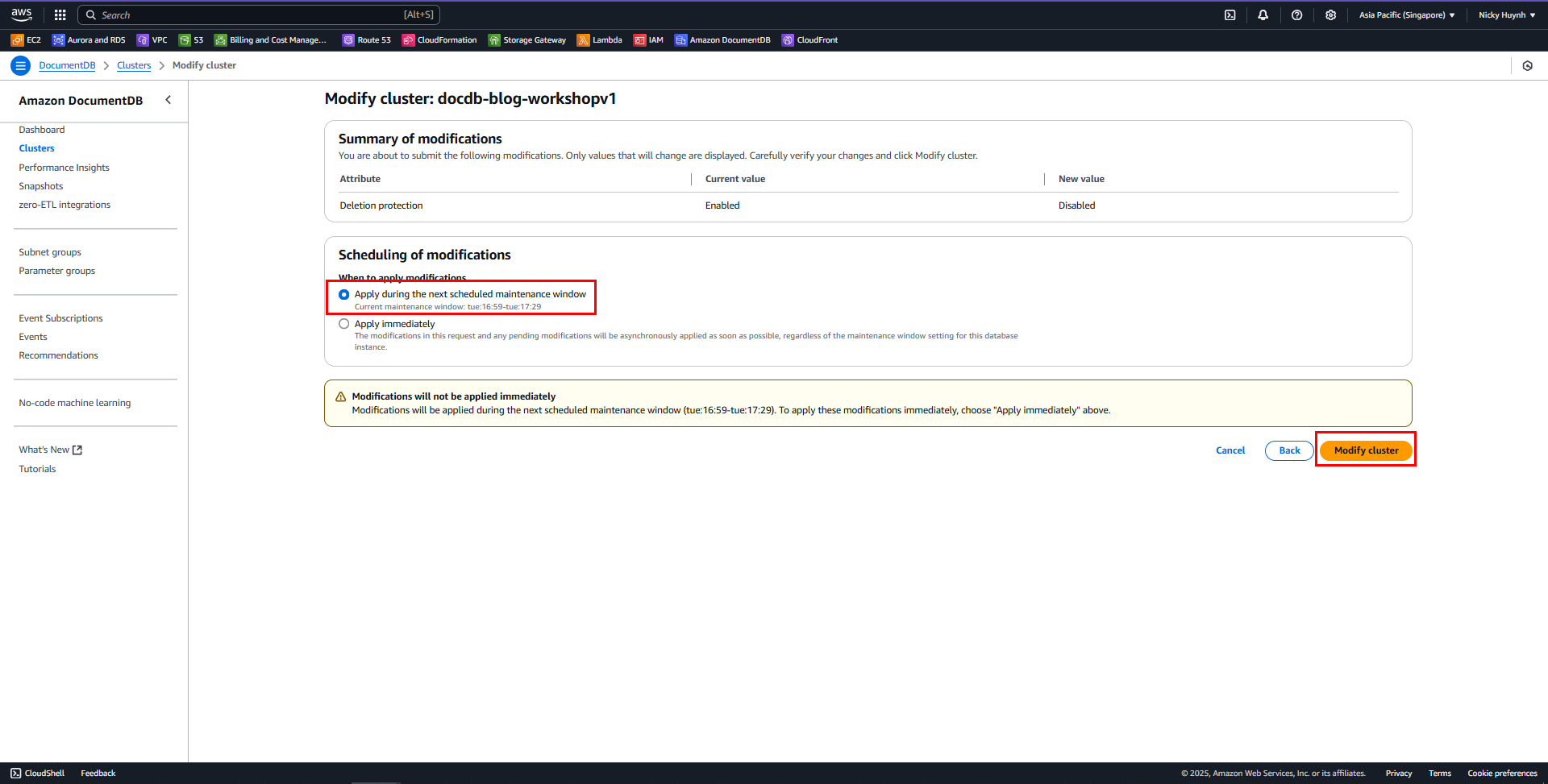
Repeat the first steps, Select the Cluster to delete, Click the Action dropdown, then select Delete,
A confirmation dialog will appear
Name the Snapshot:
blog-workshopv1and typedelete entire cluster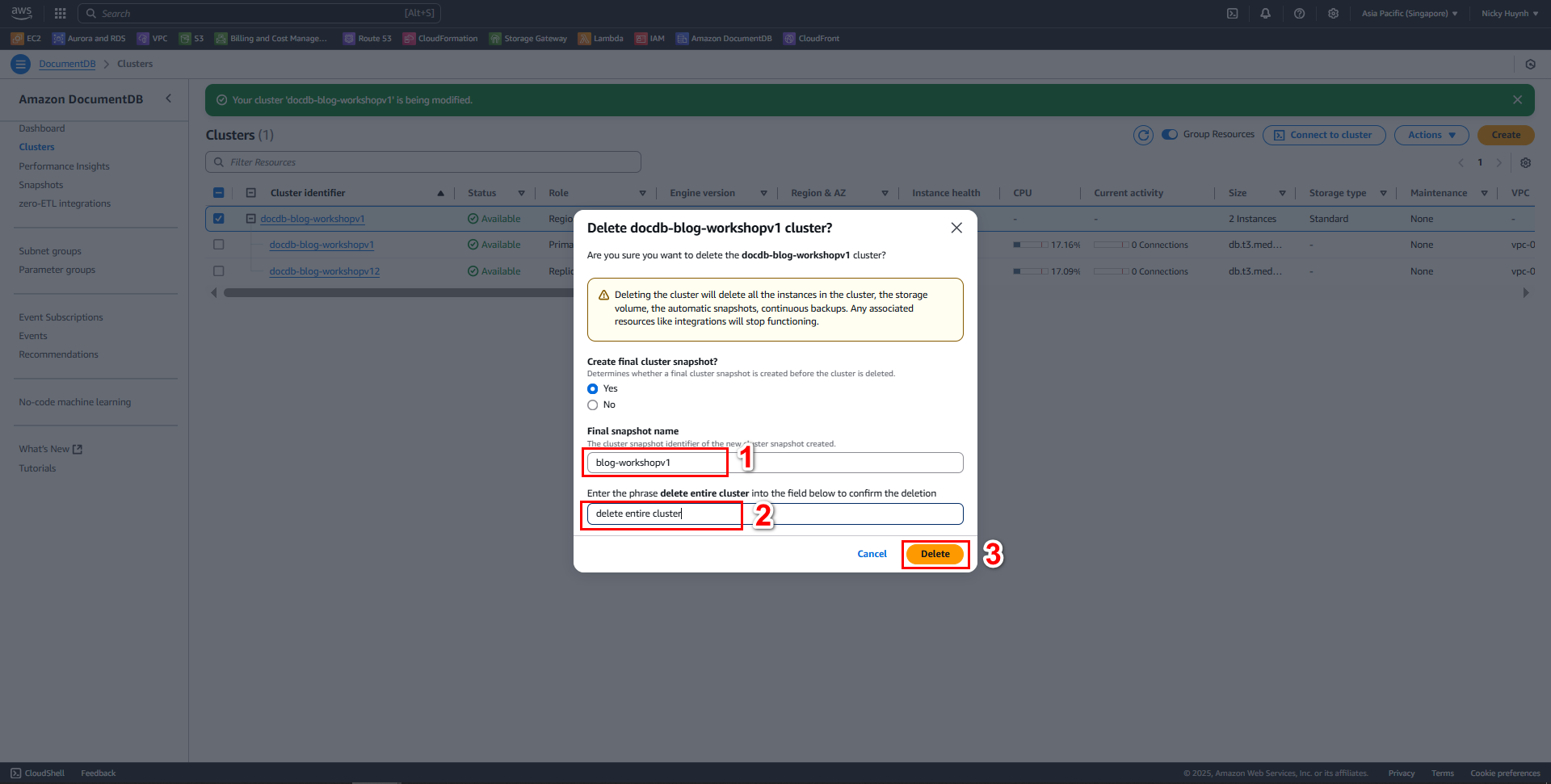
After successfully deleting the Cluster, go to Snapshots to delete the snapshot
Select the Snapshot to delete
Click the Action dropdown, then select Delete
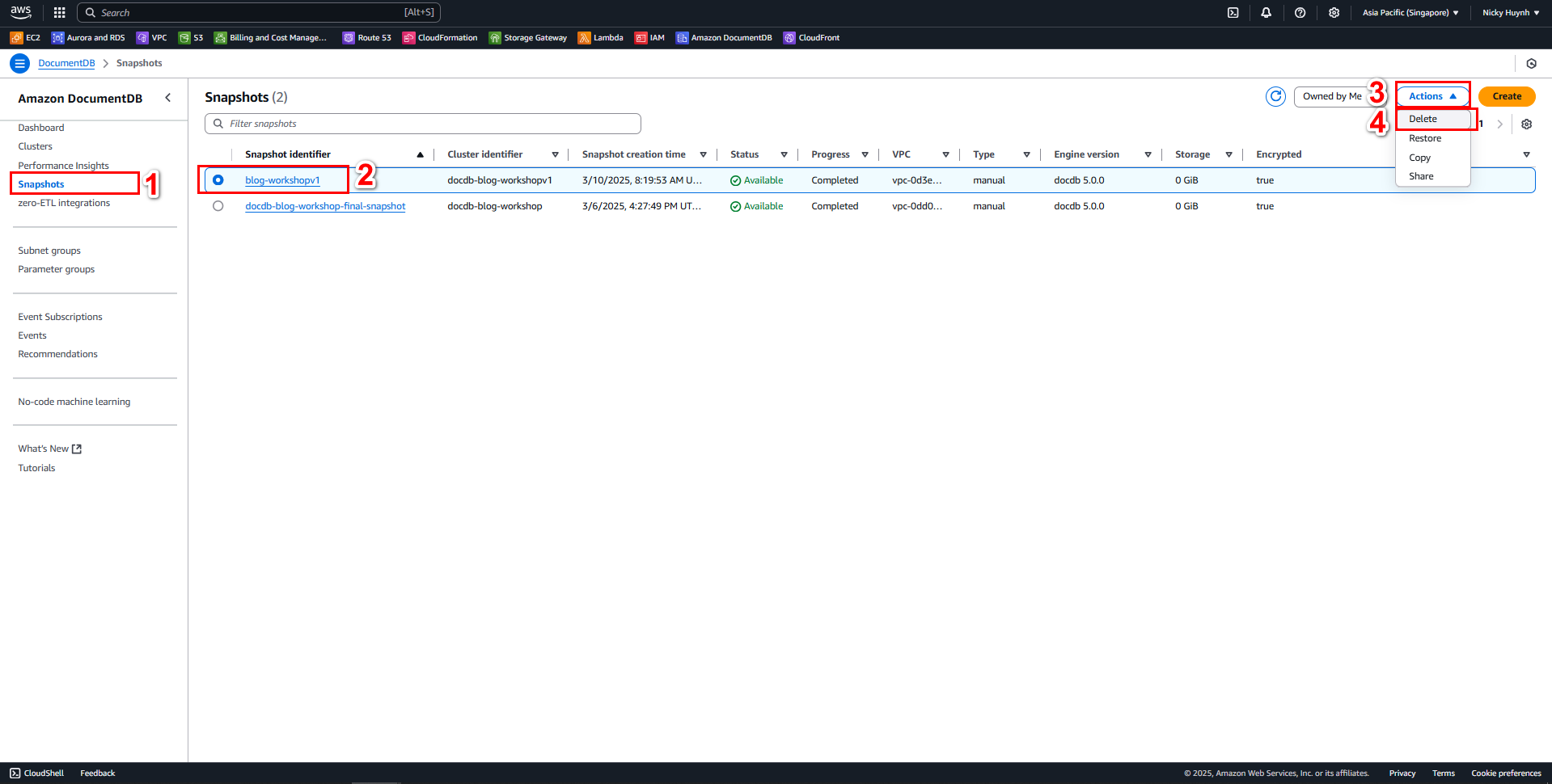
3. Delete EC2 Resources
- Go to EC2 Instances
- Select the Instance, click the Instance state dropdown, and choose Terminate.
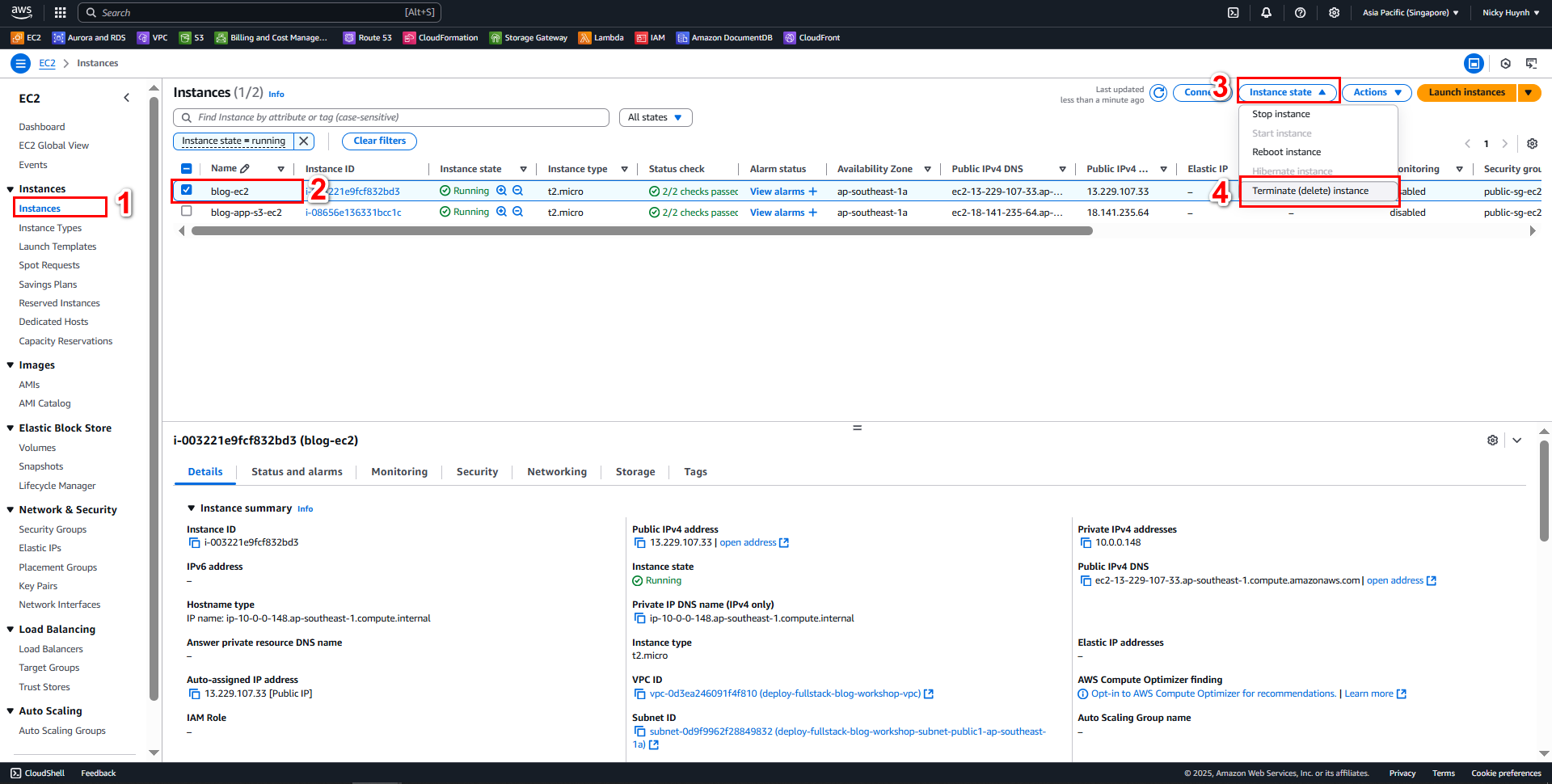
4. Delete VPC Resources
- Go to Your VPCs
- Select the Instance, then click Actions and choose Delete VPC.
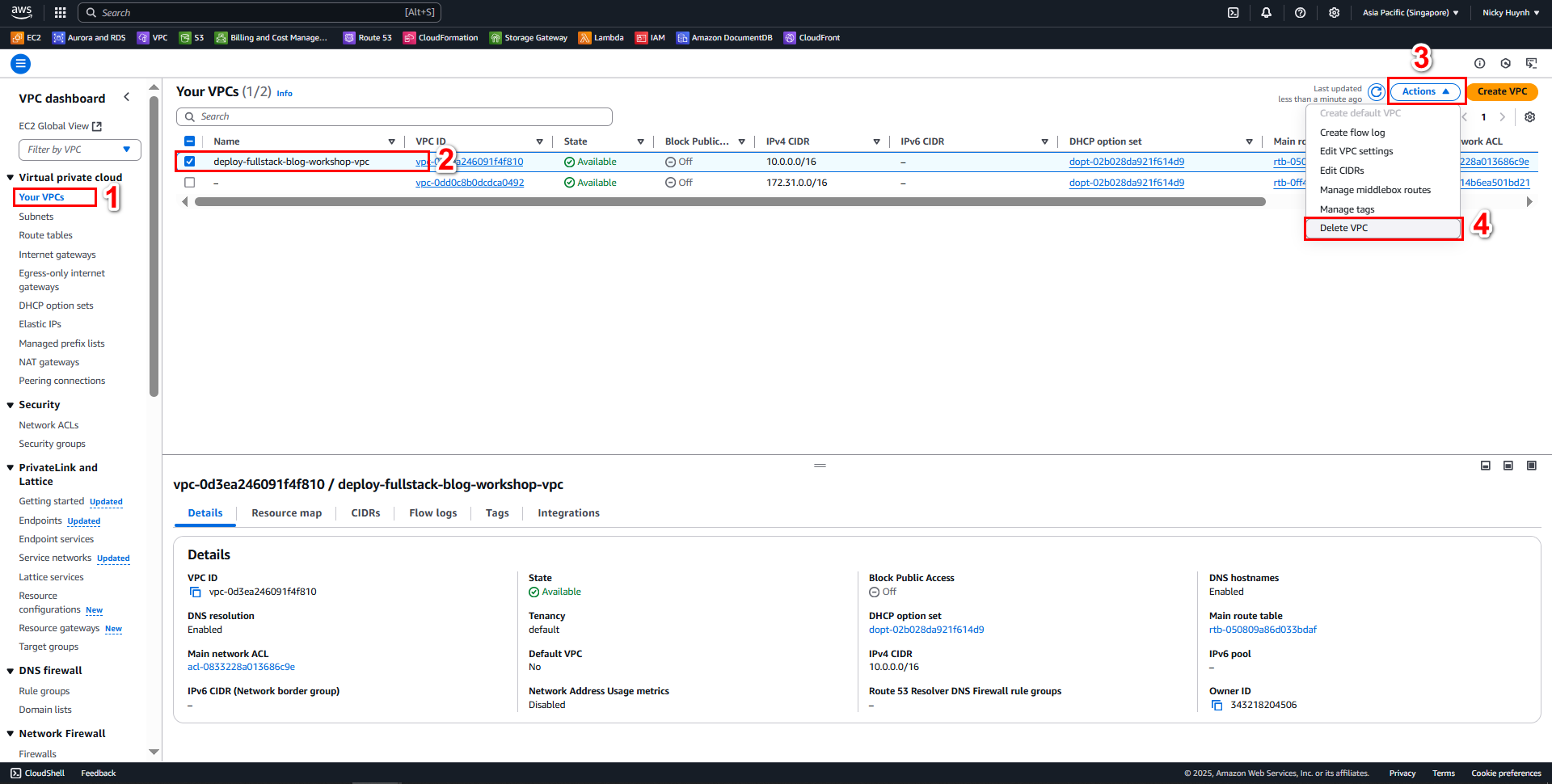
5. Clean up IAM Resources
Access Root user.
Go to IAM Service
Under Policies, select the Policy and choose Delete
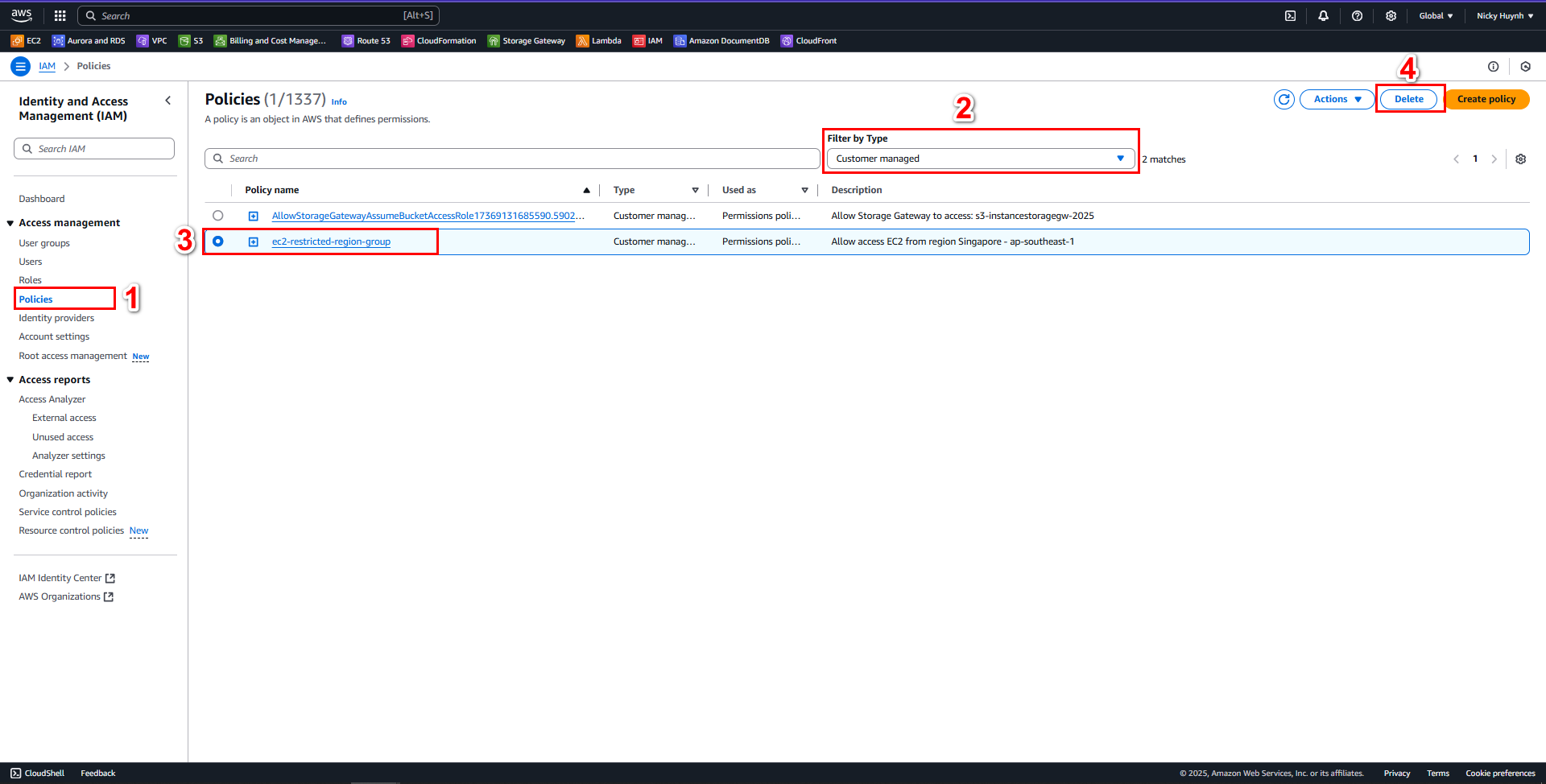
Under User groups, select the Groups and click Delete
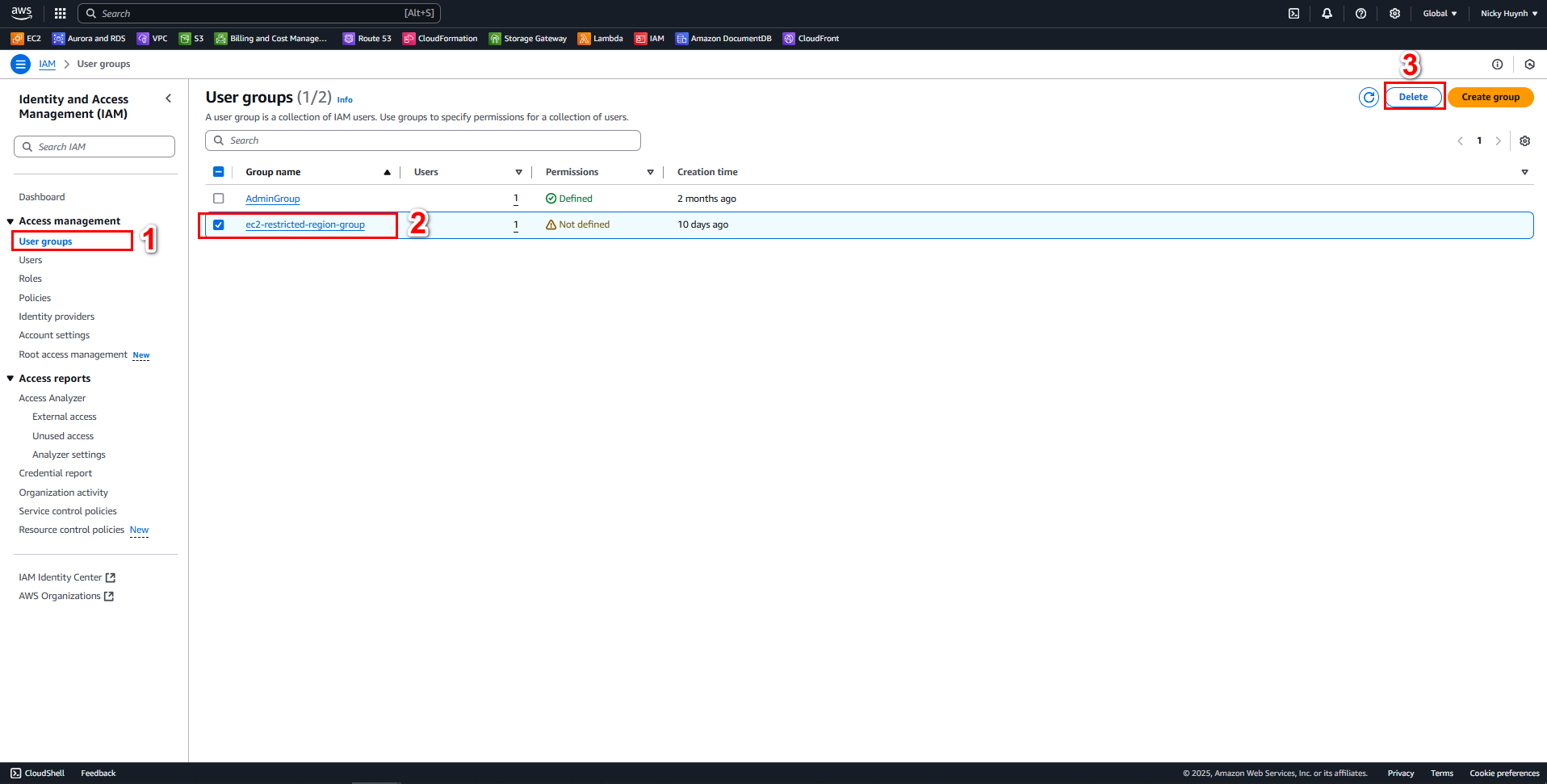
Under Users, select the user and click Delete.
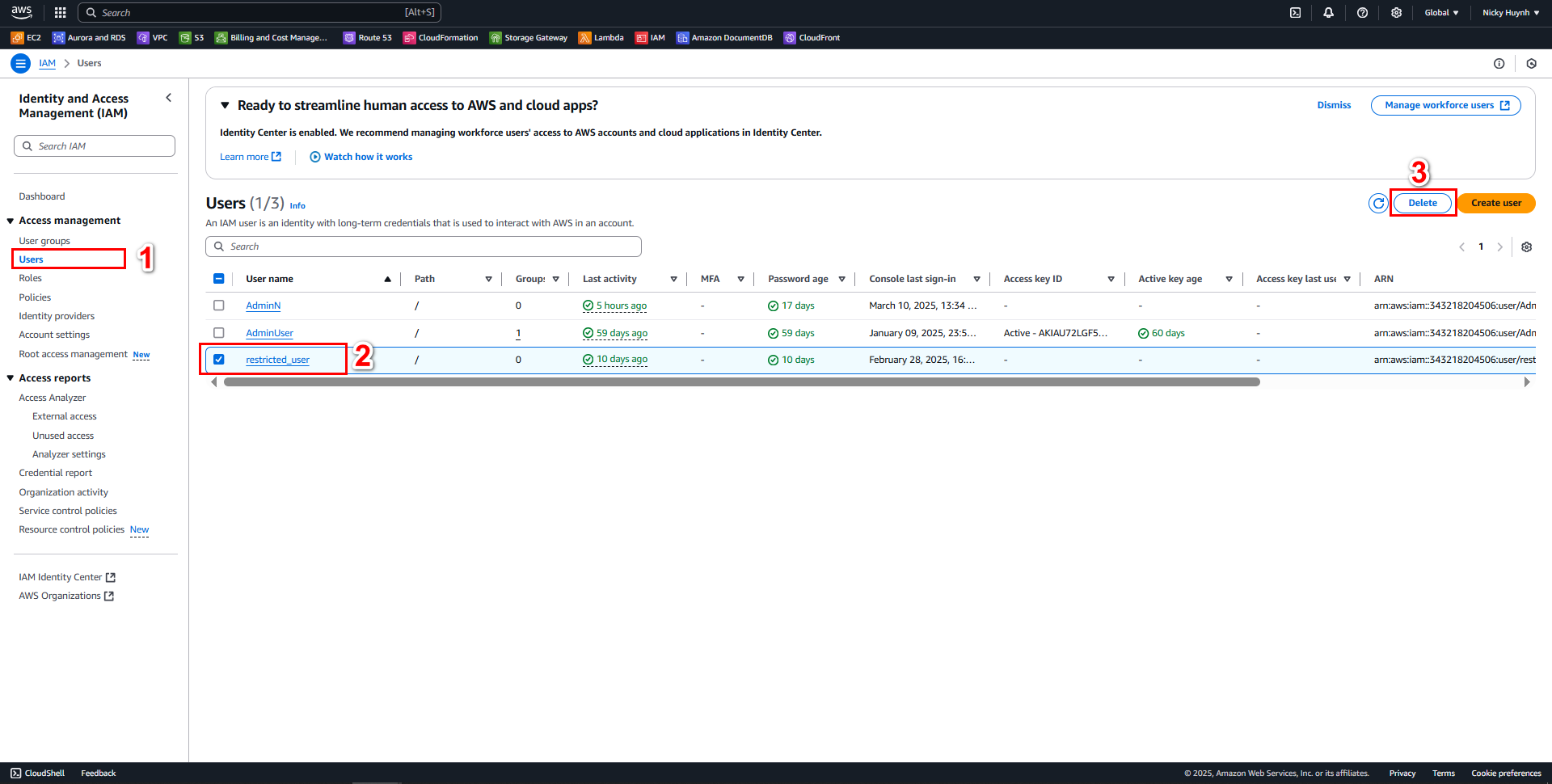
5. Delete S3
Access the interface of S3
Select General purpose buckets
Select the Bucket name you created
Select Delete
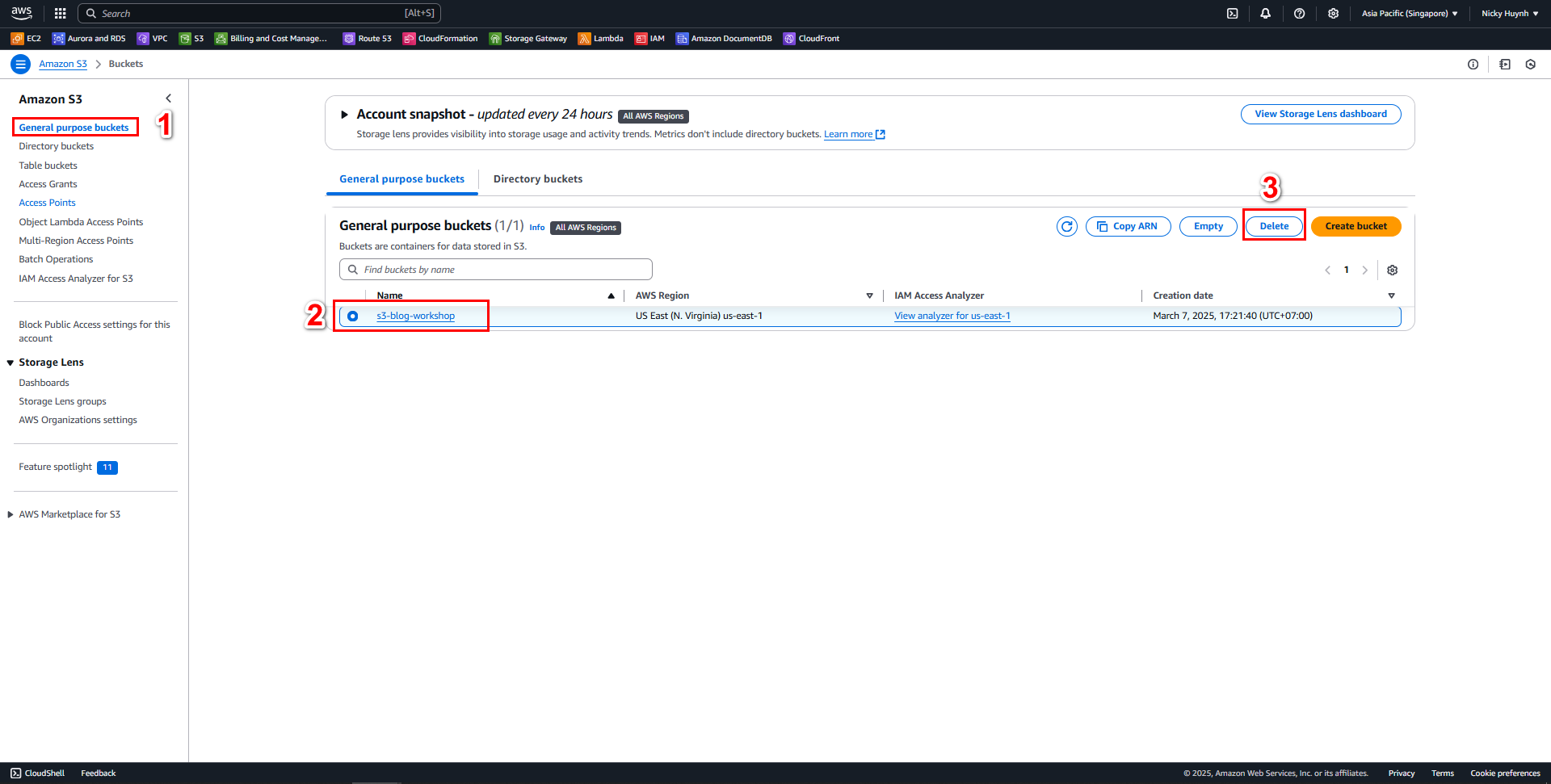
In the Delete bucket interface
- Select Empty bucket
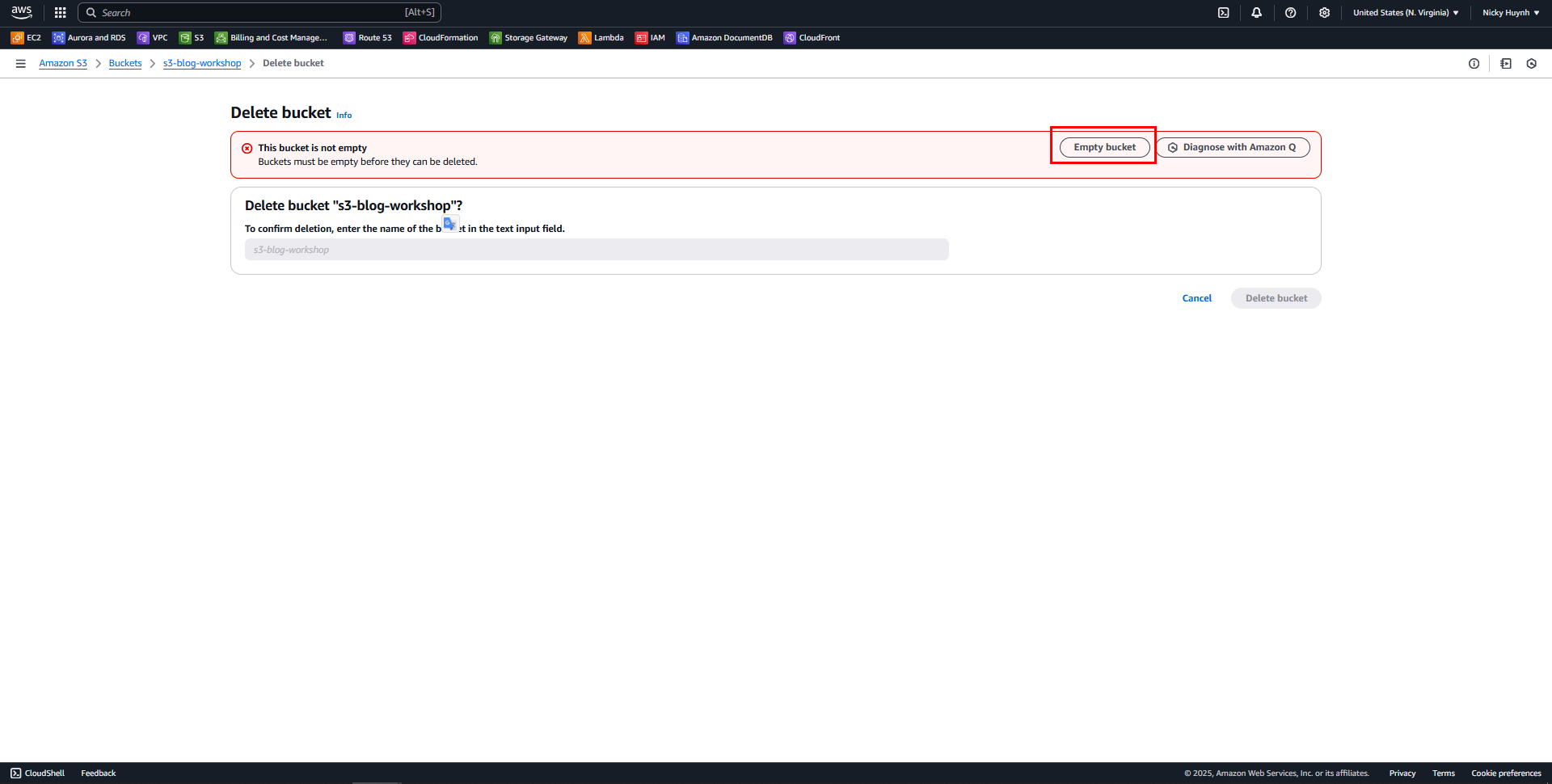
- Select Empty bucket
In the Empty bucket interface
- Type
permanently deletein confirm - Select Empty
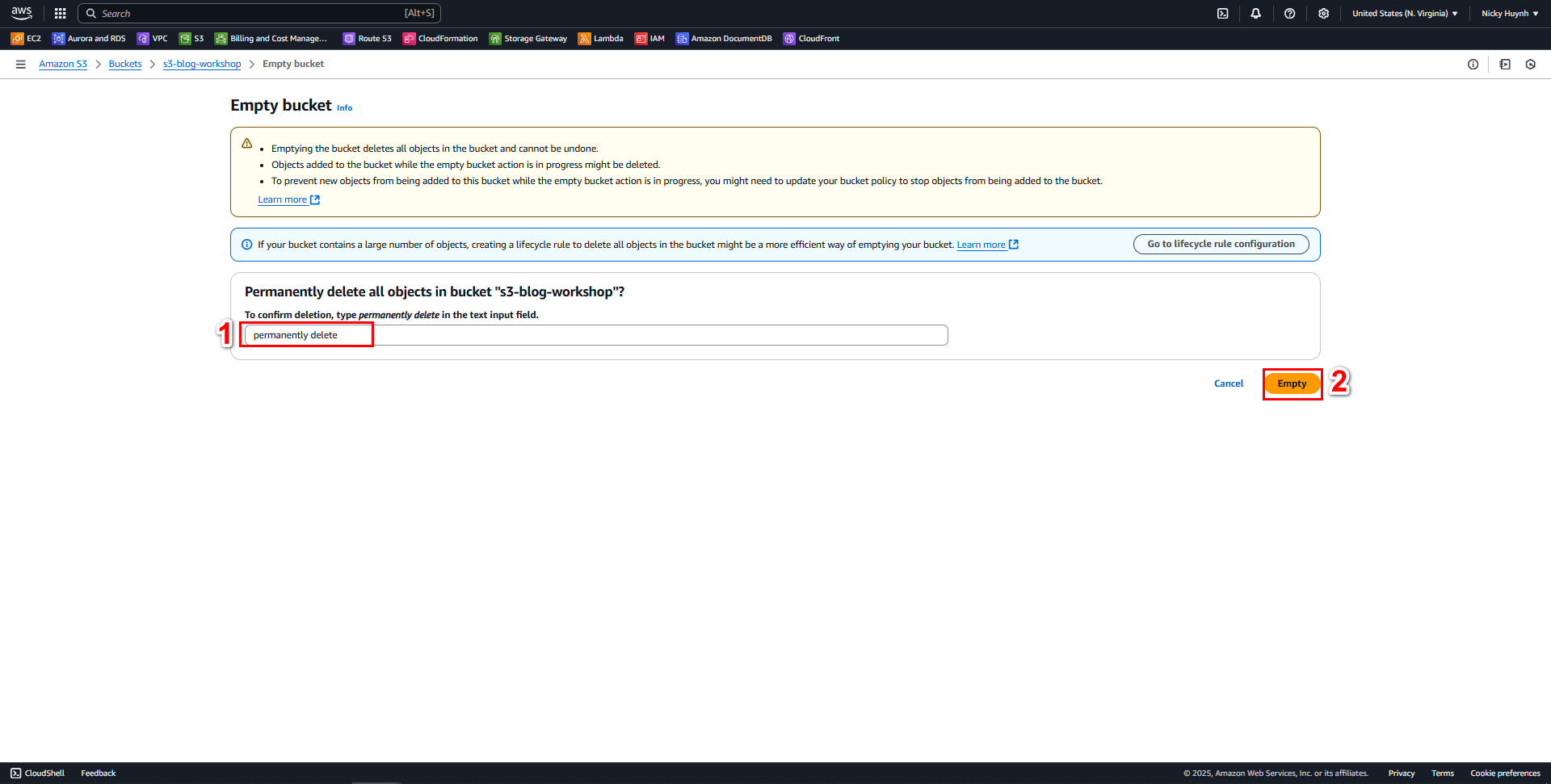
- Type
After Empty is successful
- Select Bucket
- Re-select the Bucket name that you want to delete
- Select Delete
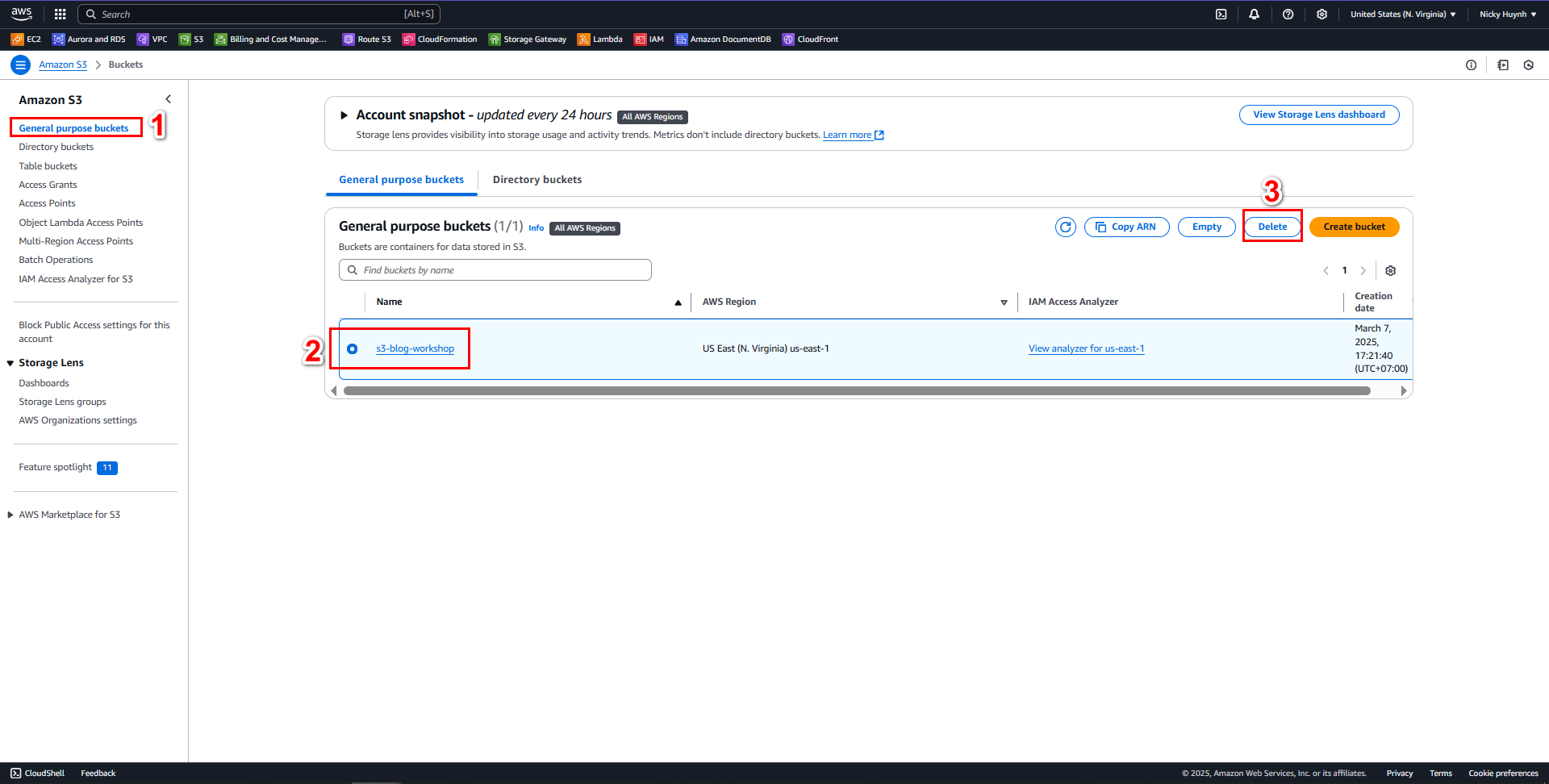
In the Delete bucket interface
- Copy the Bucket name that you created
- Paste in confirm
- Select Delete bucket