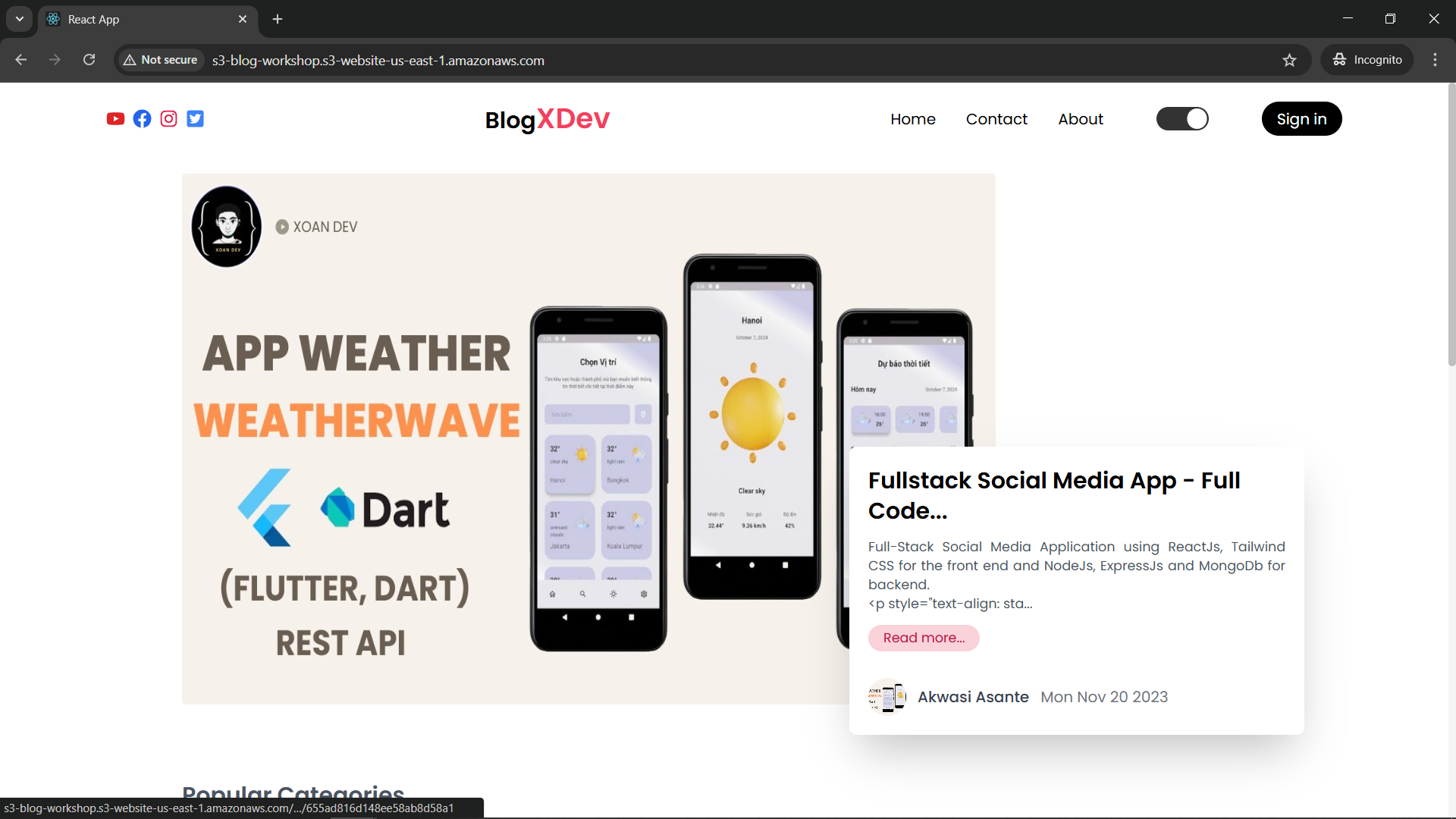Deploy application to EC2
1. Install Git and NodeJS
Install Git
$ sudo apt install -y git $ git --versionInstall NodeJS and npm
$ curl -fsSL https://deb.nodesource.com/setup_18.x | sudo -E bash - $ sudo apt install -y nodejs $ node -v $ npm -vInstall PM2 to manage the application
$ sudo npm install -g pm2 $ pm2 -v
2. Install mongosh and connect to Amazon DocumentDB
Install mongosh
$ wget -qO - https://pgp.mongodb.com/server-6.0.asc | sudo tee /usr/share/keyrings/mongodb-server-key.asc $ echo "deb [signed-by=/usr/share/keyrings/mongodb-server-key.asc] https://repo.mongodb.org/apt/ubuntu focal/mongodb-org/6.0 multiverse" | sudo tee /etc/apt/sources.list.d/mongodb-org-6.0.list $ sudo apt update $ sudo apt install -y mongodb-mongosh $ mongosh --versionCheck connection with DocumentDB
Go to the Cluster interface of Amazon DocumentDB, then select the created cluster
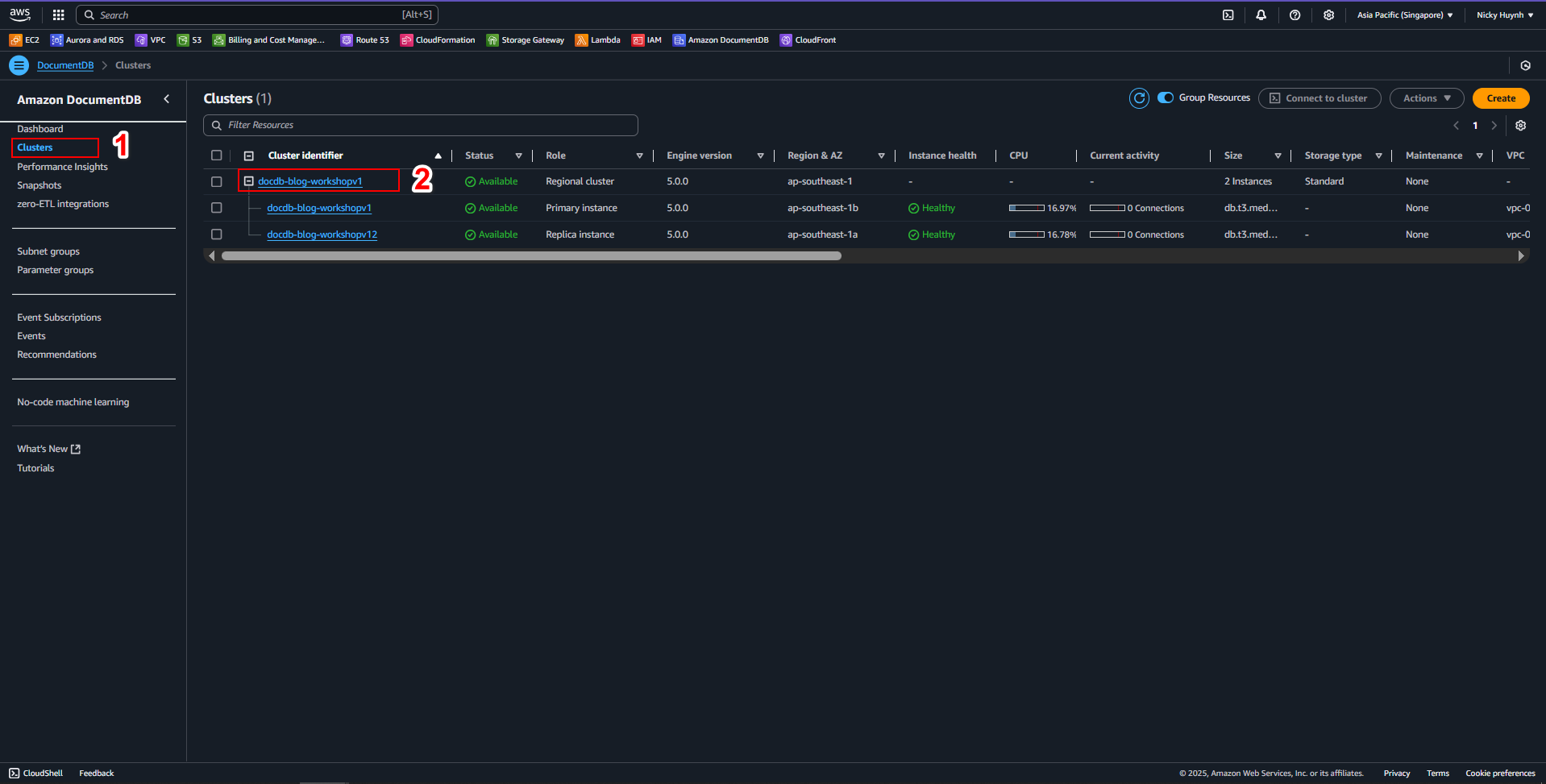
Download the global-bundle.pem file to EC2 and connect to DocumentDB in EC2 (replace insertYourPassword in the connection string with the password you set for DocumentDB)
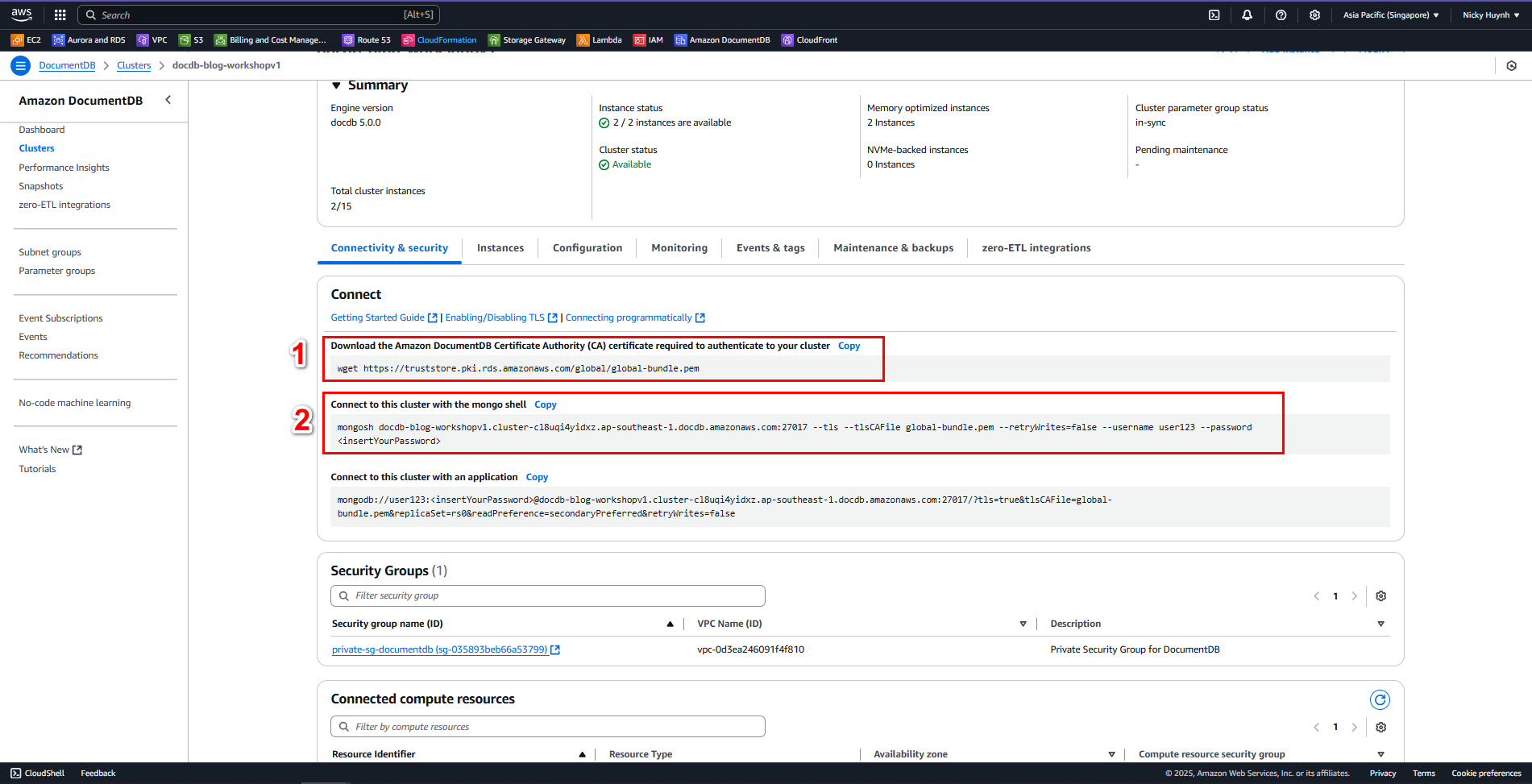
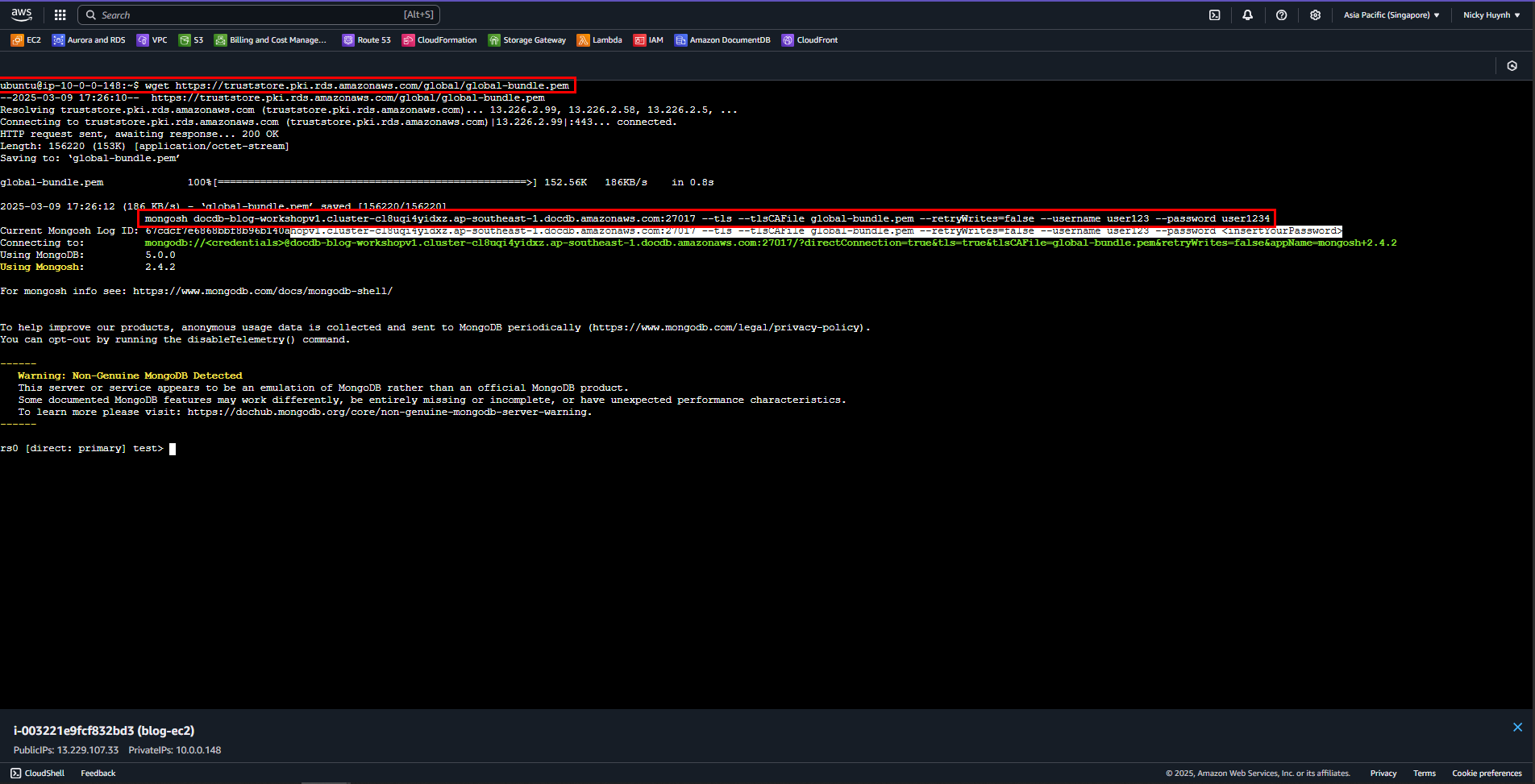
Type the command show dbs, you will see that there are no databases in DocumentDB yet

3. Clone Repository
$ git clone https://github.com/NguyenNhatHuynh/fullStack-Blog.git
Use the
lscommand to check if the project has been cloned successfully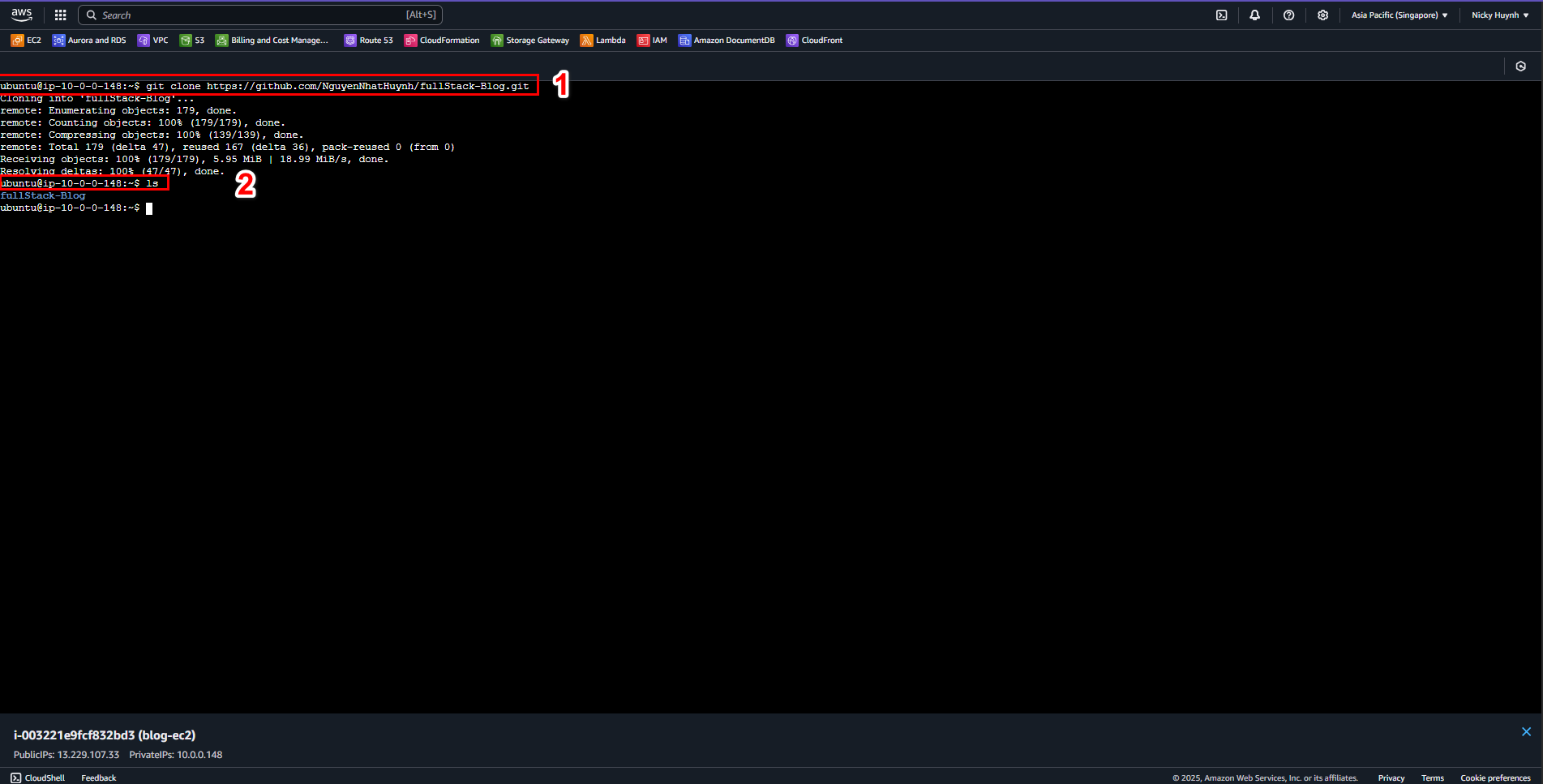
Navigate to the fullStack-Blog. Then, install dependencies
$ cd fullStack-Blog $ ls $ cd server $ npm install
4. Add environment variables (.env)
Create a .env file containing database connection information and application configuration
$ cd fullStack-Blog $ cd server $ touch .env $ nano .env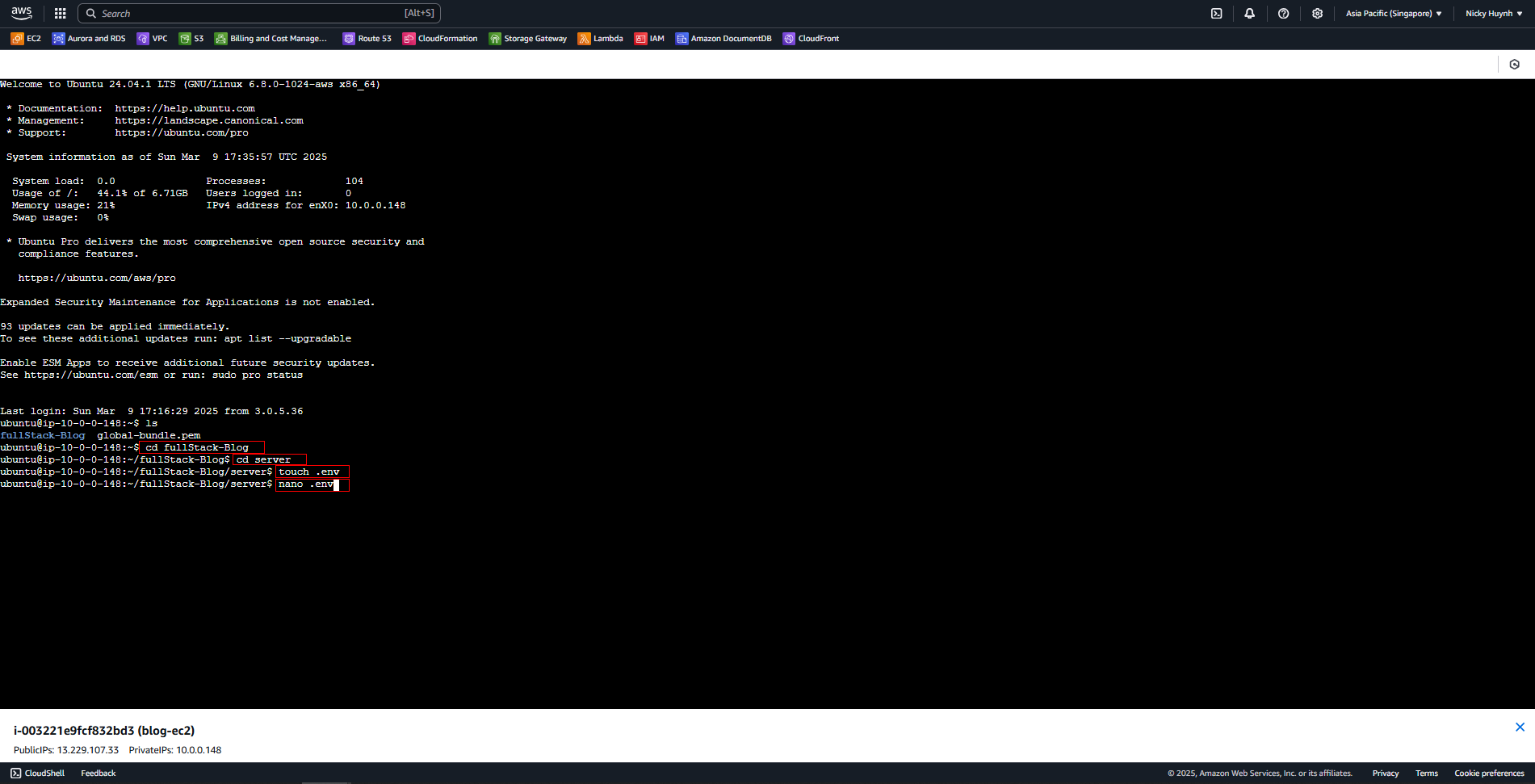
Add environment variablesDownload the .env file and add the environment variables .env .env
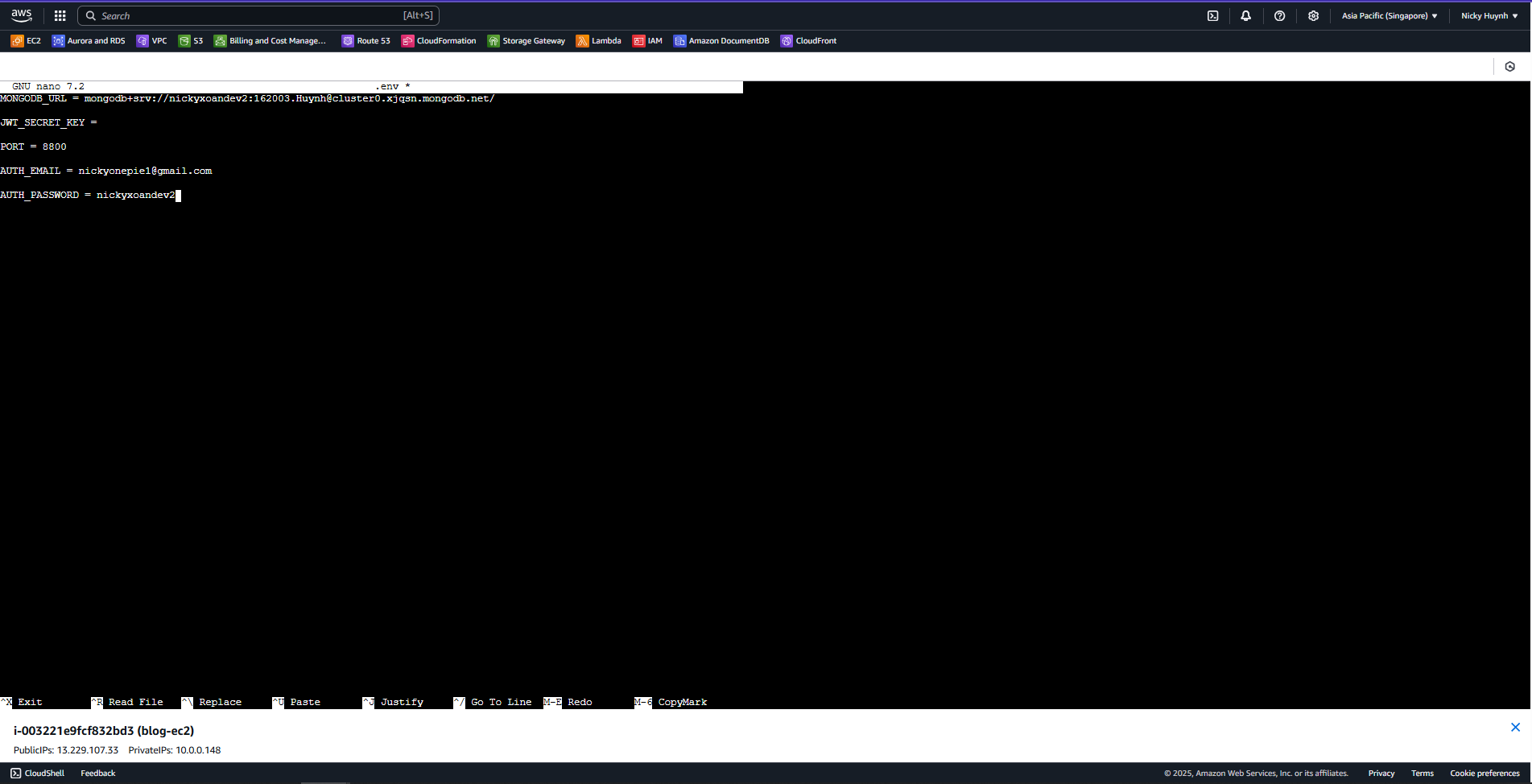
5. Run the application
Run the application using pm2
pm2 start npm --name "blog-web" -- run start pm2 save pm2 startupCheck if the application is running:
pm2 list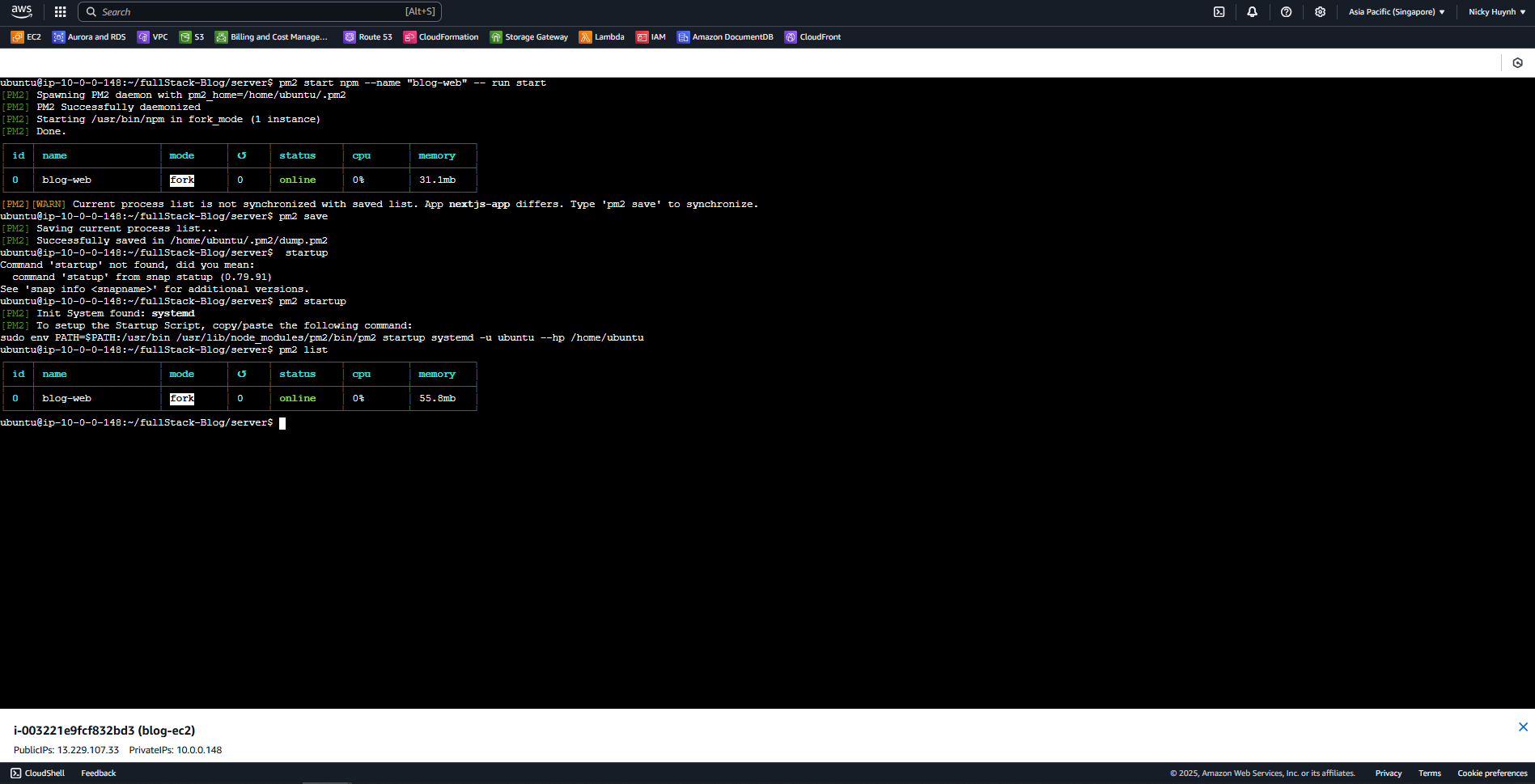
6. Verify deployment
- Open a browser and access
http://s3-blog-workshop.s3-website-us-east-1.amazonaws.com/