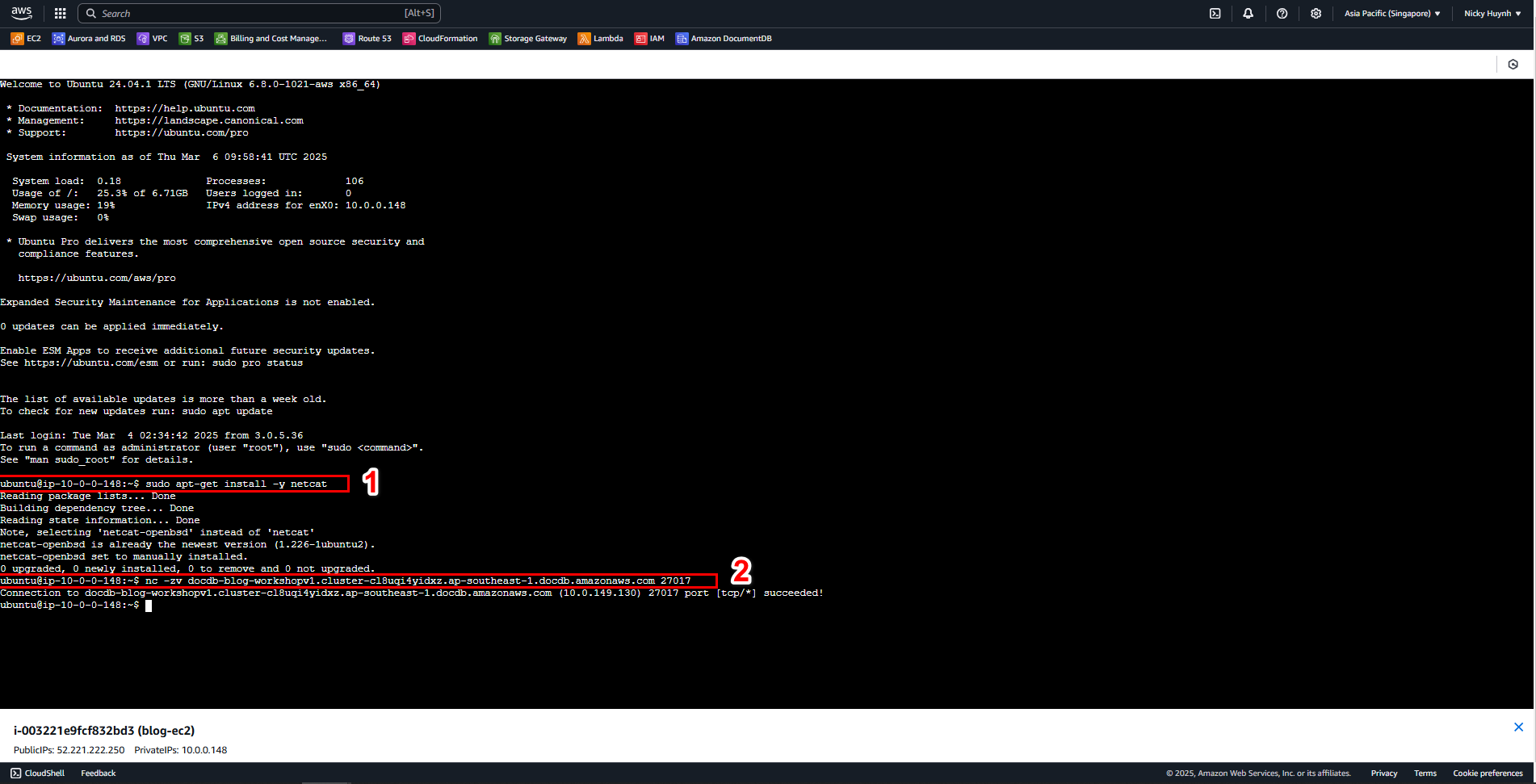Create AWS DocumentDB Service

AWS DocumentDB
Amazon DocumentDB Amazon DocumentDB is a NoSQL database provided by AWS, storing data in JSON format, compatible with MongoDB. This is a fully managed service, helping you run critical applications without worrying about infrastructure management, saving time and costs.
Benefits of using DocumentDB:
- MongoDB compatibility: Can use MongoDB tools and code, easy to migrate data.
- Good performance, easily scalable: Fast processing, automatically increases capacity when needed.
- Easy to manage: AWS handles all backups and maintenance, so you can focus on your application.
Pricing of Amazon DocumentDB
The price of Amazon DocumentDB is calculated based on:
- Instances (On-Demand Instances): Pay by the hour, depending on the instance type you use. Read/write data (Database I/O): Charged based on the number of accesses, with a rate per million accesses.
- Storage (Database Storage): Pay per GB per month.
- Backup (Backup Storage): Additional charge if backup storage exceeds the main storage, also per GB/month.
Pricing calculation for Amazon DocumentDB:
- Standard (Pay-per-I/O-used):
- Suitable for applications with low to moderate data access (low - medium I/O).
- Charges based on: Instances, Read/Write (I/O), Storage, Backup.
- Ideal if I/O costs are below 25% of the total cost.
- I/O-Optimized (I/O fees included in instance price)
- Suitable for applications with high data access (high I/O).
- Charges only for: Instances, Storage, Backup – no separate I/O fees.
- Easy to predict costs, suitable if I/O accounts for over 25% of the total cost.
Which configuration should this workshop choose?
- We will choose Amazon DocumentDB Standard to save costs, because:
- Low queries at the start, helping to save costs.
- Only pay for the actual read/write (I/O) usage.
- Easy to upgrade to I/O-Optimized if queries increase later.
Create a DB Instance on AWS
Log in to the AWS Management Console and open Amazon DocumentDB
Create a DocumentDB Cluster
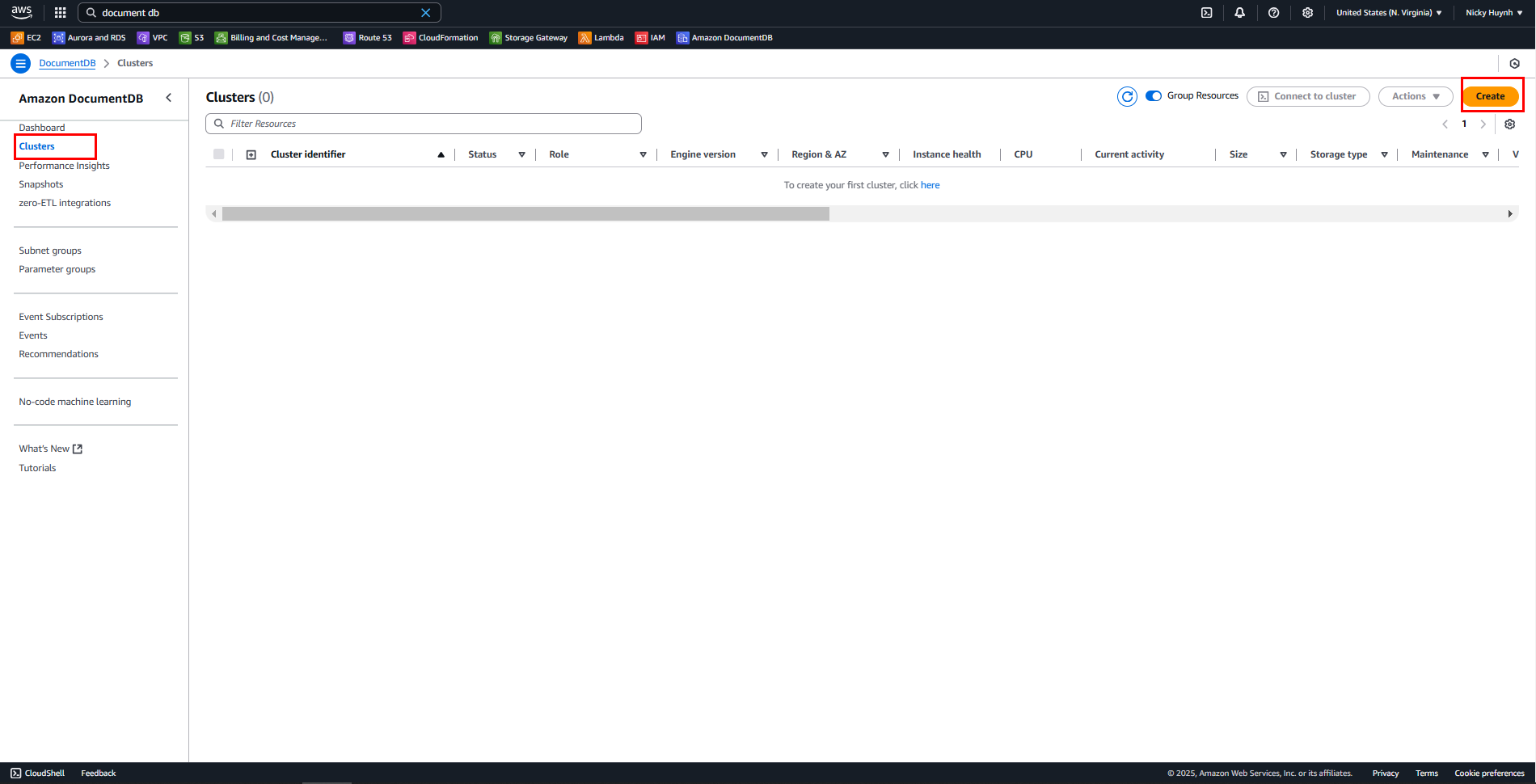
In Create Amazon DocumentDB cluster, fill in the following information:
- Cluster type: Instance-based cluster
- Cluster identifier:
docdb-blog-workshop - Engine version: Select the latest version
- Cluster storage configuration: Amazon DocumentDB Standard
- Instance class: db.t3.medium
- Number of instances: 2 (1 Primary + 1 Replica)
- Connectivity: Don’t connect to an EC2 compute resource
- Username:
user123 - Select Self managed
- Password:
user1234 - Confirm Password:
user1234 - Subnet group: Select the subnet group created in 3.3
- VPC security groups: private-sg-documentdb (VPC)
- Deletion protection: Check Enable deletion protection
- Review the settings and click Create cluster
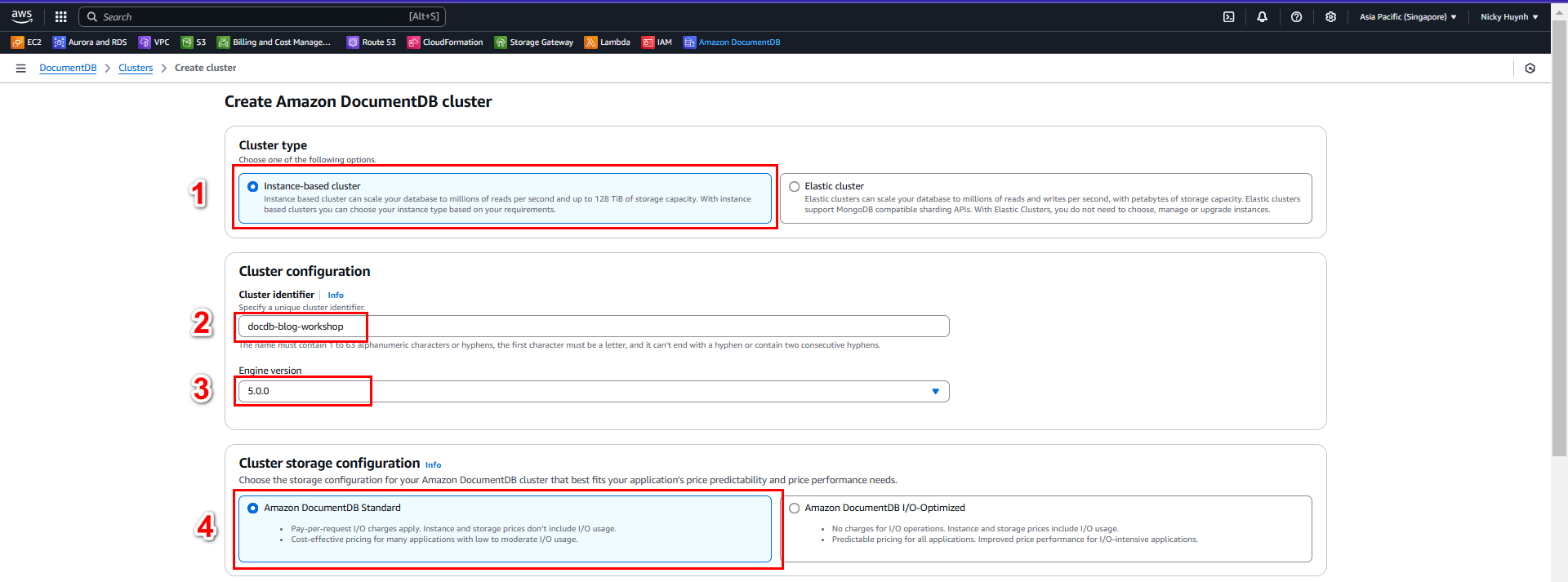
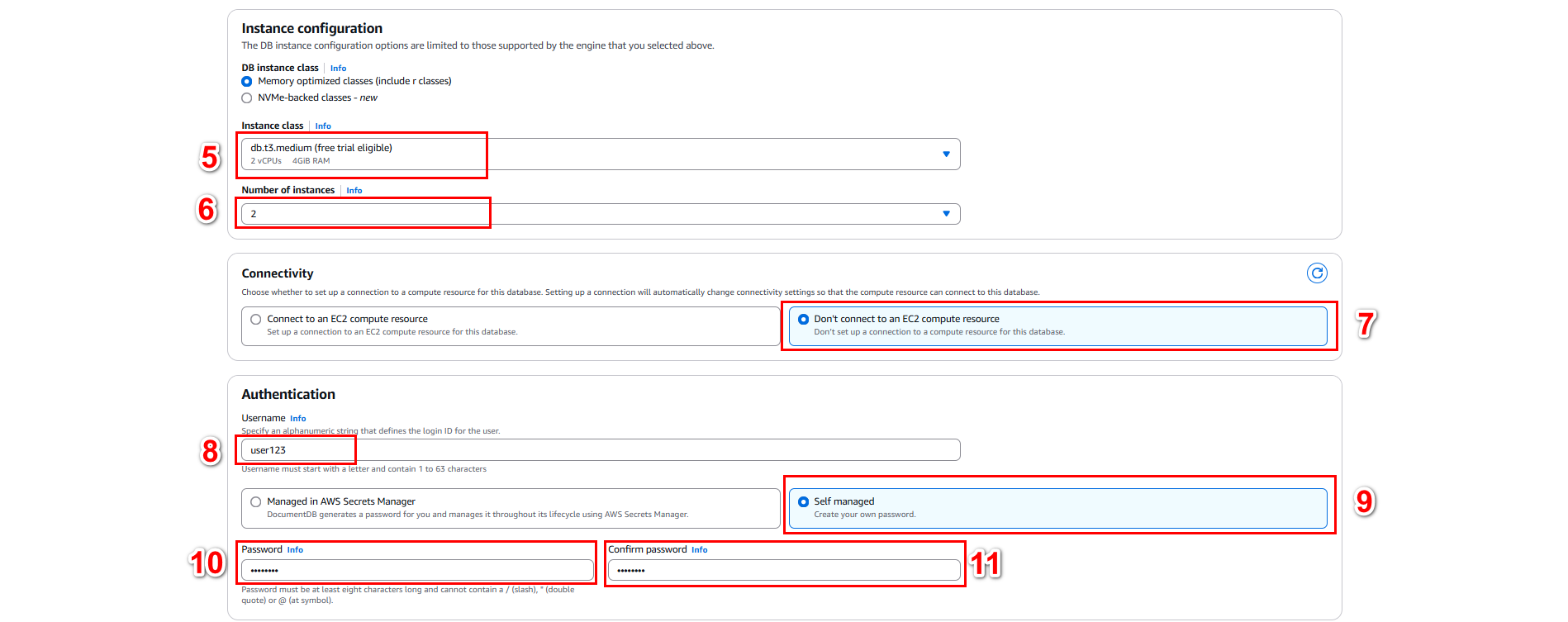
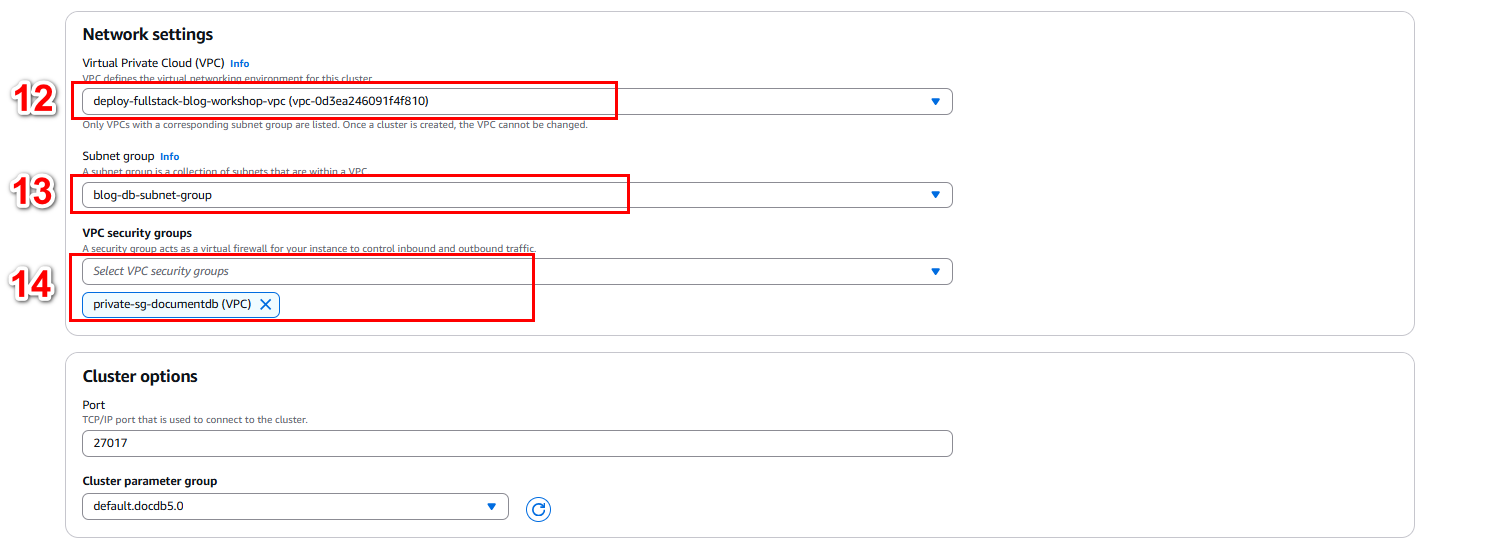
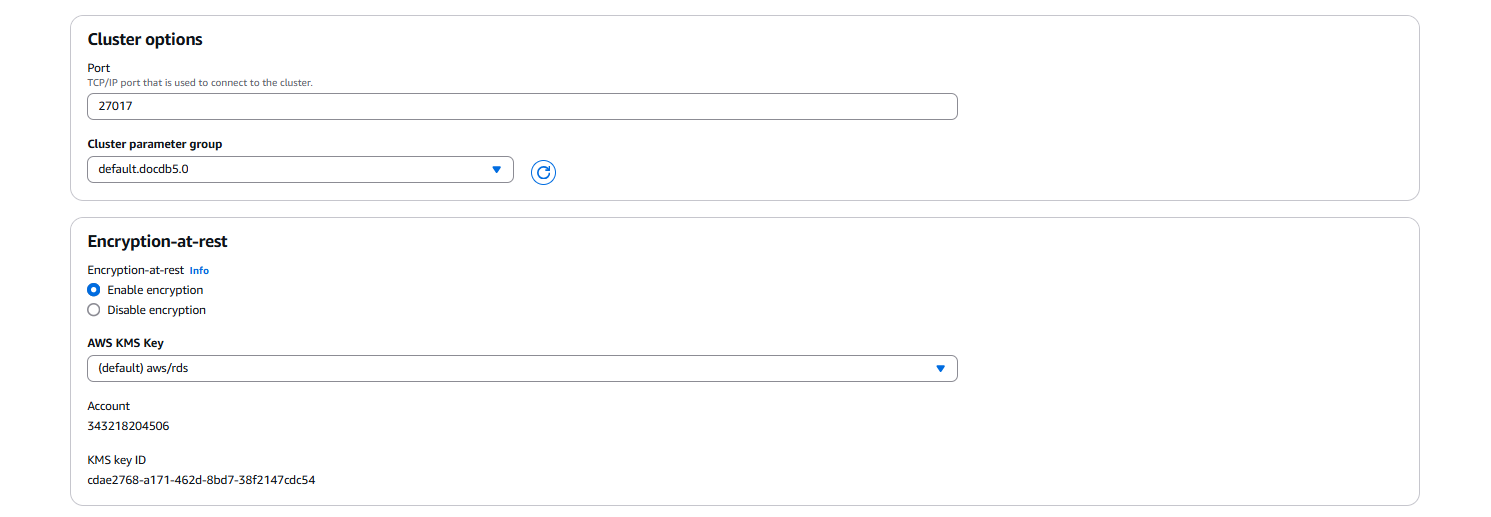
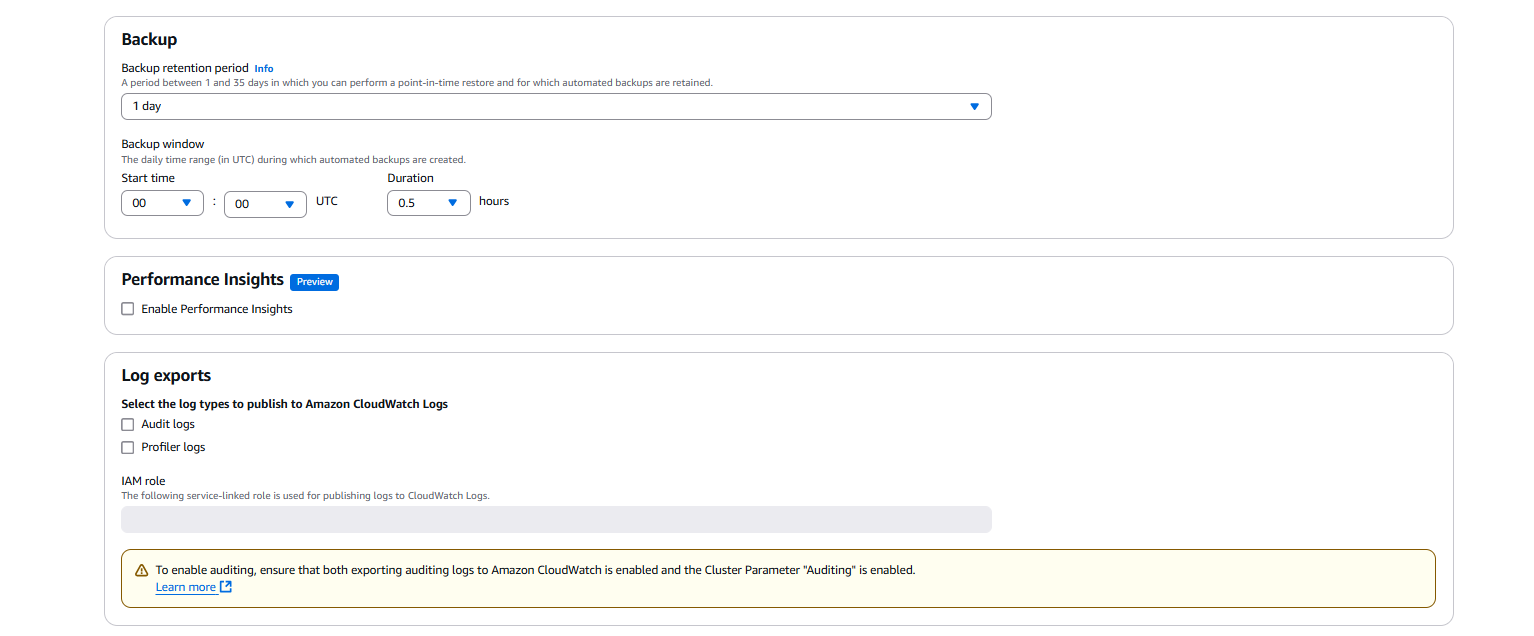
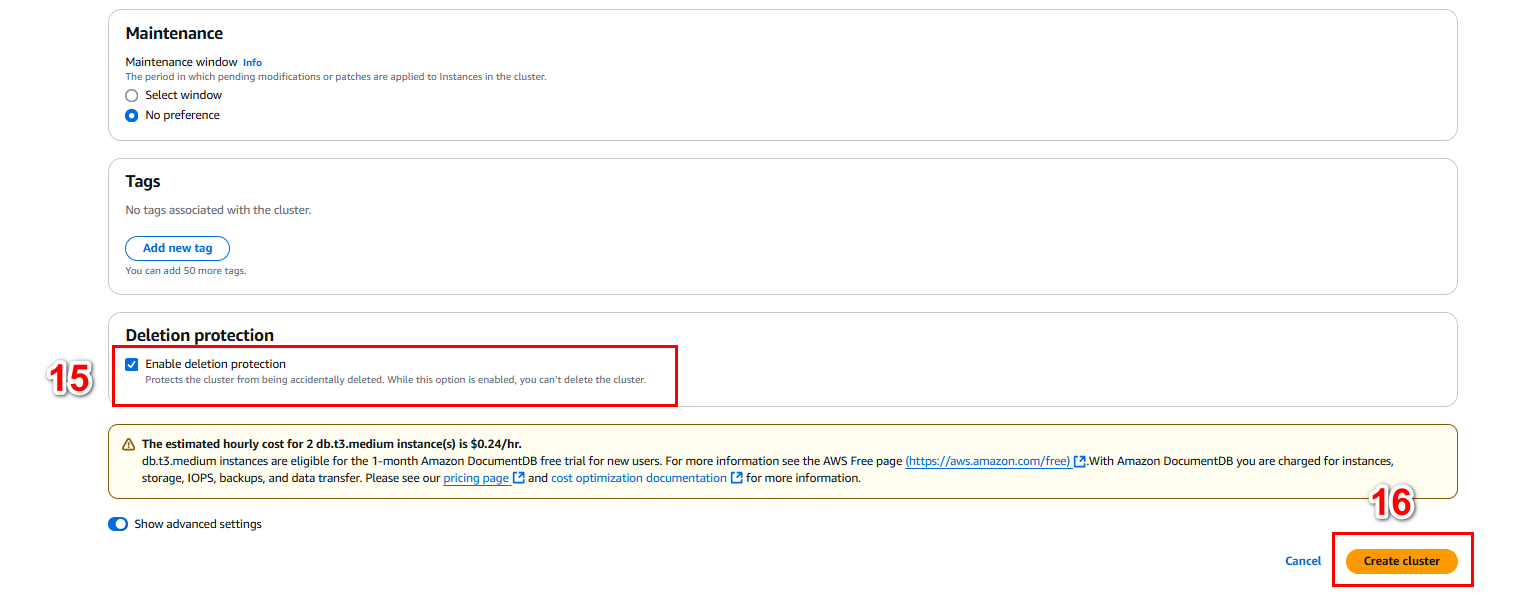
- Wait a few minutes, and it will switch to Cluster creation successful
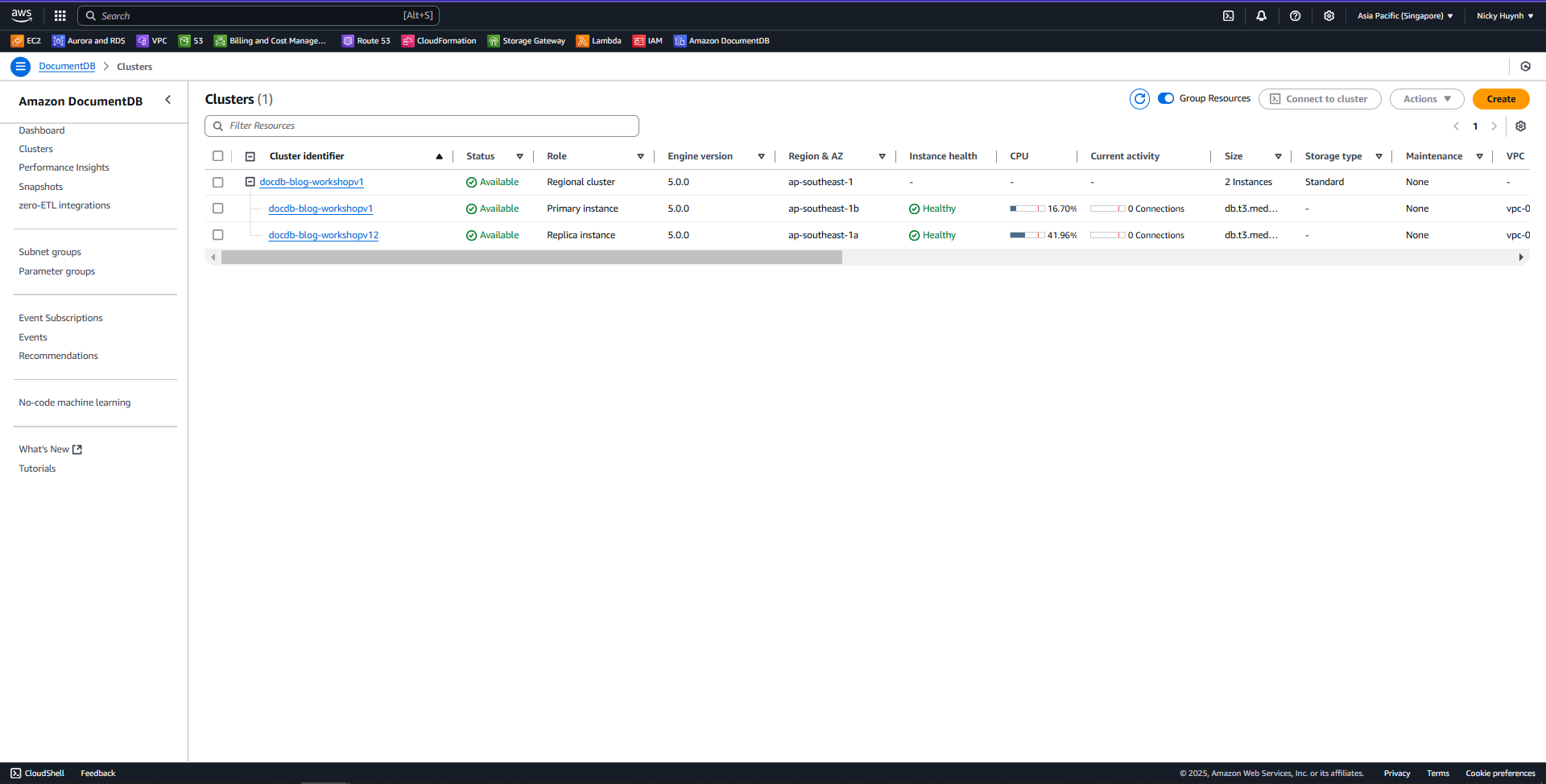
Check the connection from EC2 to DocumentDB
Go to the newly created cluster, select the Configuration tab, and copy the Cluster endpoint
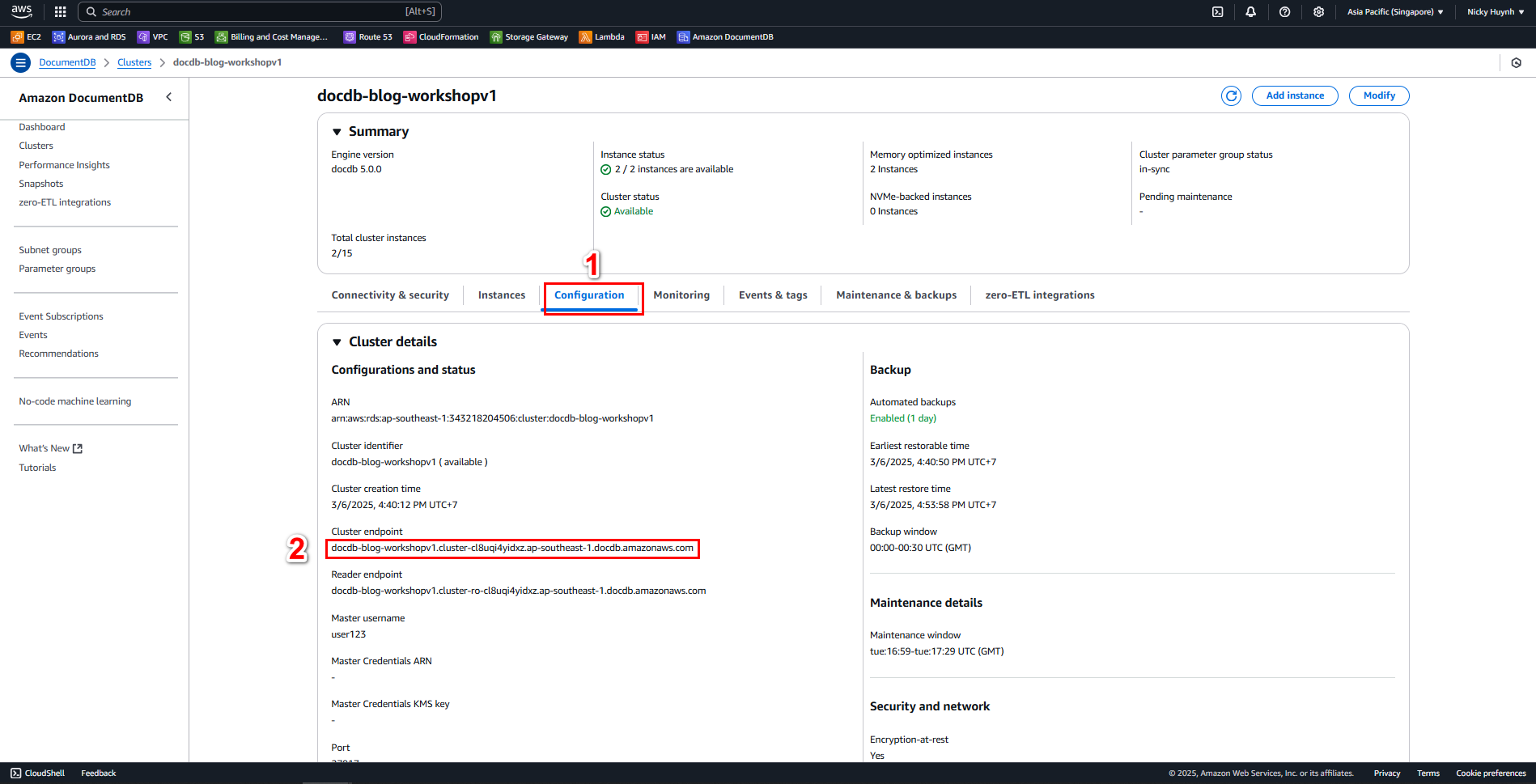
Go to EC2, click the Connect button, and click Connect in the EC2 Instance Connect tab
$ sudo apt-get install -y netcat $ nc -zv docdb-blog-workshopv1.cluster-cl8uqi4yidxz.ap-southeast-1.docdb.amazonaws.com 27017