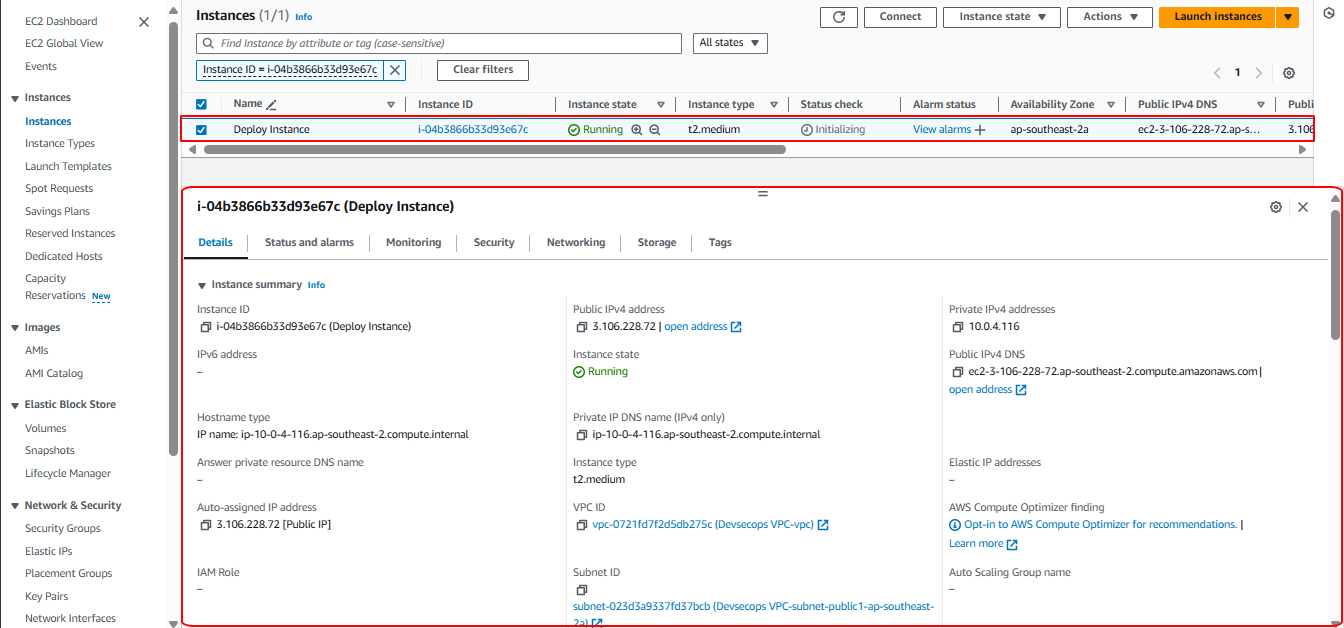Creating VPC and EC2 Instance
1. Creating a VPC
1.1 Access the AWS Management Console
- Search for VPC
- Select Create VPC
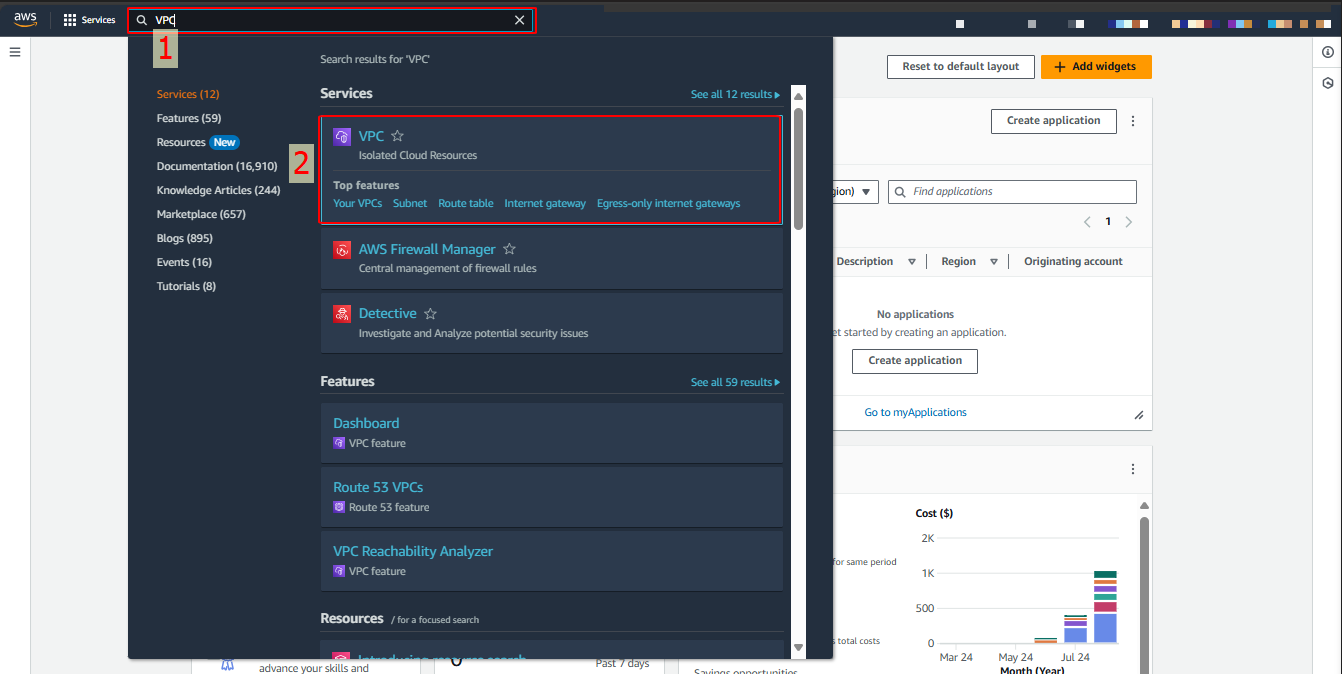
1.2 In the VPC settings interface:
- Resources to create, choose VPC and more
- Name tag auto-generation, enter Devsecops VPC
- IPv4 CIDR block, enter 10.0.0.0/16
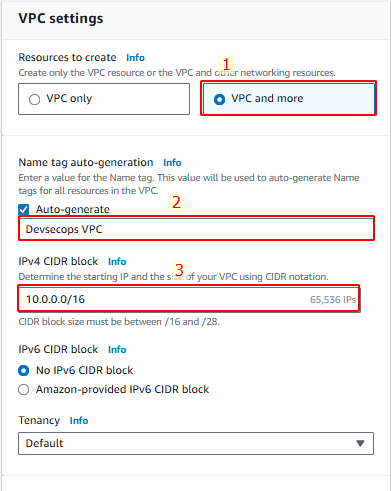
1.3 Select the AZs as shown and click Create VPC
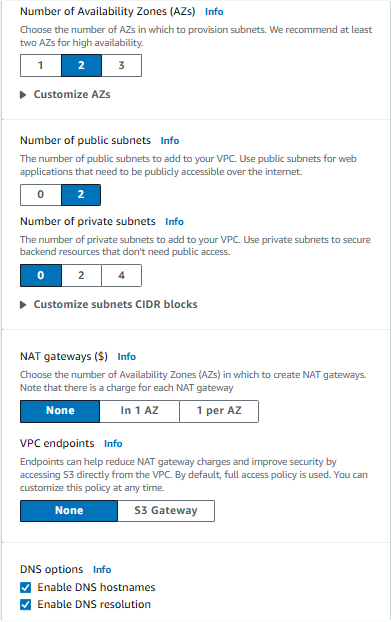
1.4 After creation, you will have a VPC like this:
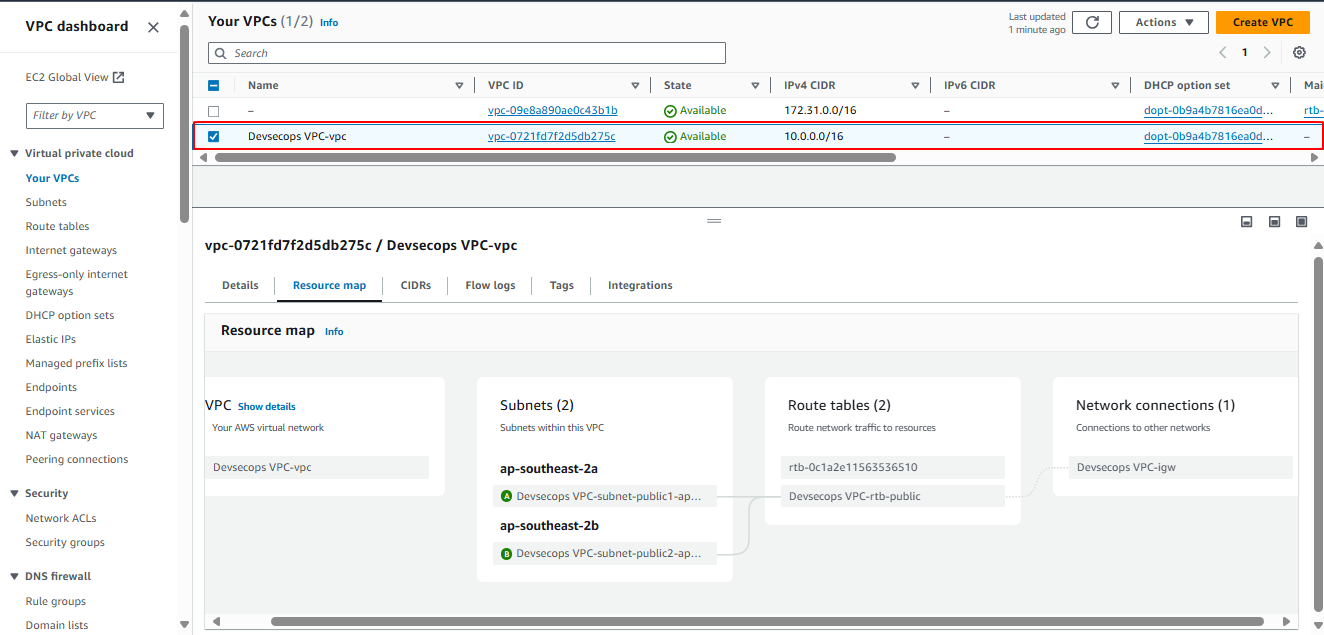
2. Creating an EC2 Instance
2.1 Access the AWS Management Console
Search for EC2
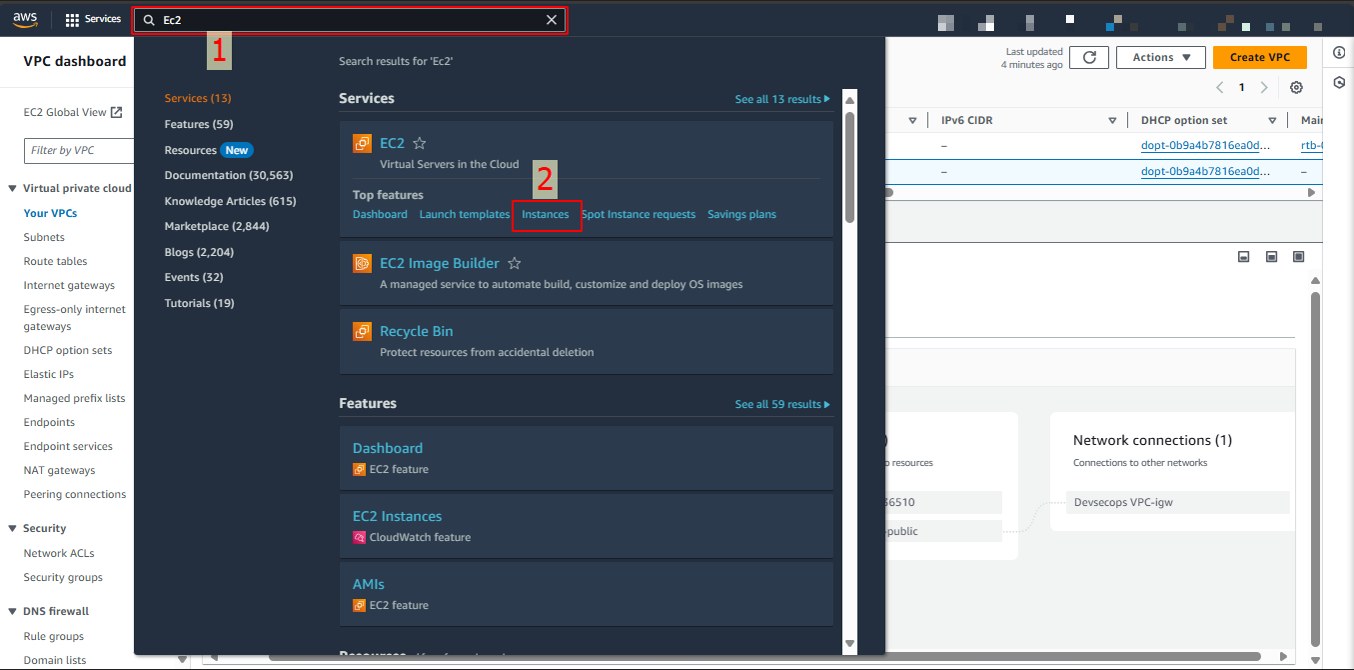
Select Launch Instance
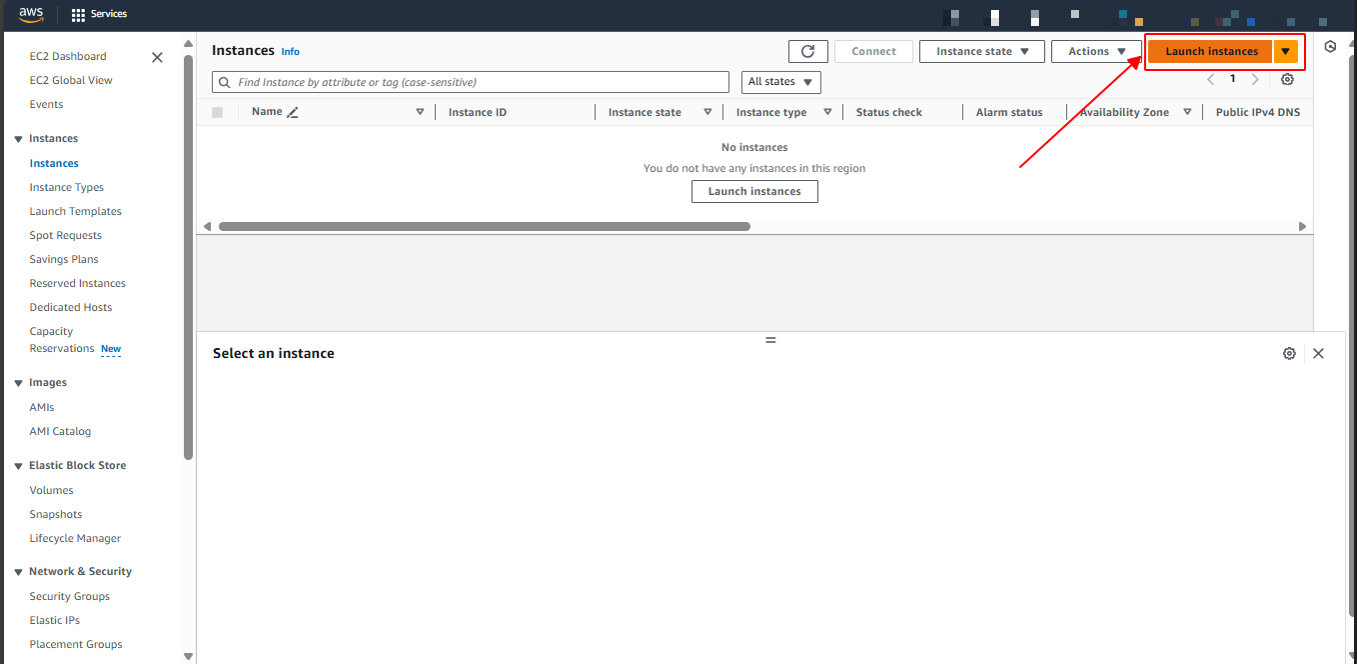
2.2 In the Launch an instance interface:
- Name and tags: Deploy Instance
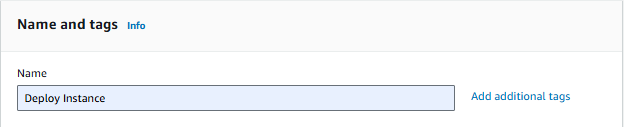
2.3 In the Application and OS Images (Amazon Machine Image) section:
- Choose Ubuntu Server 22.04 LTS (HVM), SSD Volume Type
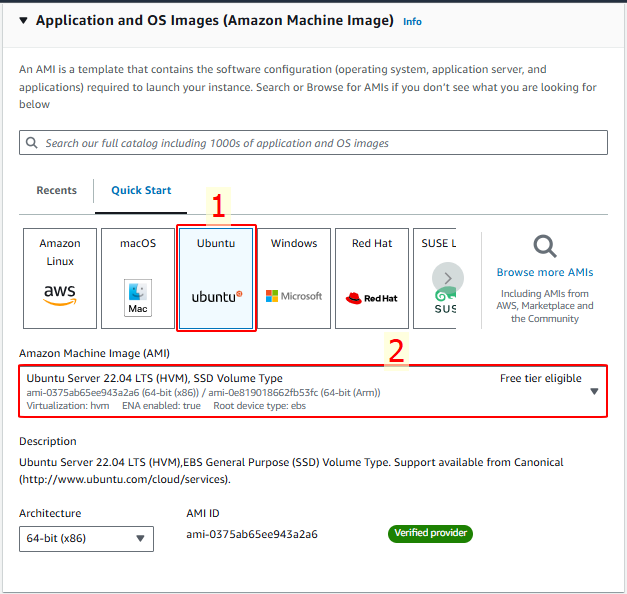
2.4 In the Instance type and Key pair sections:
- Choose t3.medium because we will deploy the database server on this instance, so more memory is needed.
- Create a key pair named devsecops-kp
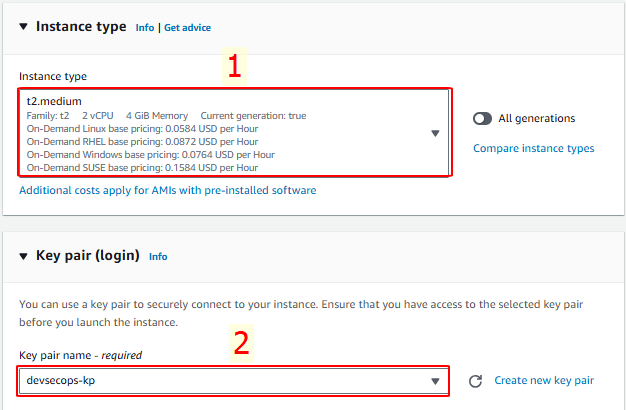
2.5 In the Network settings section:
- Select the VPC you just created
- Choose public-subnet-1
- Enable Auto-assign public IP
- Create a Security Group
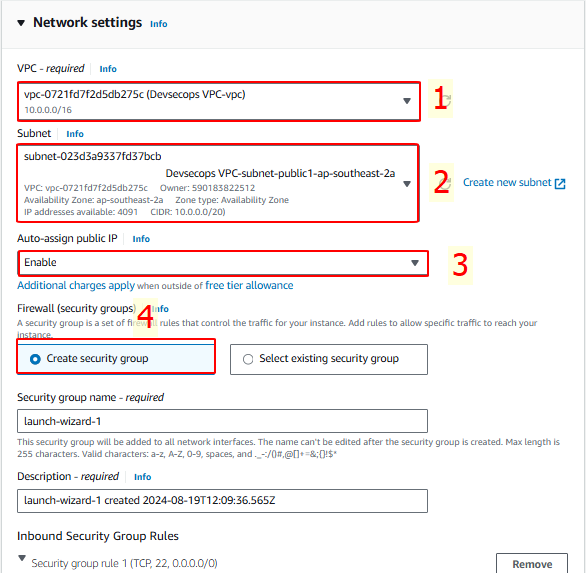
2.6 In the Configure storage section, change the storage size to 30GB and click Launch Instance
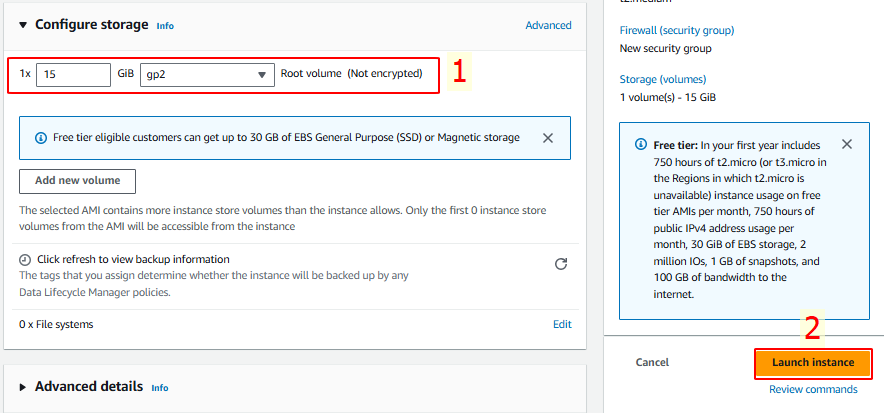
2.7 We have now completed the creation of the EC2 Instance.