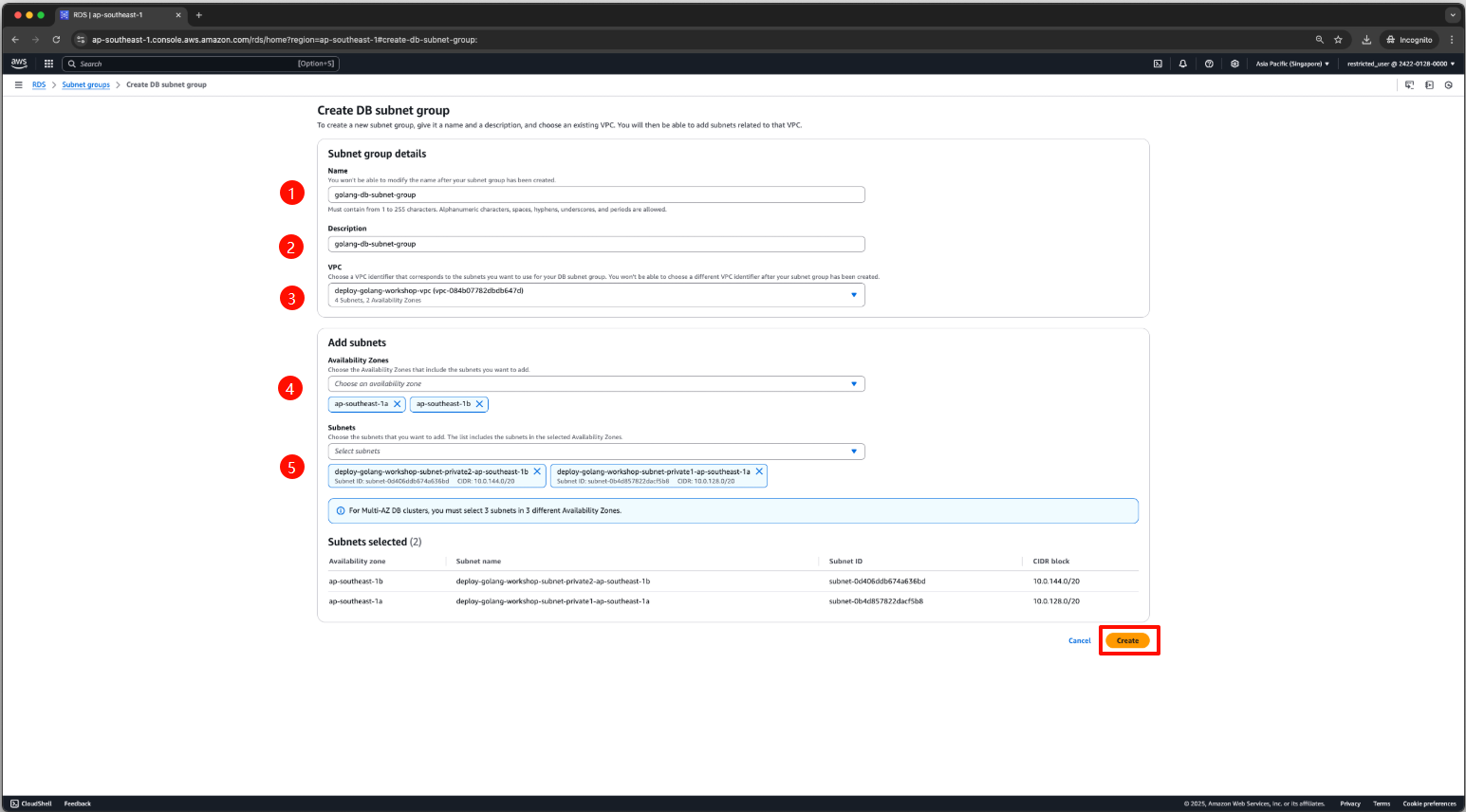Create Database Subnet Group
Create a DB Subnet Group on AWS
Follow these steps to create a DB Subnet Group on AWS:
Go to the AWS Management Console.
Search for and select the Amazon RDS service.
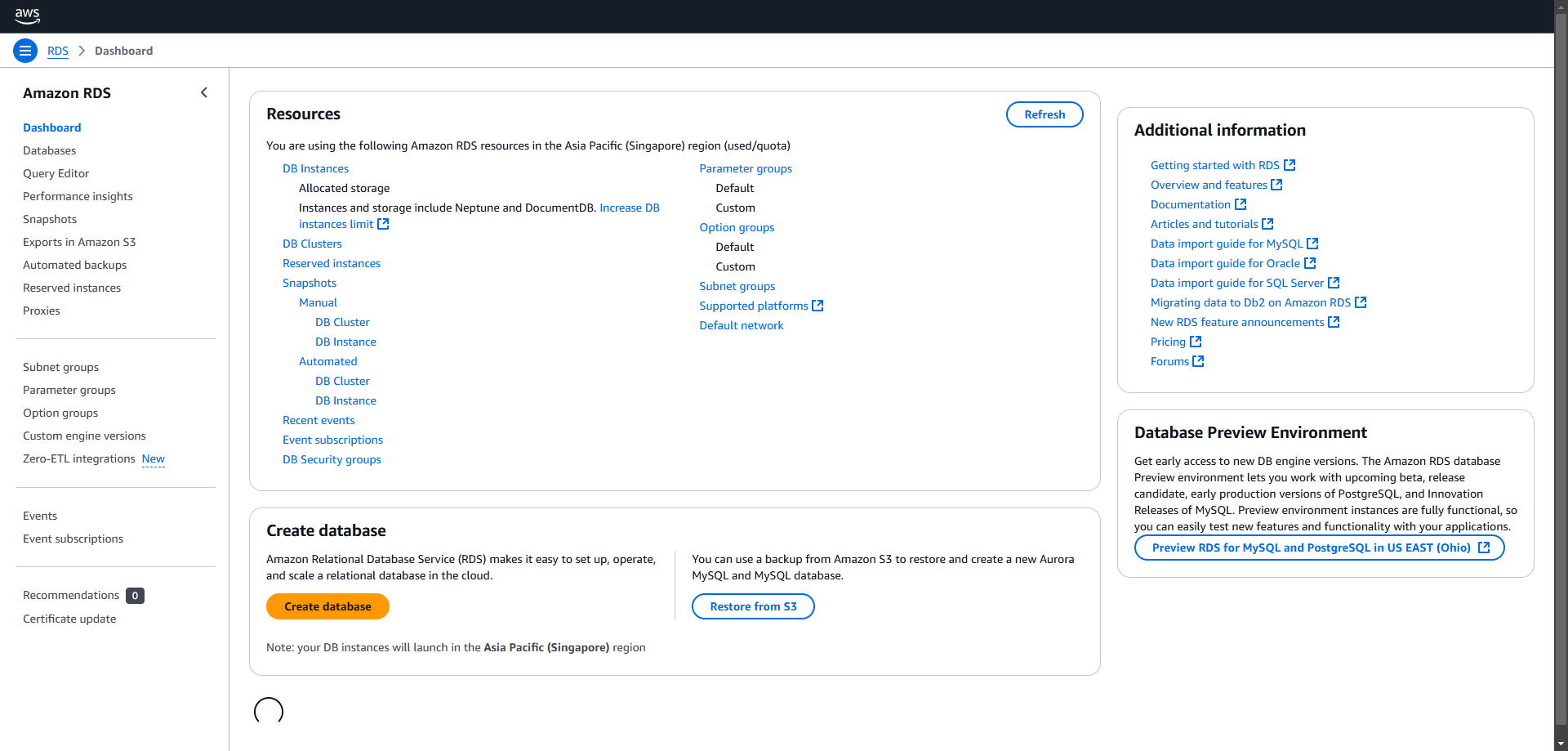
In the navigation menu, select Subnet groups.
Click Create DB Subnet Group.
In the Create DB Subnet Group page:
- Enter a Name for your subnet group.
- Provide a Description for the subnet group.
- Select the VPC (use the one you created or the default VPC).
In the Add subnets section:
- Select the Availability Zones (AZs) where your subnets are located.
- Choose the corresponding Subnets for each AZ.
Note:
If you have enabled Local Zones, you can select an Availability Zone Group on the Create DB Subnet Group page. In this case, pick the AZ Group, the individual AZs, and the corresponding subnets.
Once complete, your new DB Subnet Group will appear in the list of DB Subnet Groups on the RDS console. You can view its details, including a list of subnets associated with the group, in the details section at the bottom of the page.
- Click Create to finalize the creation of the DB Subnet Group.