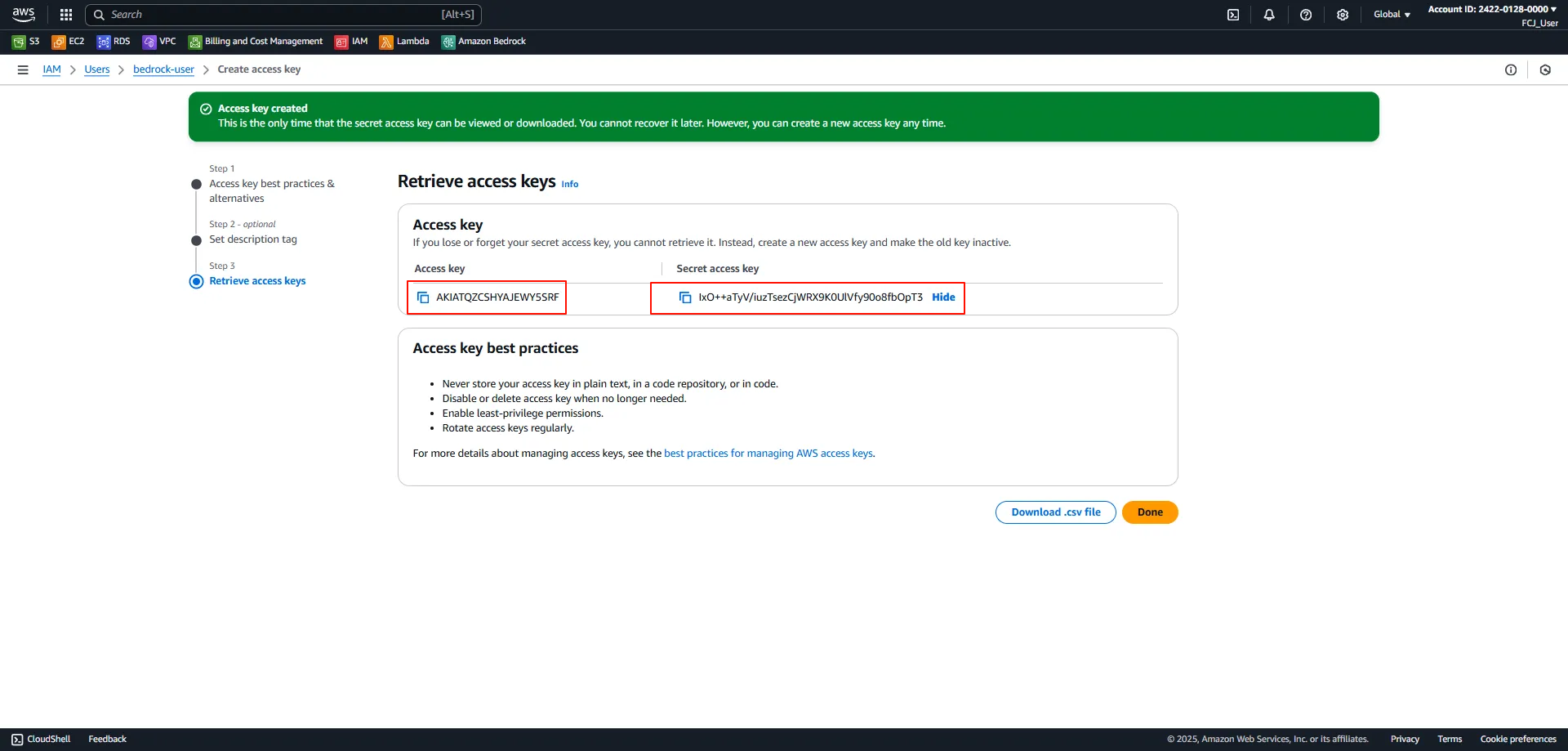Configuring IAM User Access Key
Step 1: Log in to the AWS Management Console
Log in to the AWS Management Console using your Root User or an account with administrative privileges.
Step 2: Access the Identity and Access Management (IAM) Service
After successfully logging in, navigate to the Identity and Access Management (IAM) service from the main Console interface.
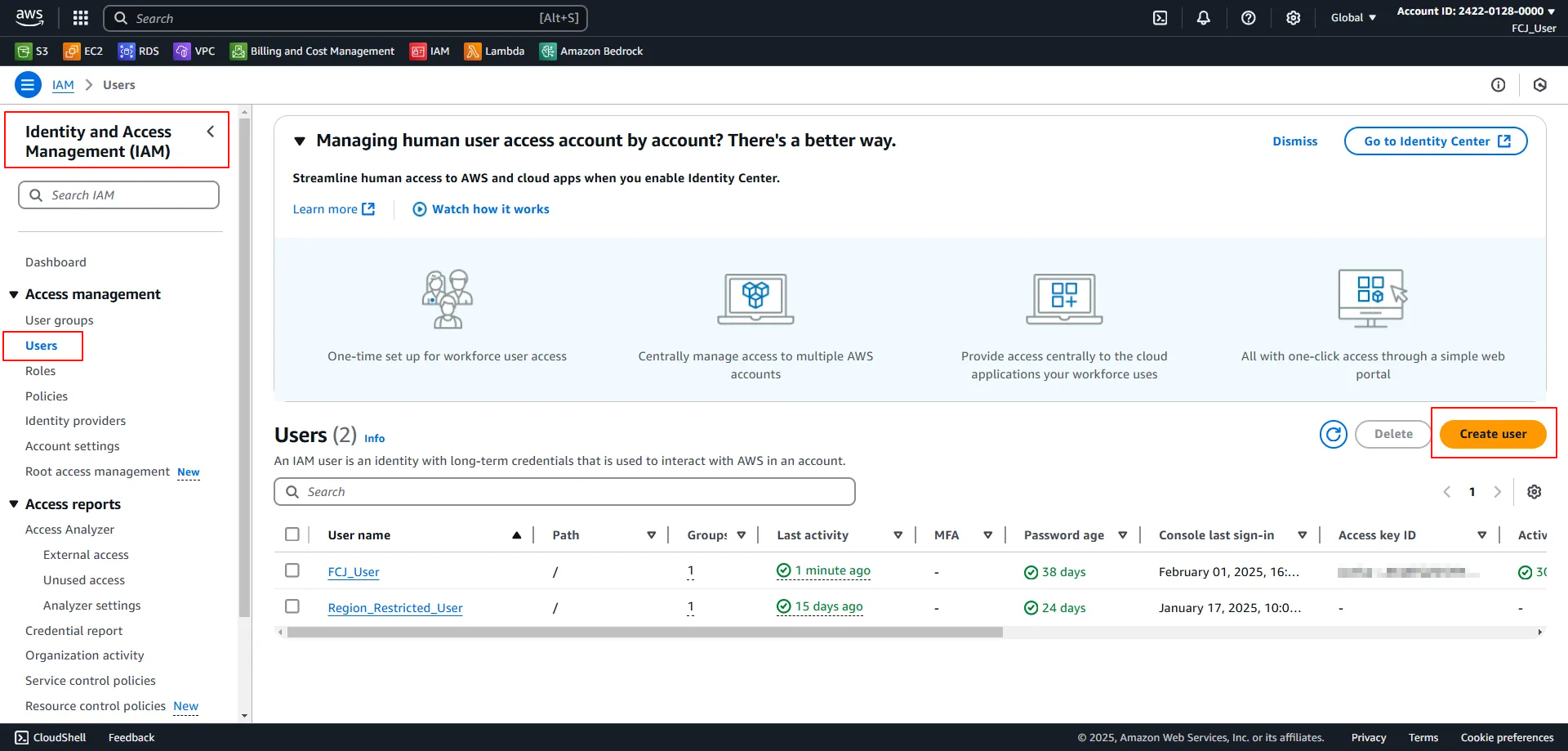
Step 3: Create a New User
- In the IAM interface, go to the Users tab and select Create user.
- In the Specify user details section, enter the username in the User name field.
- Select Provide user access to the AWS Management Console.
- Under Console Password, choose Custom Password and enter the desired password for the user.
- Uncheck User must create a new password at next sign-in if you do not require the user to change their password upon first login.
- Select Next to continue.
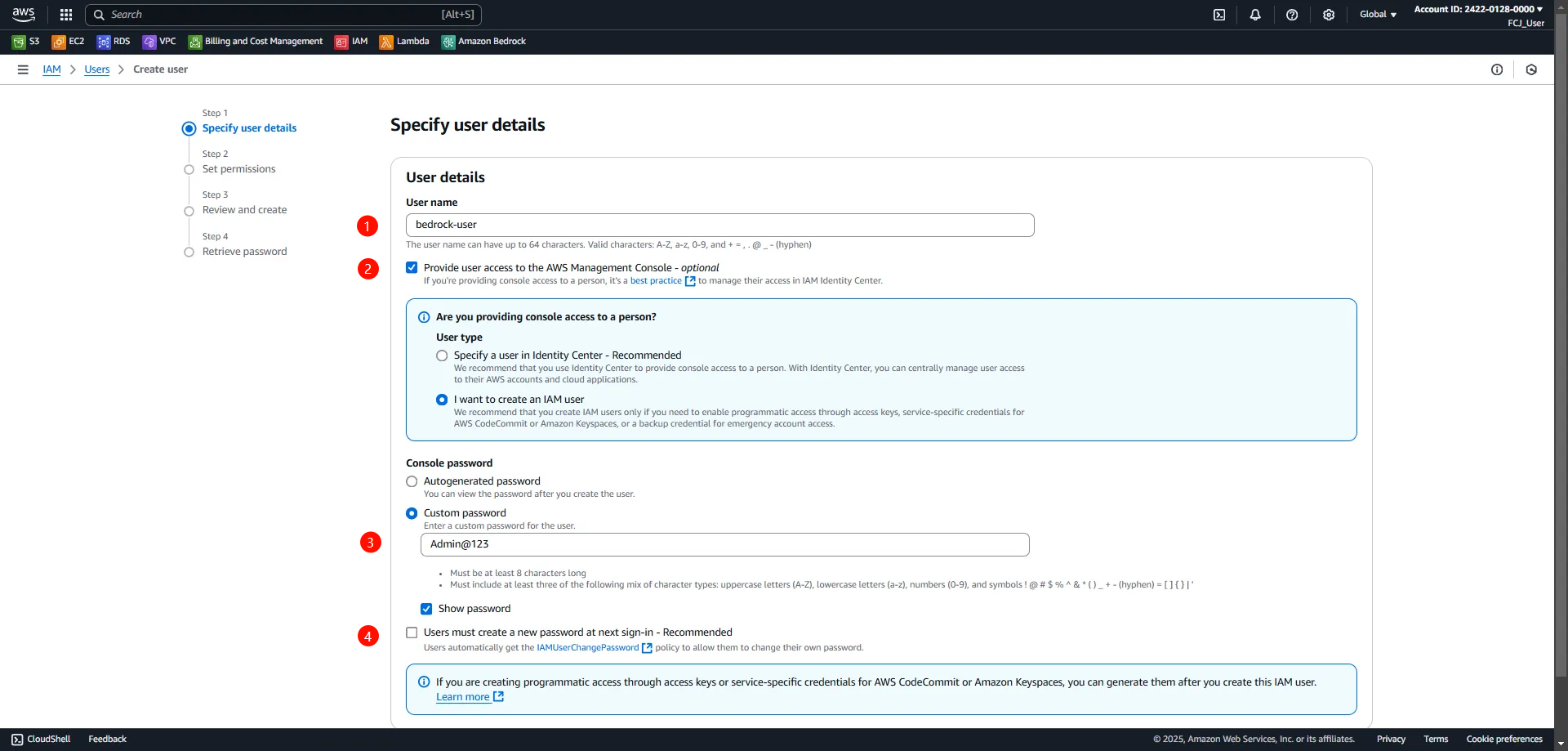
Step 4: Configure Access Permissions
- In the Set Permissions interface, select the
AdministratorAccesspolicy to grant full access to the user. - Select Next to continue.
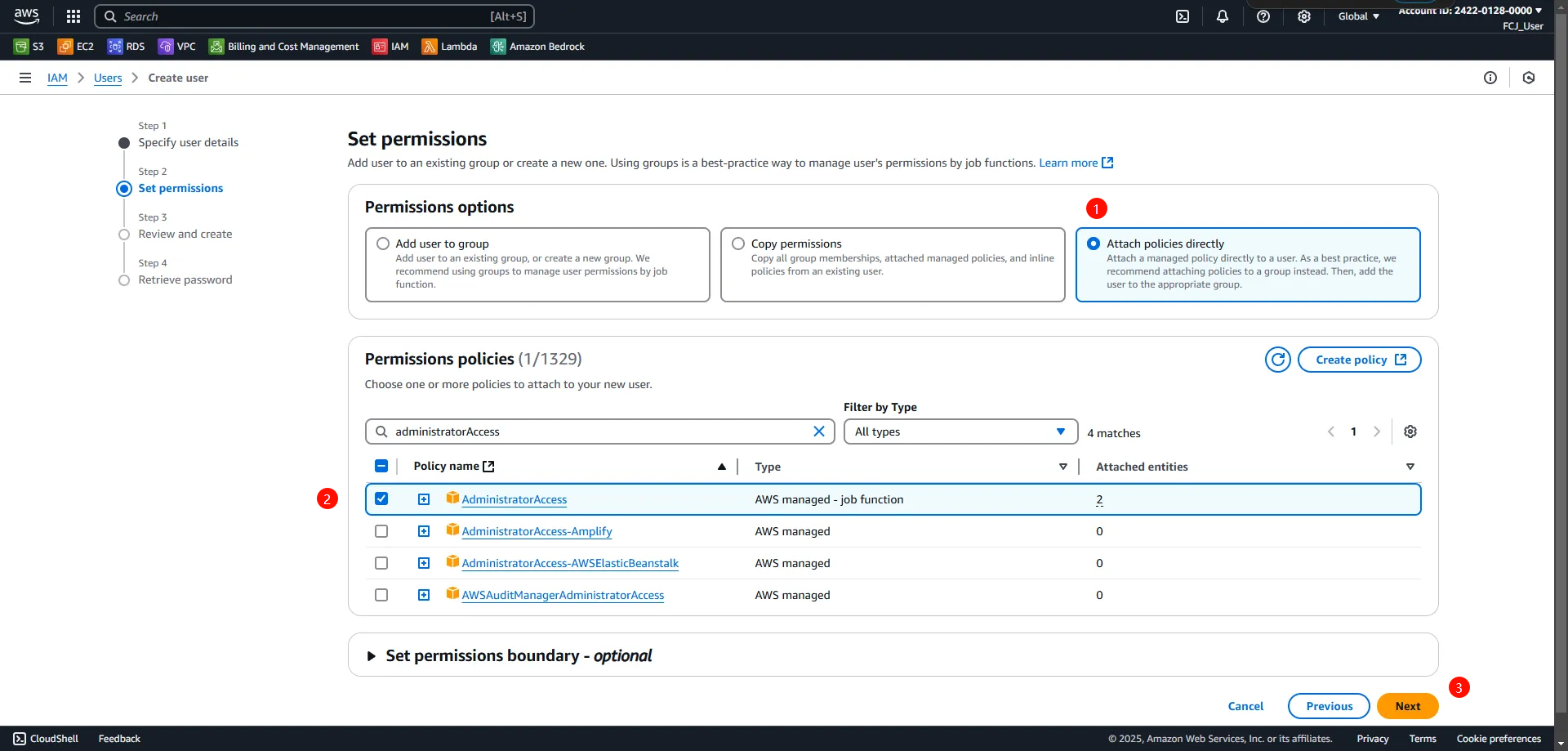
Step 5: Confirm User Creation
Review the results and confirm that the user has been successfully created.
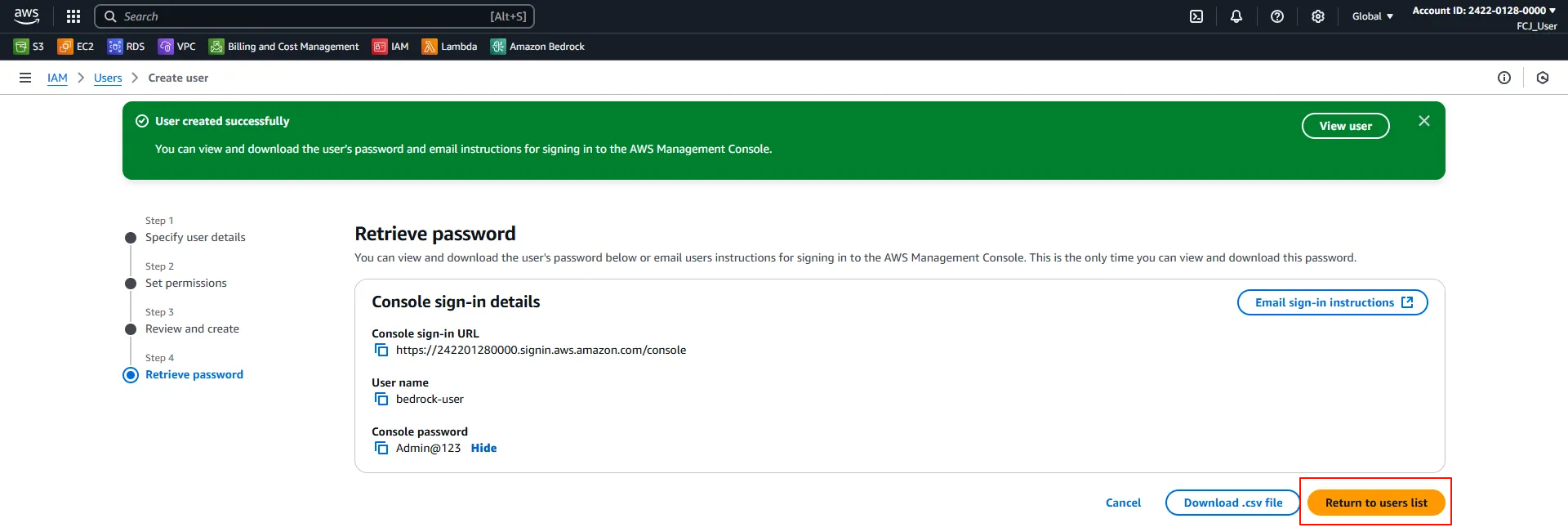
Step 6: Create an Access Key for the User
- Click on the newly created user.
- Navigate to the Security Credentials tab.
- Under Access Keys, select Create access key.
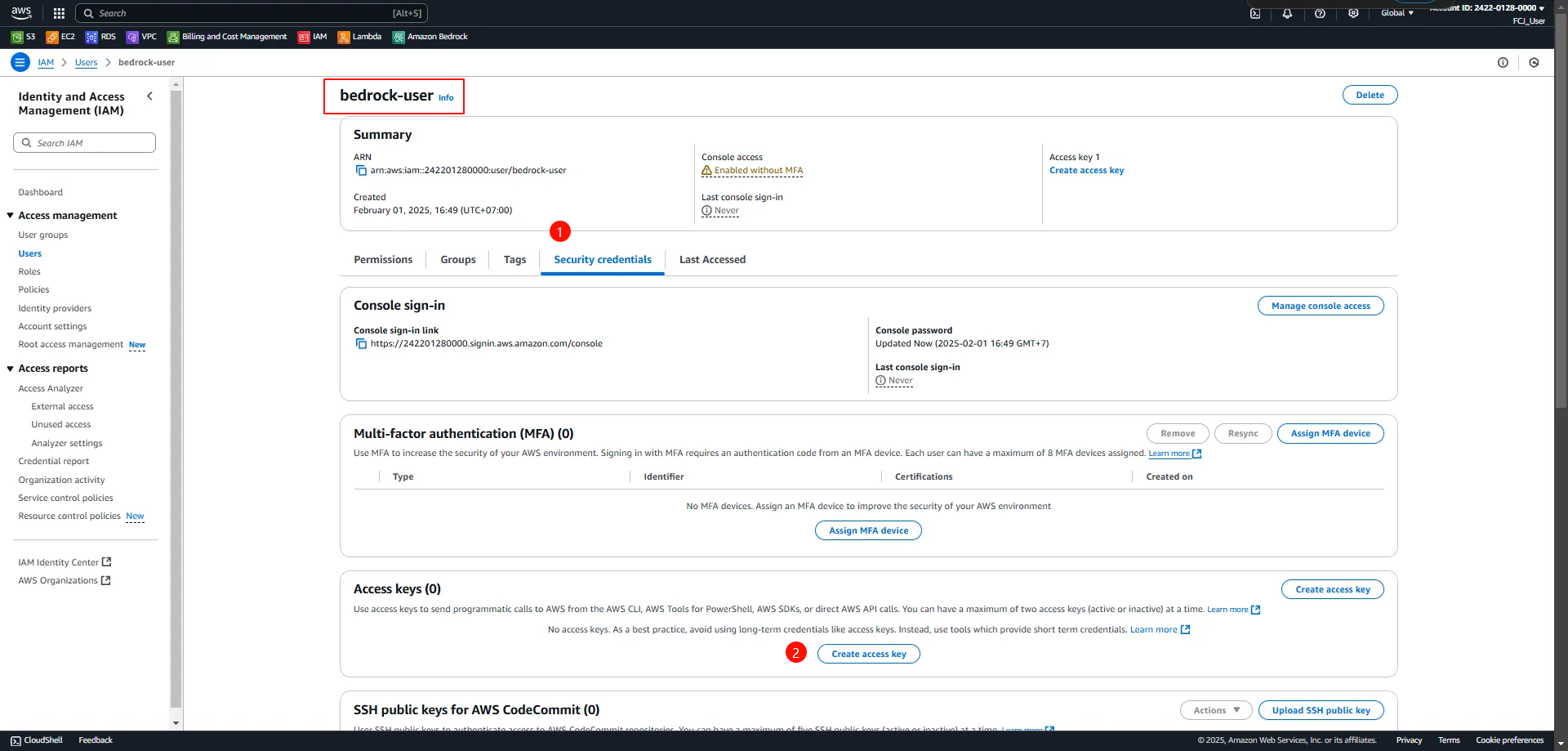
Step 7: Save the Access Key and Secret Key
- In the Access key best practices & alternatives interface, select the use case Command Line Interface (CLI).
- Select Next to continue.
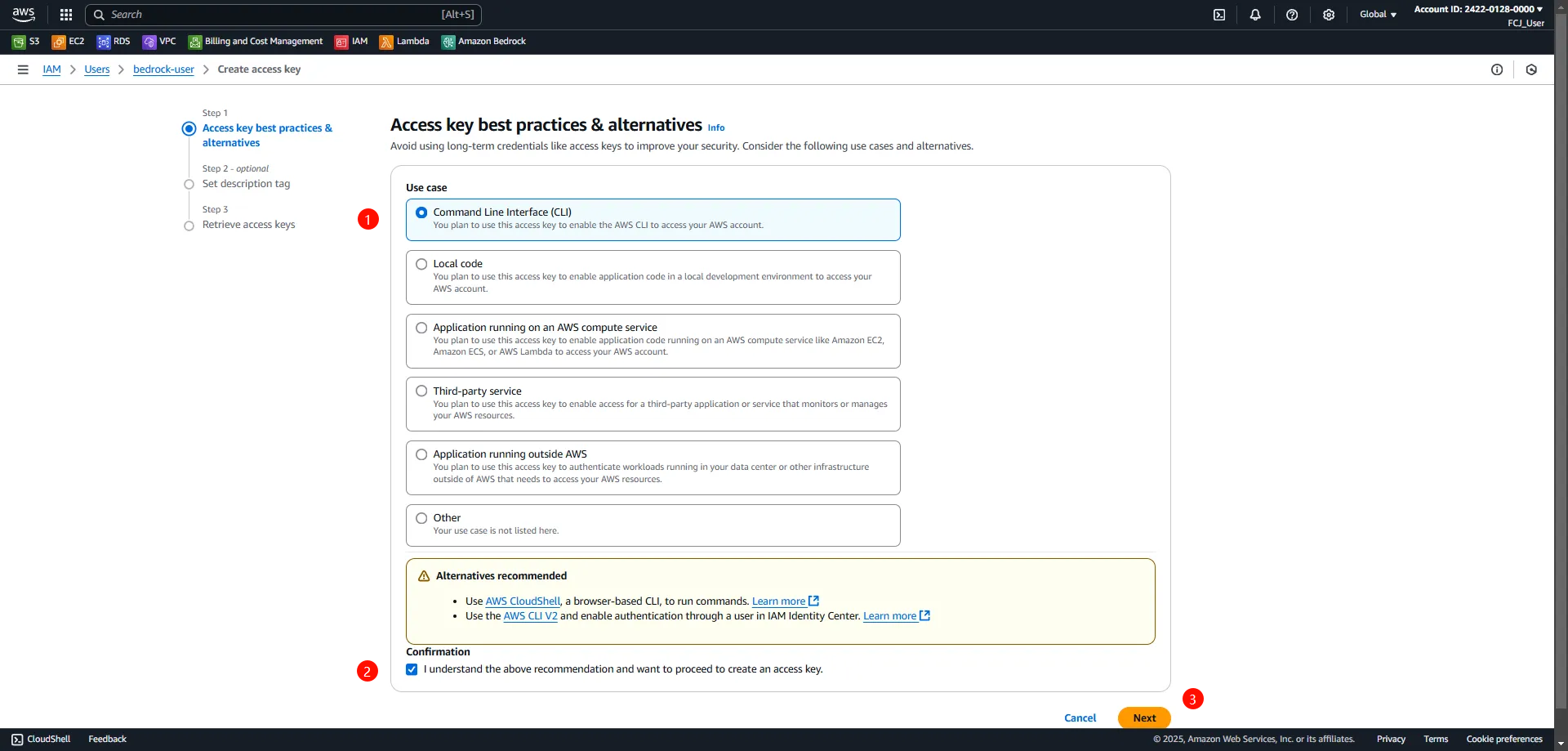
- Save the Access Key and Secret Key displayed in the Retrieve Access Key interface for use in related applications or tools.