Connect SSH from Visual Studio Code to EC2 Instance
Connect SSH from Visual Studio Code to EC2 Instance
Connecting SSH from Visual Studio Code to an EC2 Instance is a quick alternative to using Cloud9.
- Download Visual Studio Code and the Remote - SSH extension:
You can download VS Code here: Download VSCode.
After downloading, install the following extension:
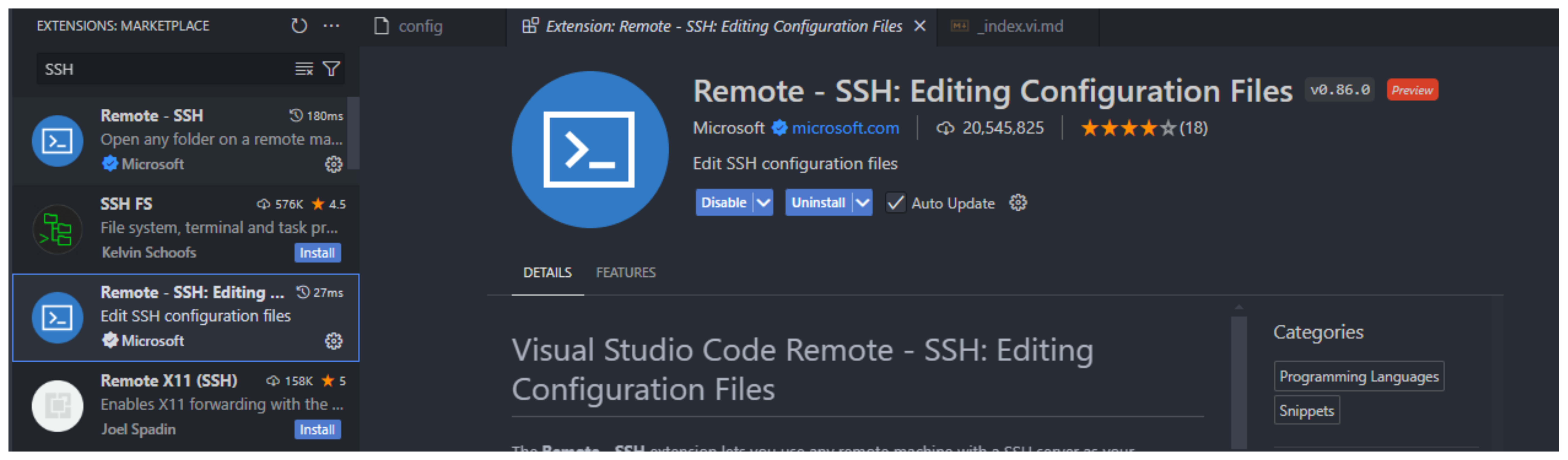
- Open the SSH connection prompt:
Click on the icon in the lower-left corner of the screen, and a dialog box will appear.
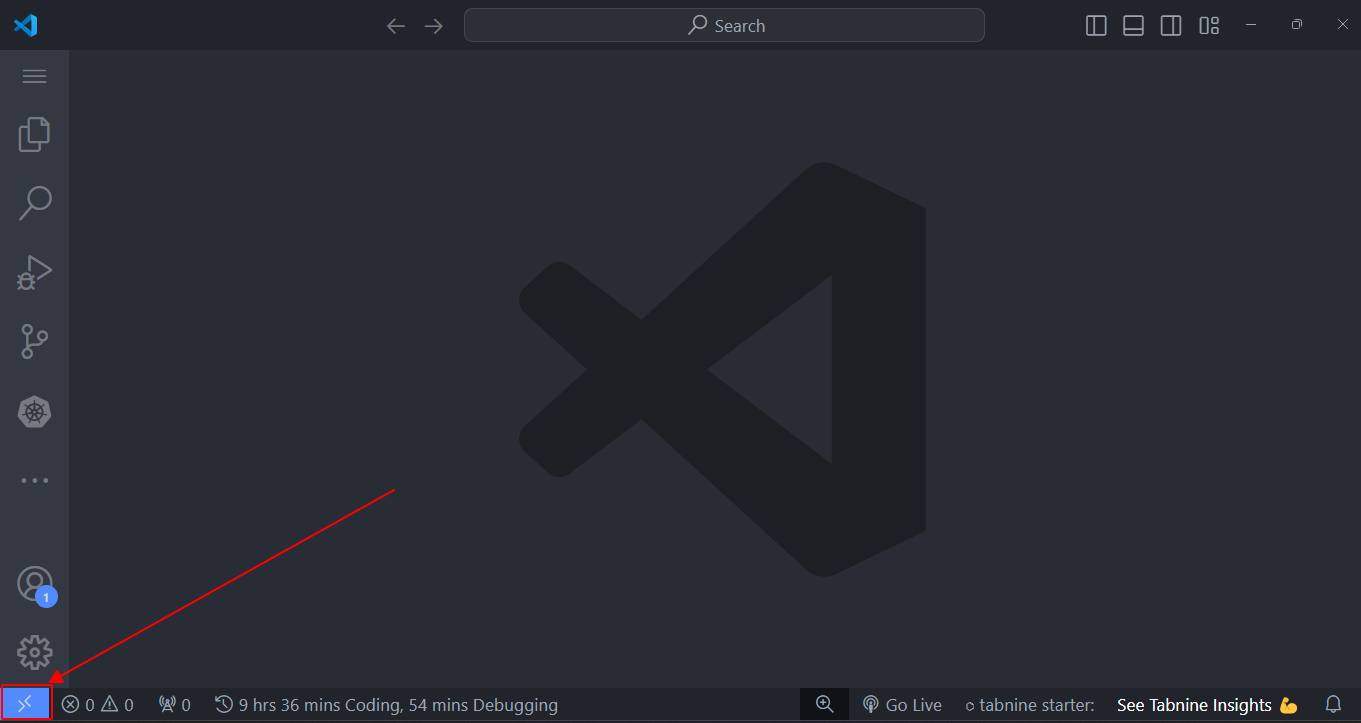
- Connect to Host:
Click on Connect to Host.
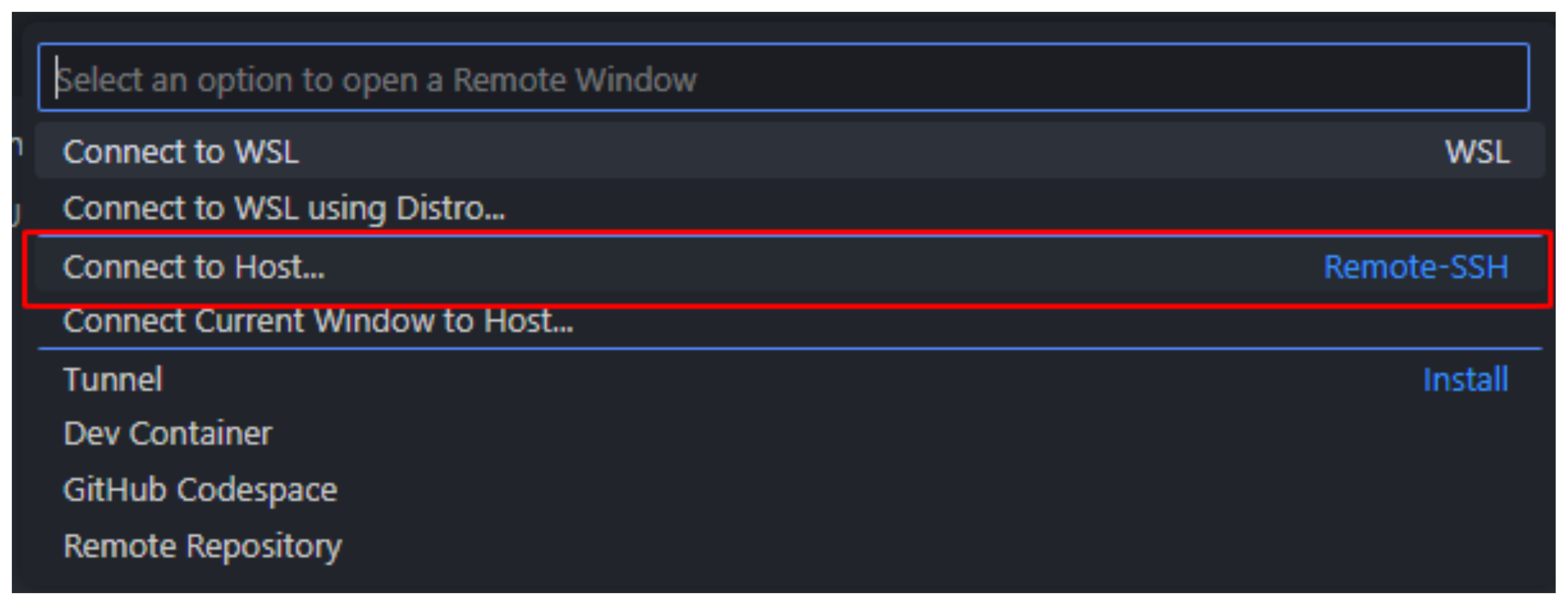
- Add New SSH Host:
Click on Add New SSH Host.
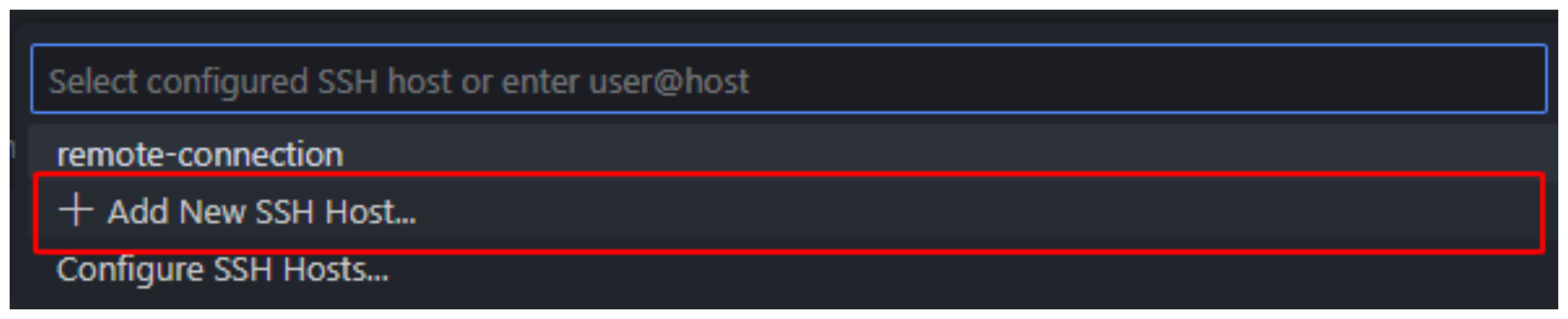
- Input SSH Host Name:
In the input box, enter eks-blueprint-remote and press Enter.

- Configure SSH in config file:
Click on the path in C:\Users\ADMIN.ssh\config to configure it.

- Update SSH configuration:
In the newly configured SSH block, update the information with the correct IPv4 address of the EC2 Instance and the path to the Key Pair on your machine.
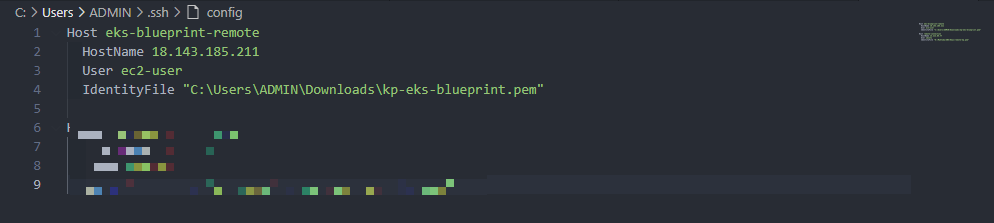
- Connect to EC2:
Click on the SSH icon at the bottom left corner and start the connection.
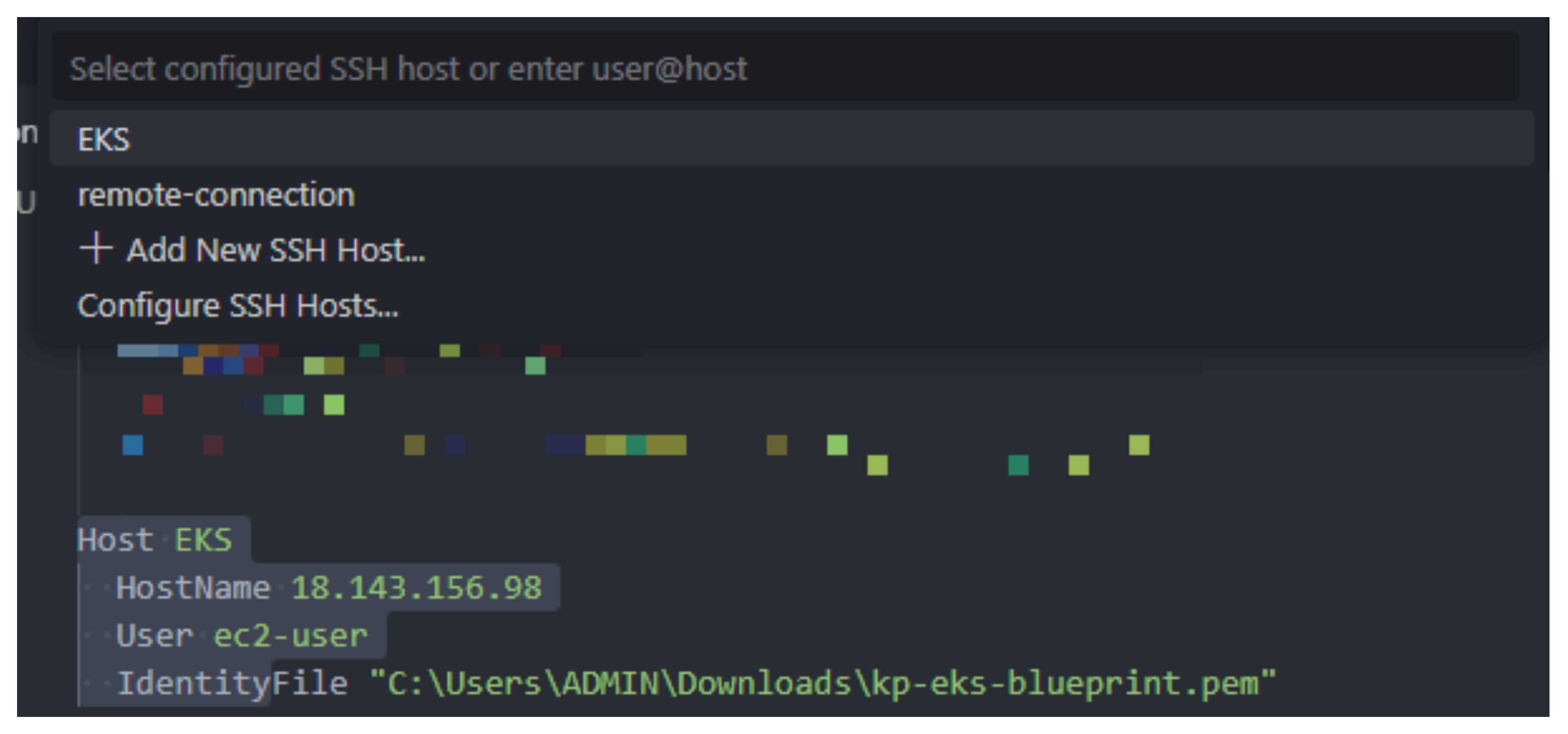
- Select Continue:
Choose Continue.
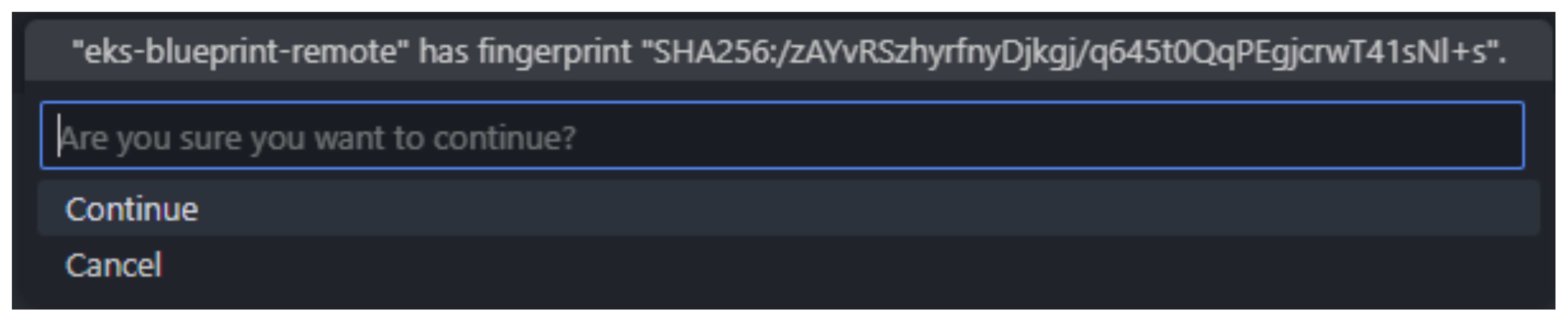
- Select Linux:
Click on Linux
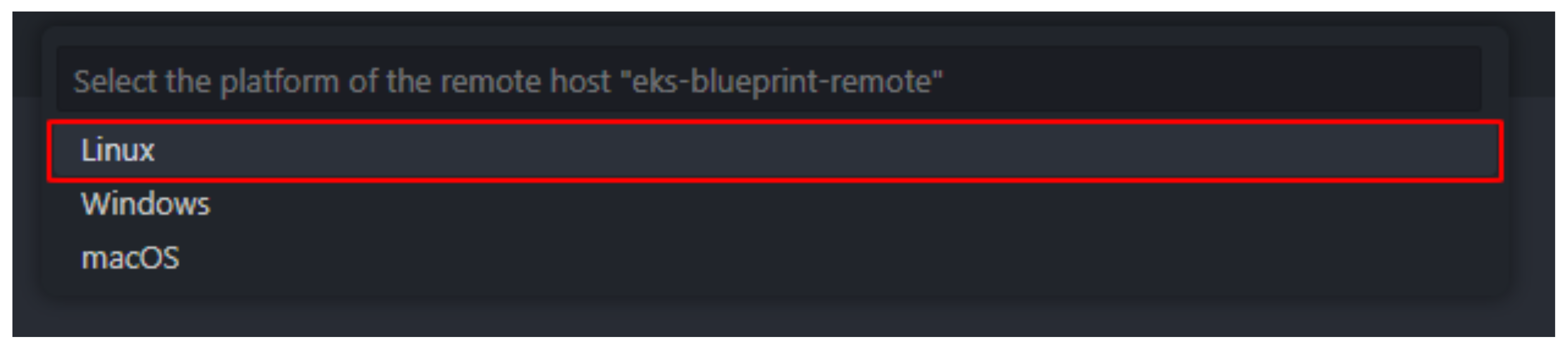
- Open Folder:
Choose Open Folder and click OK.
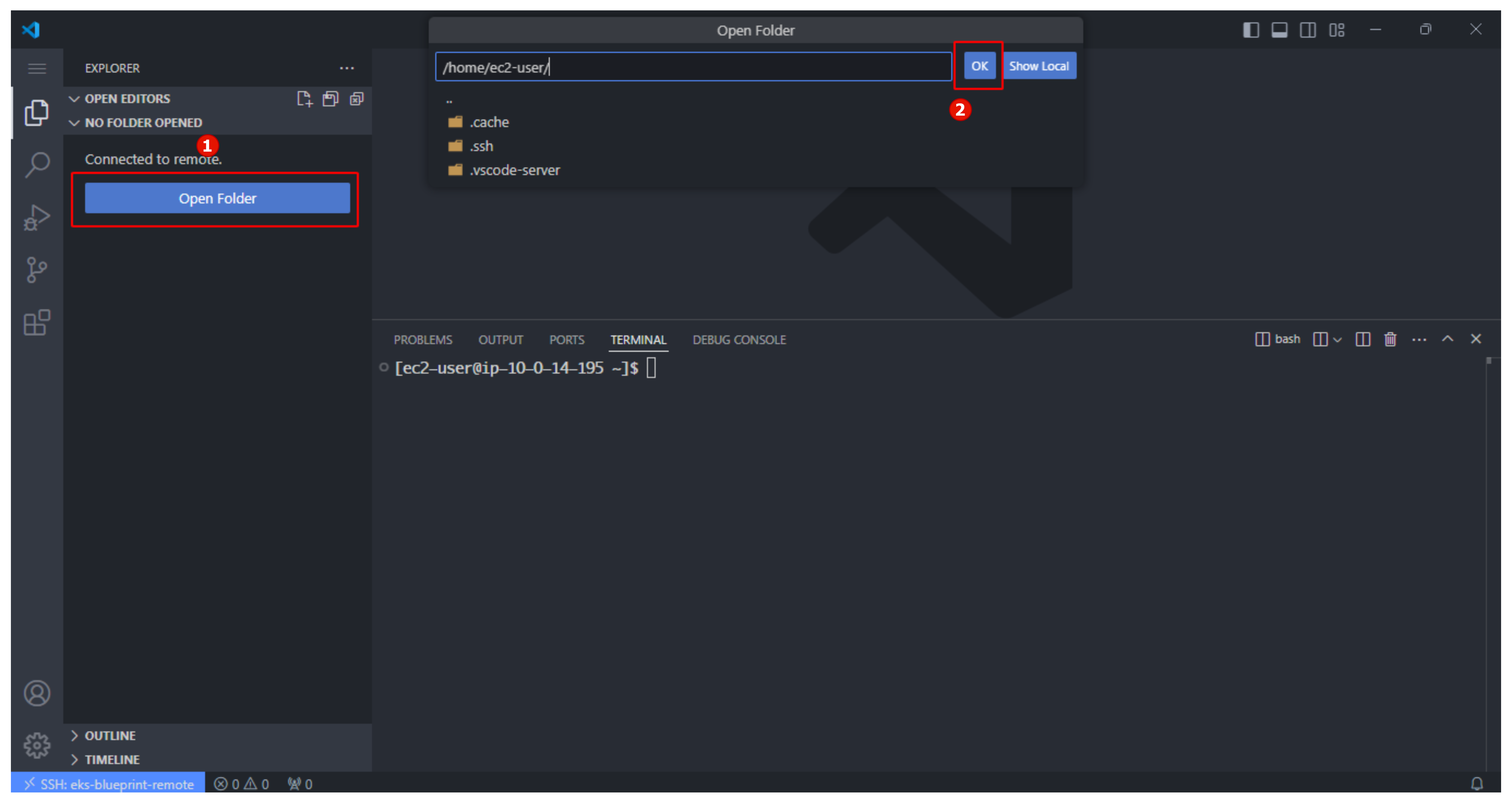
- Connected Interface:
This is what the interface looks like after connection.
