Test Result
Observation
Before trying out the application, we should take a moment to observe the Services and Load Balancer.
- Select frontend service to access its detail page.
- Select tab Task
Here, we can see that one task is running since it is managing one container (which is also running).
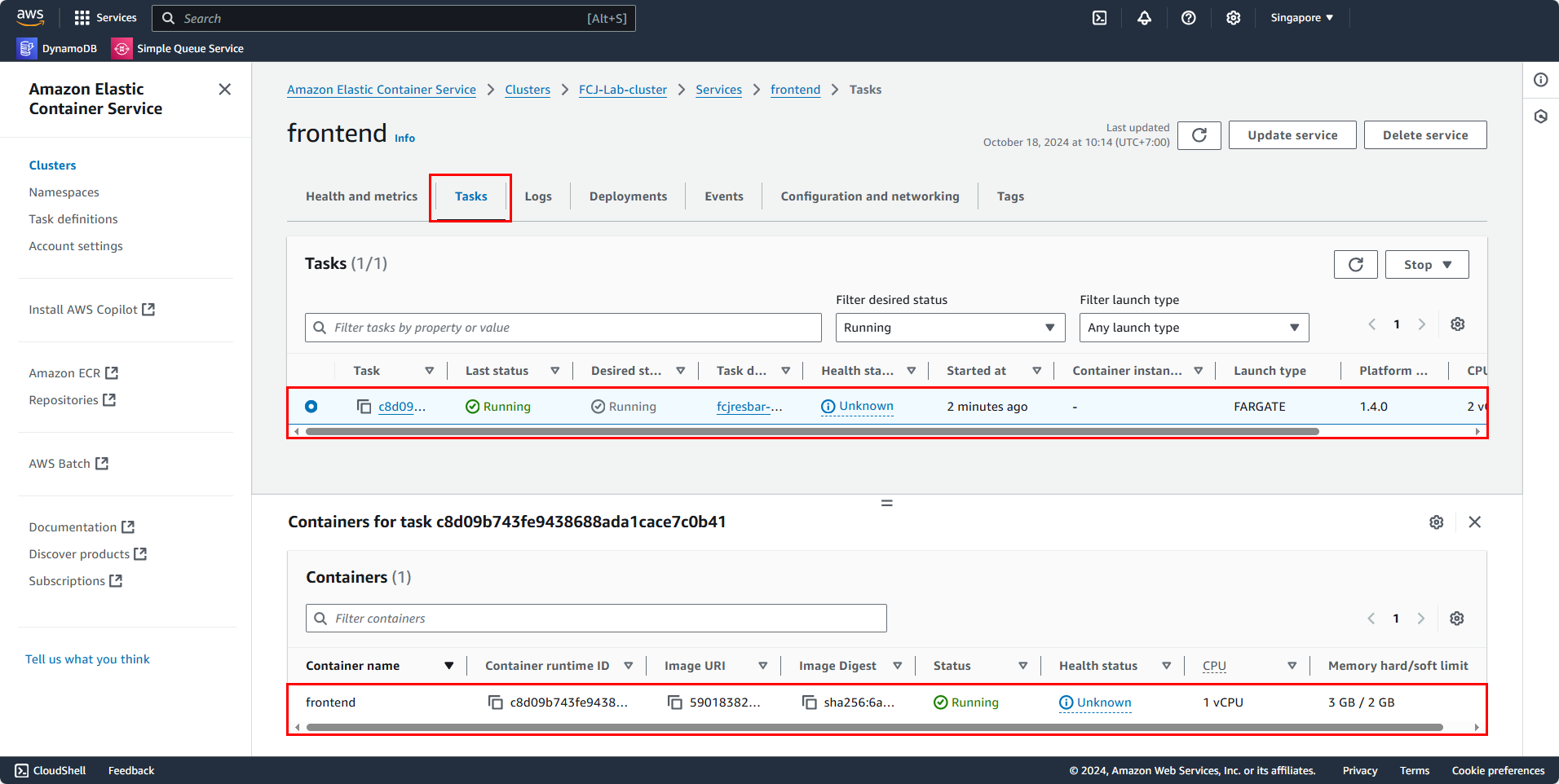
Switching to the Logs tab, we can see that this service is generating logs normally.
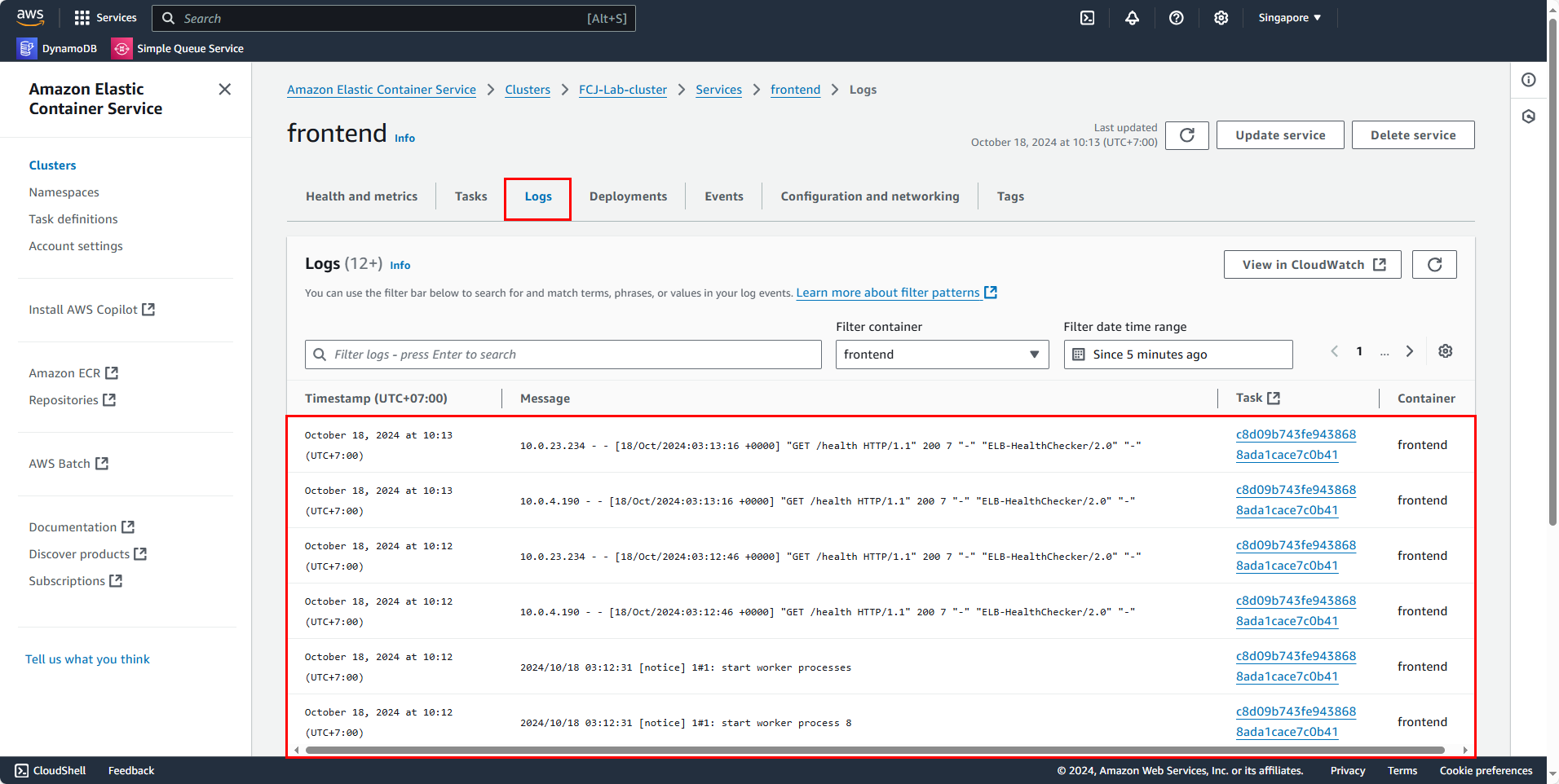
The backend behaves similarly.
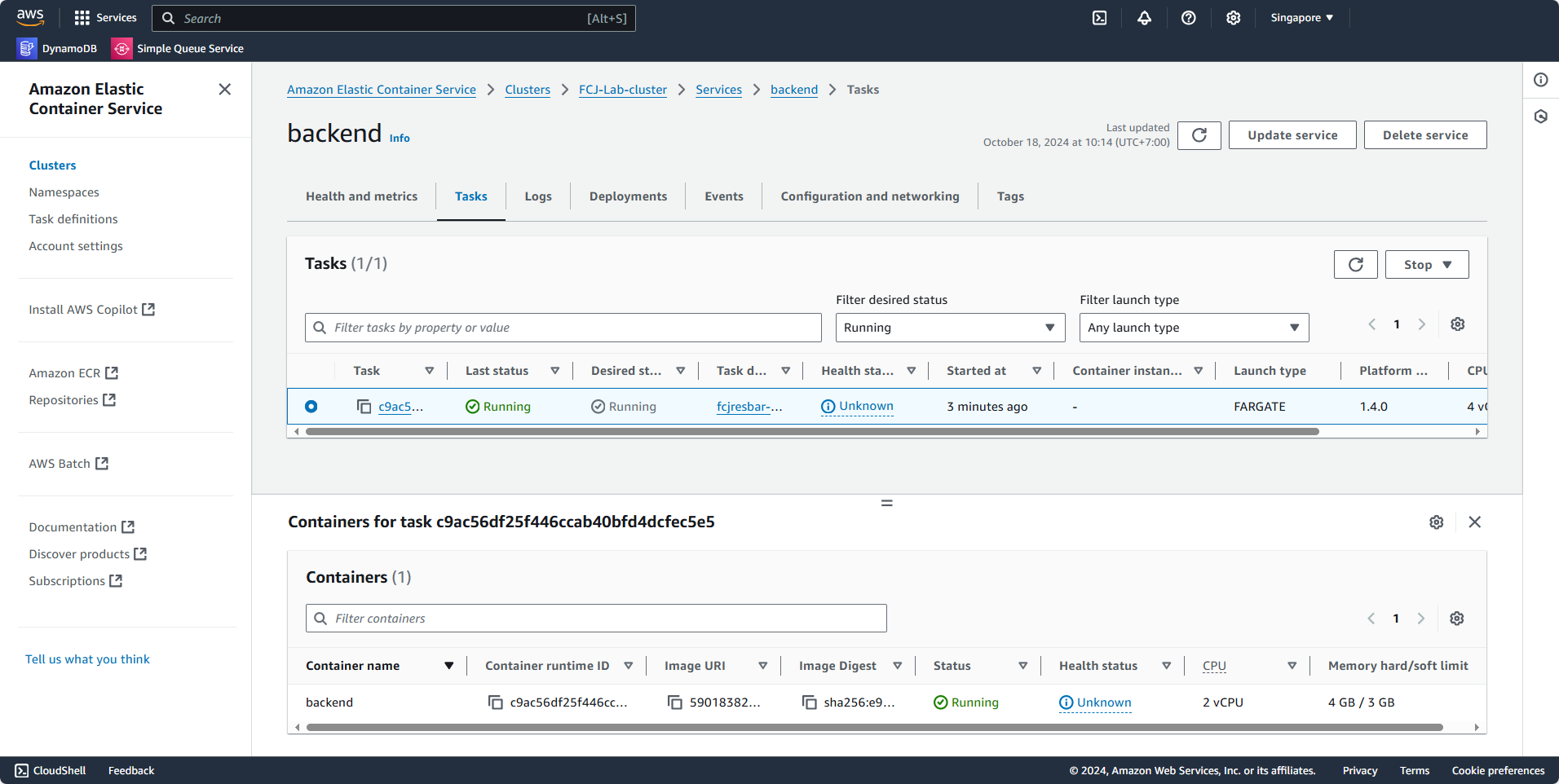
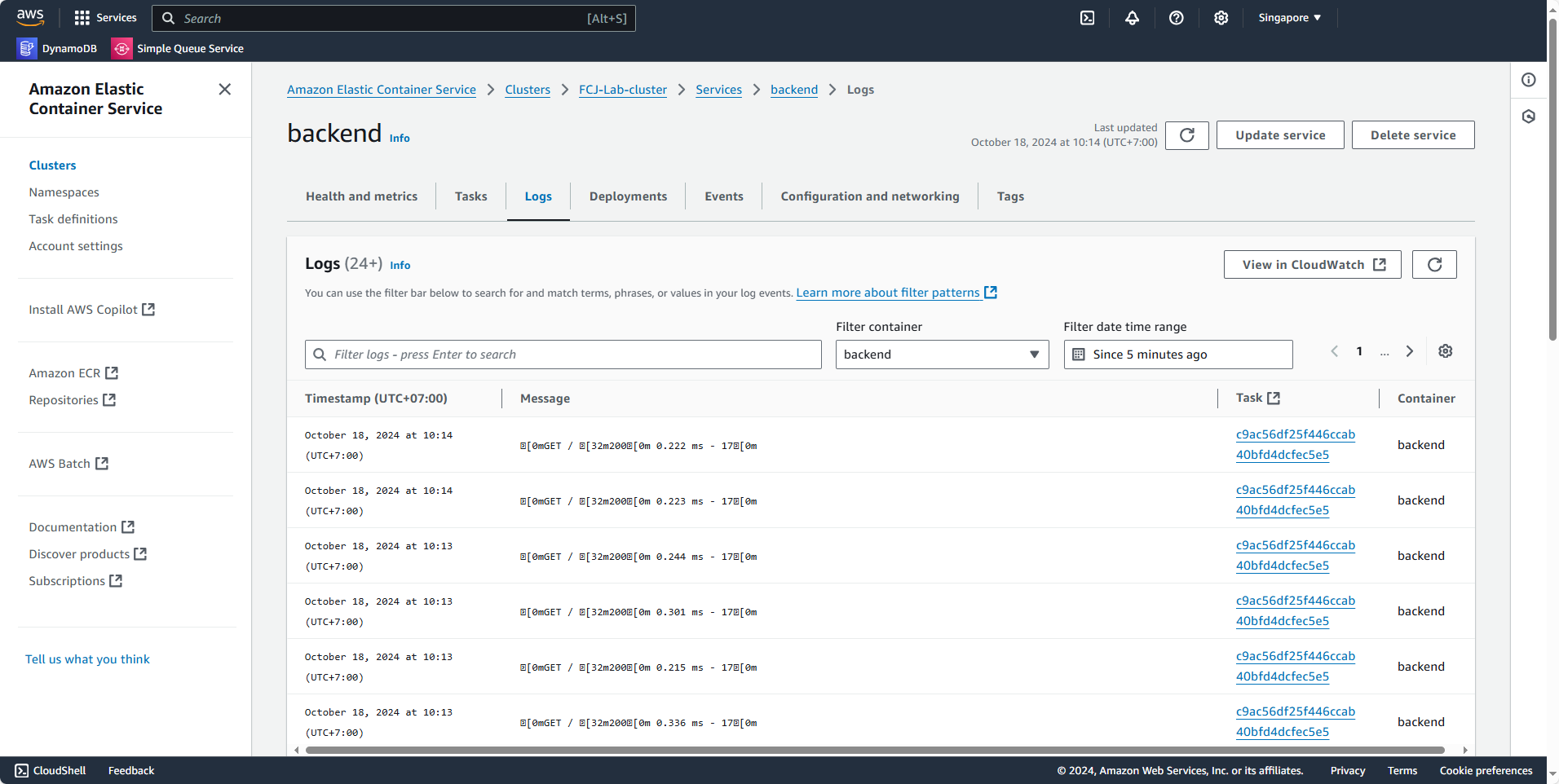
Now, go to the Load Balancer interface, select FCJ-Lab-alb, and click on the Resource map tab.
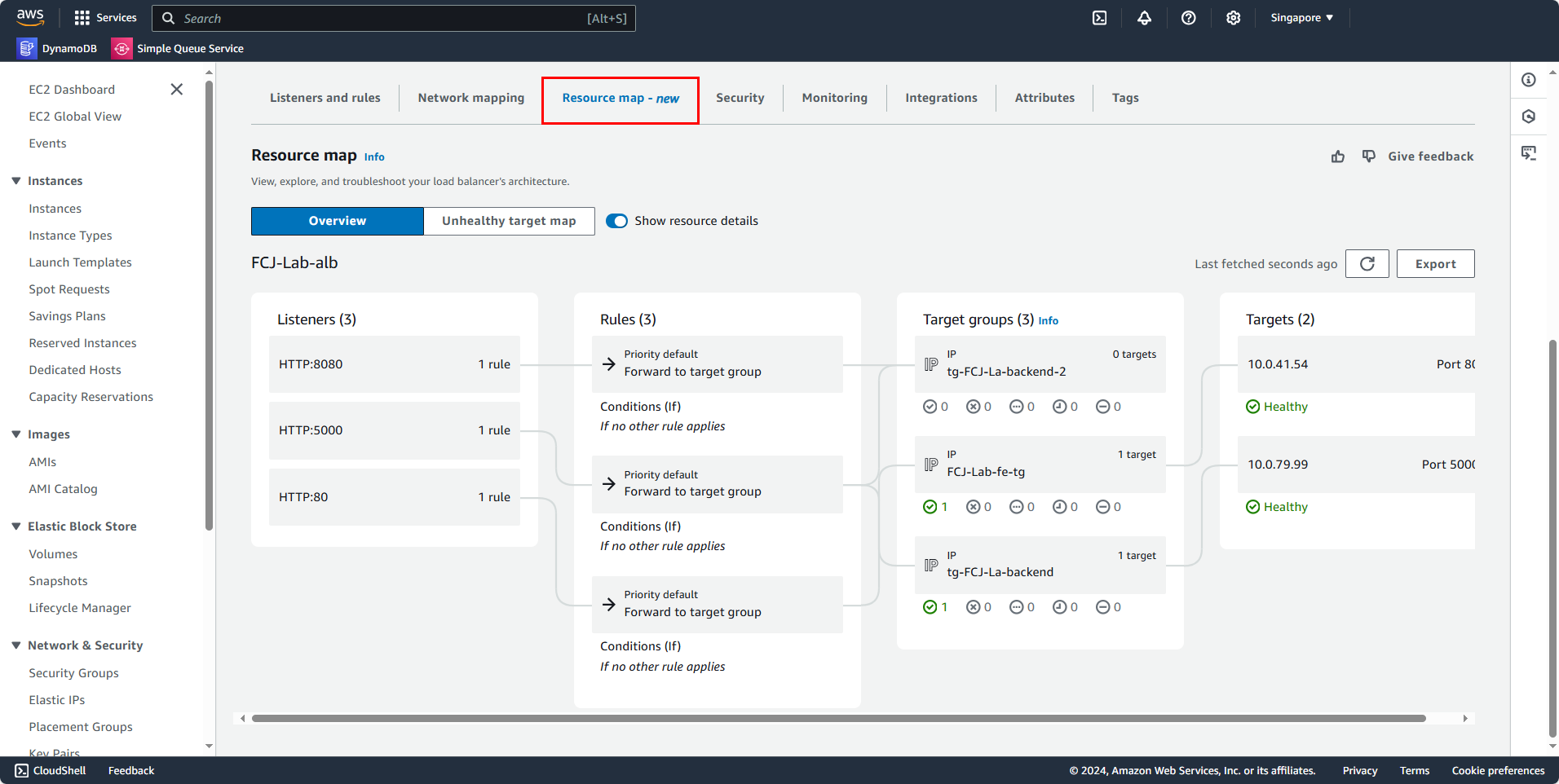
It can be seen that our system is functioning normally. Remember to copy the DNS of the Load Balancer.
Try Out the Application
Paste the Load Balancer’s DNS into the search bar, press enter, and we will get the login interface.
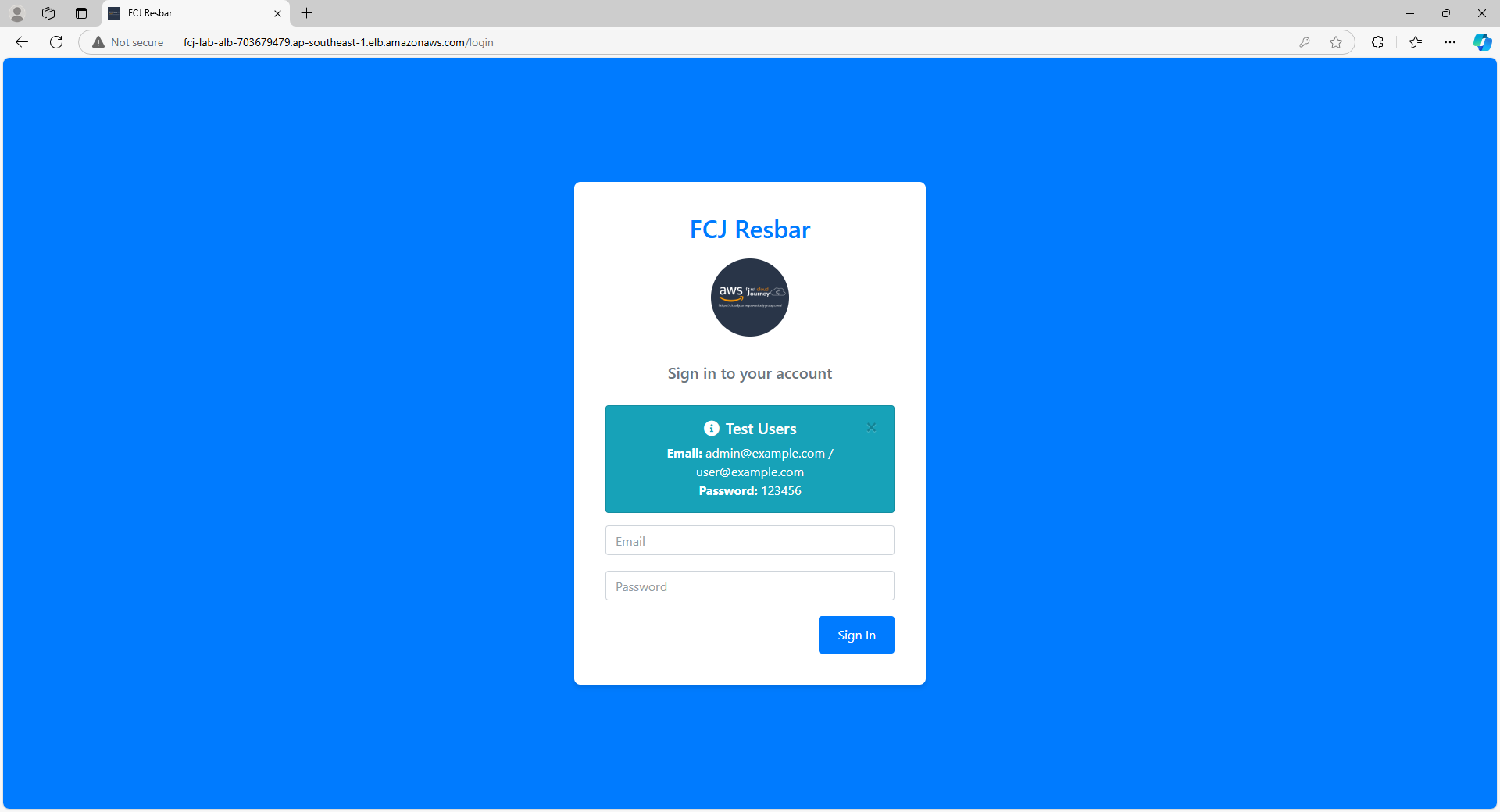
After logging in as a user with the User role, we will see the dashboard interface.

Let’s check out some other pages.
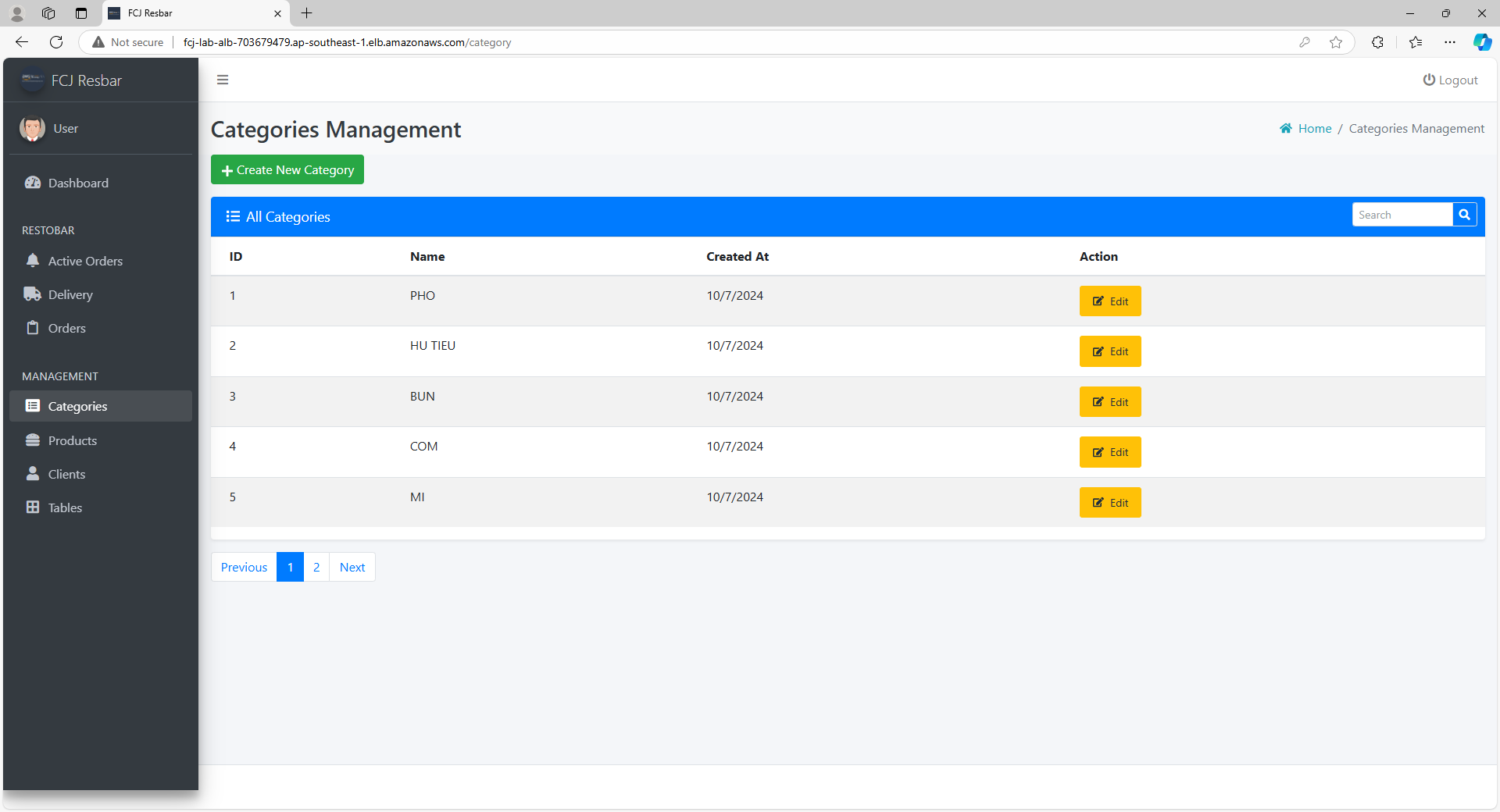
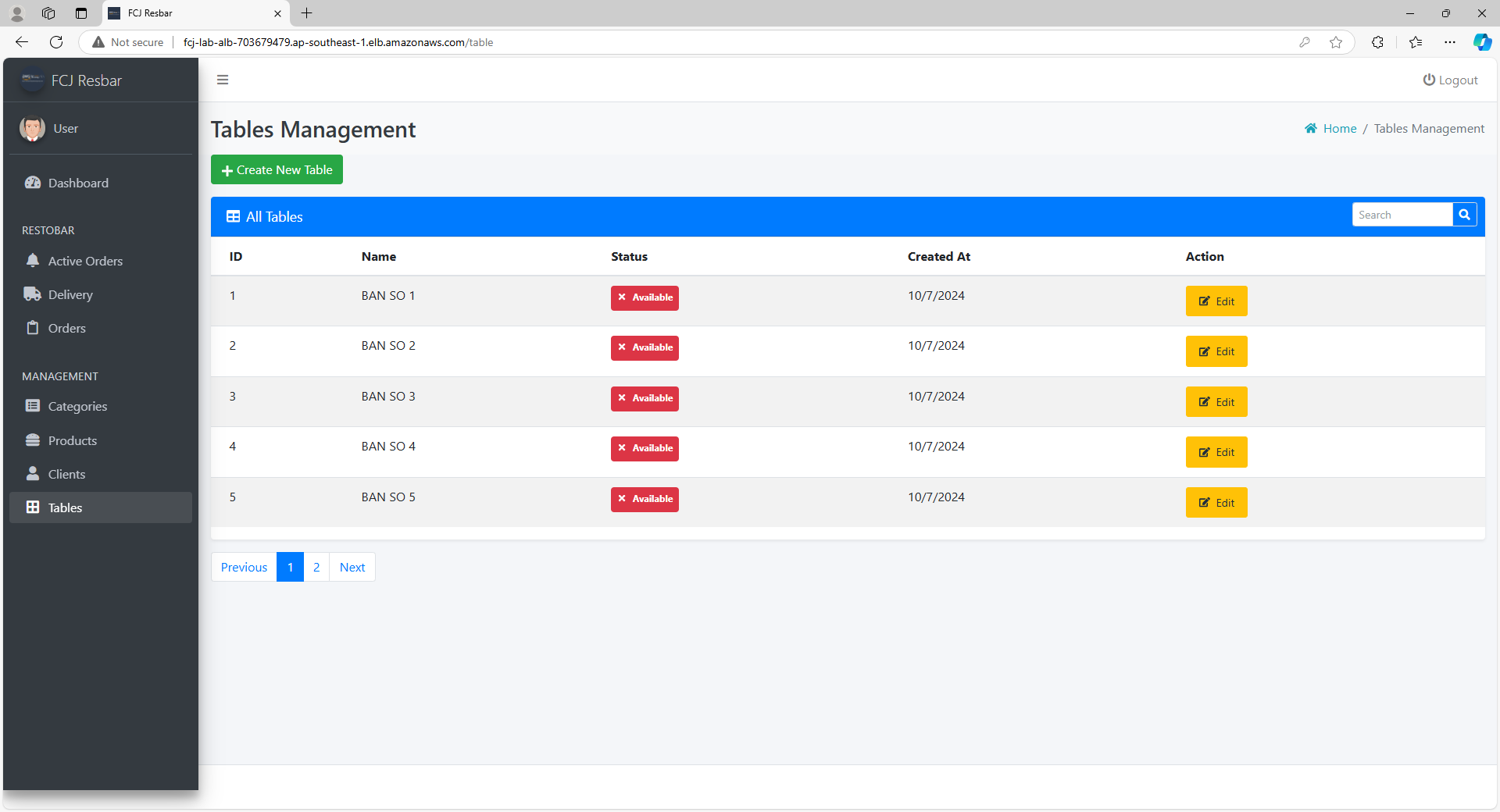
Now, let’s try performing a function; here, I will create an order.
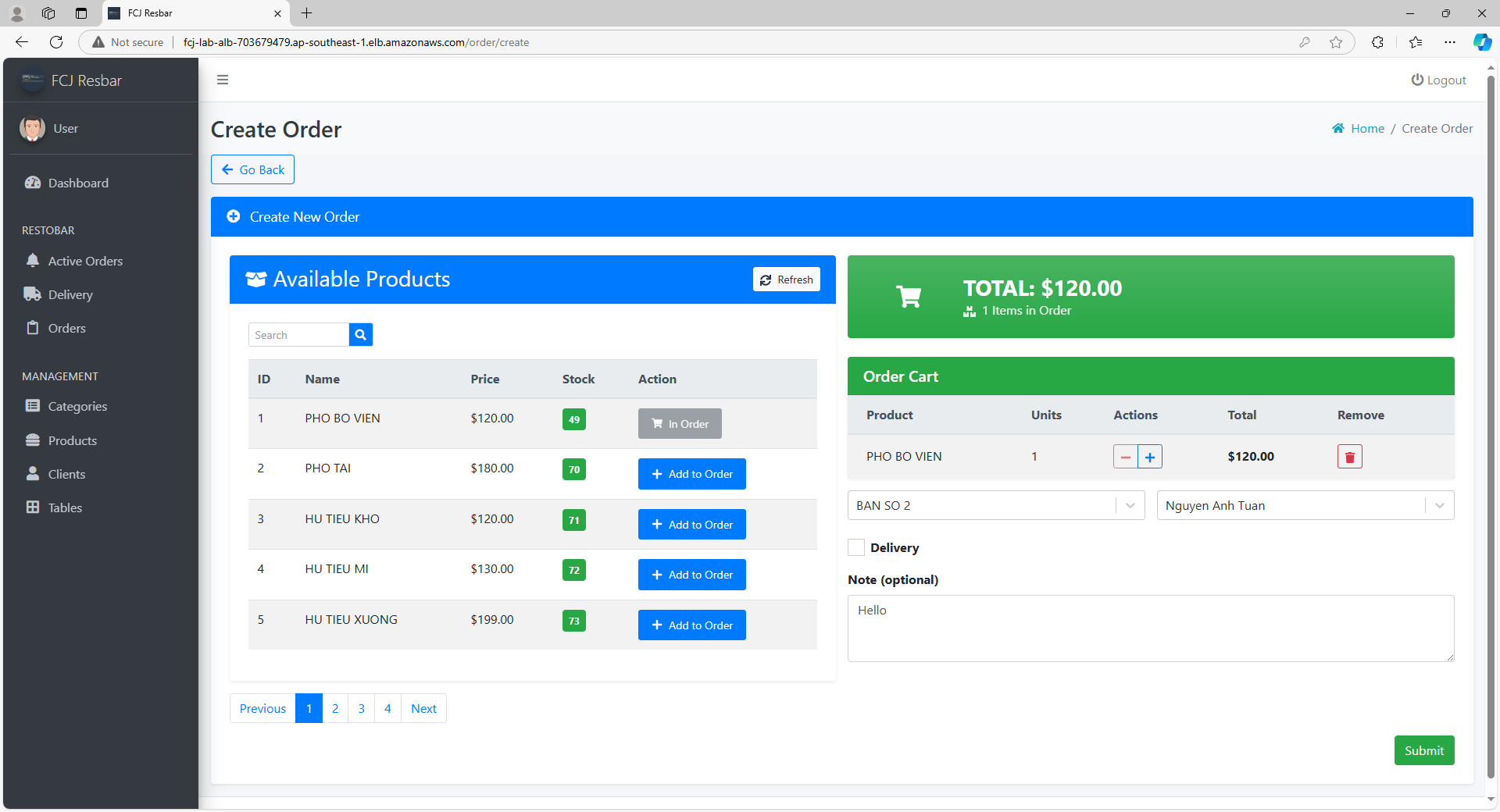
After creating an order, we can see the details of that order.
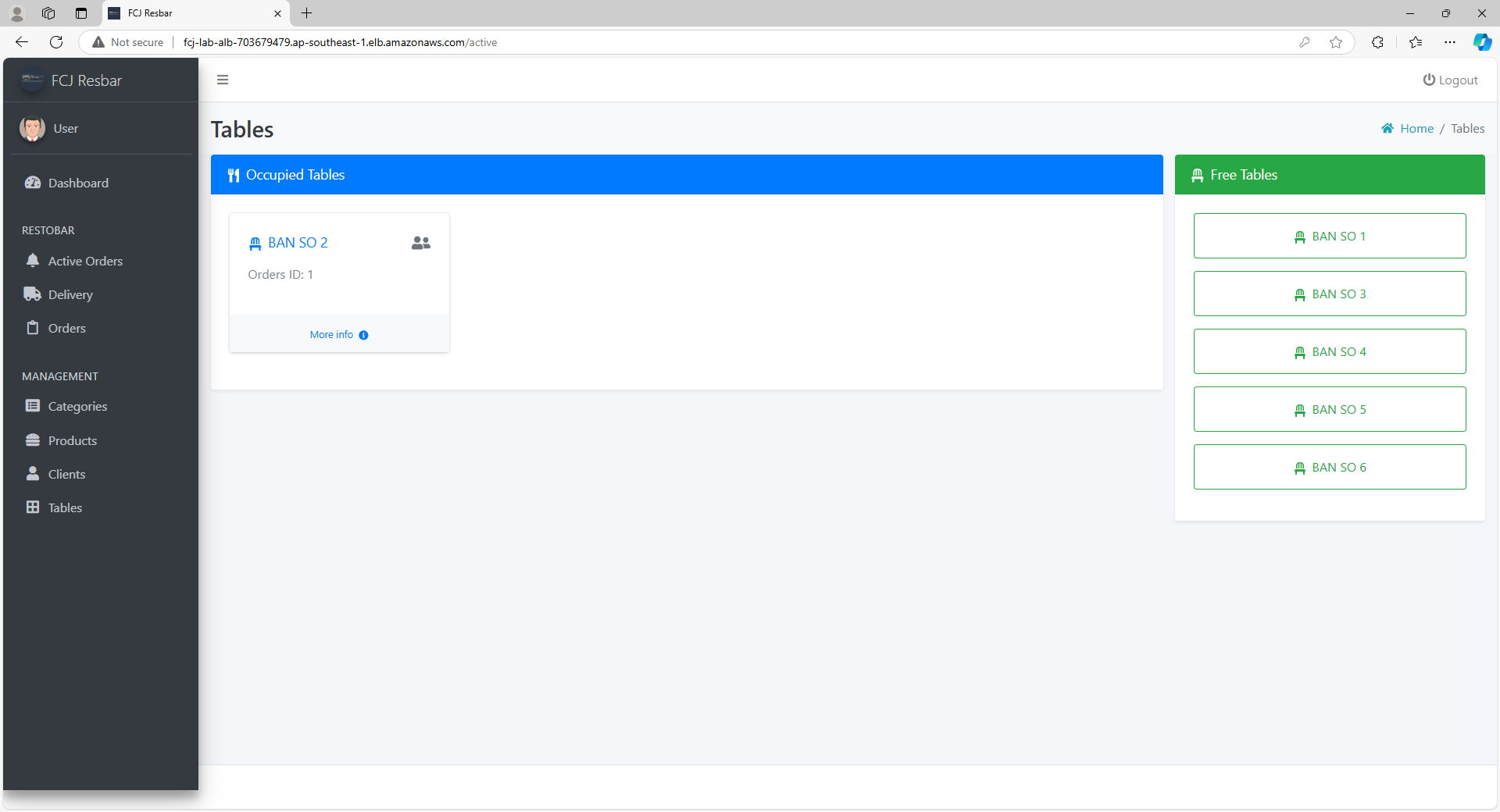
Log out and log in as an Admin user.
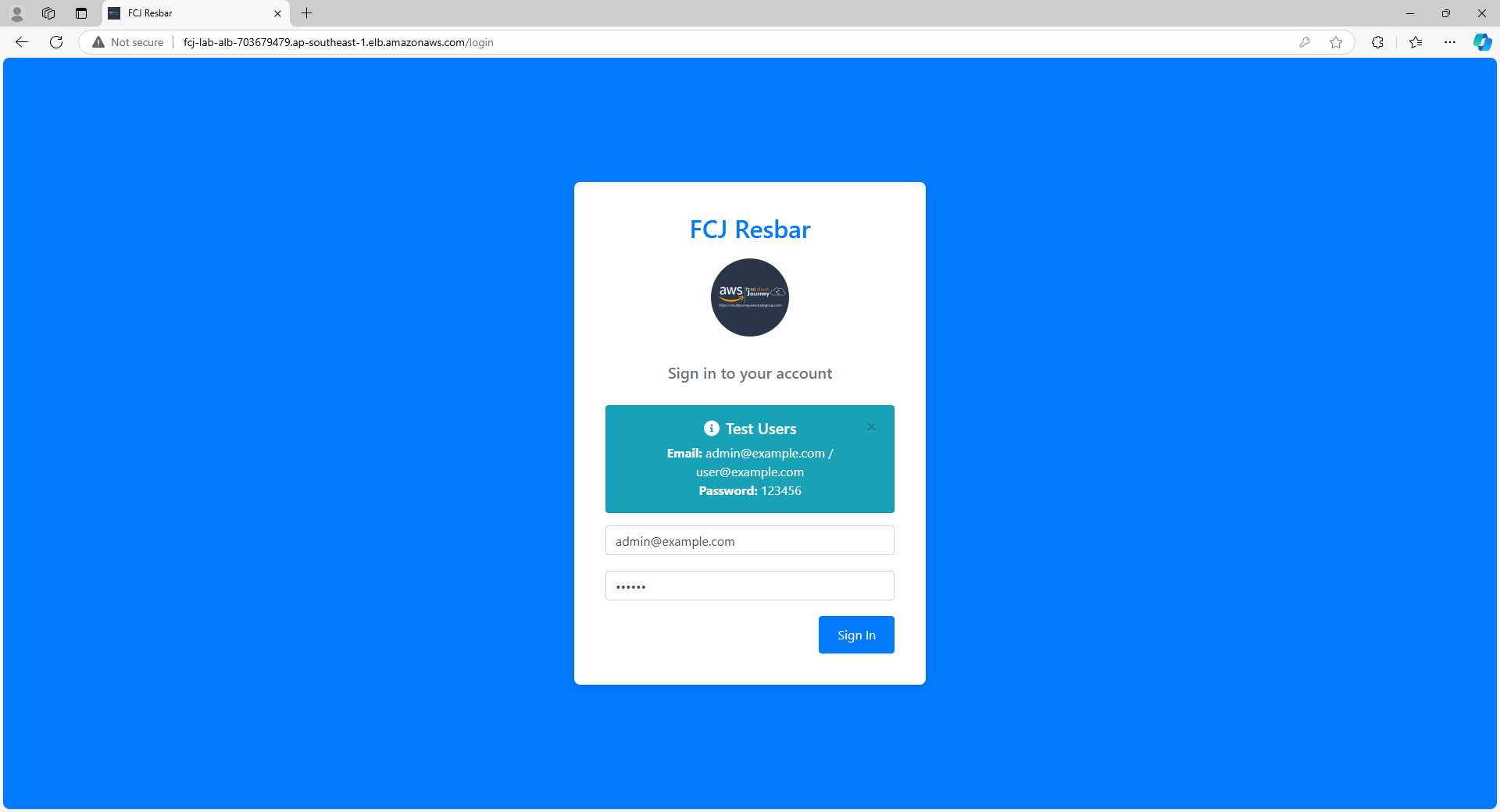
Here is the Admin dashboard.
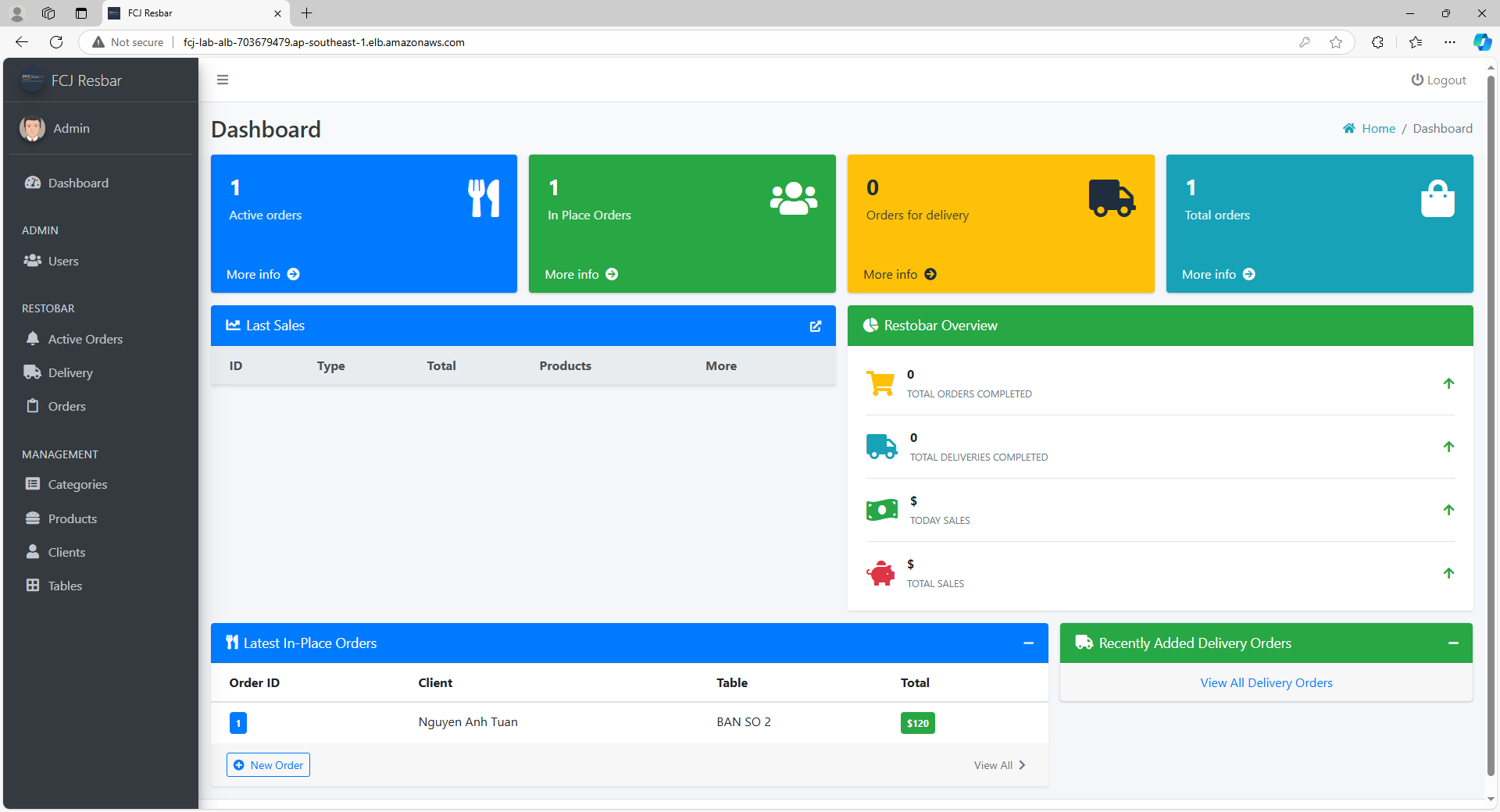
In the orders page, we can see the order that we just created.
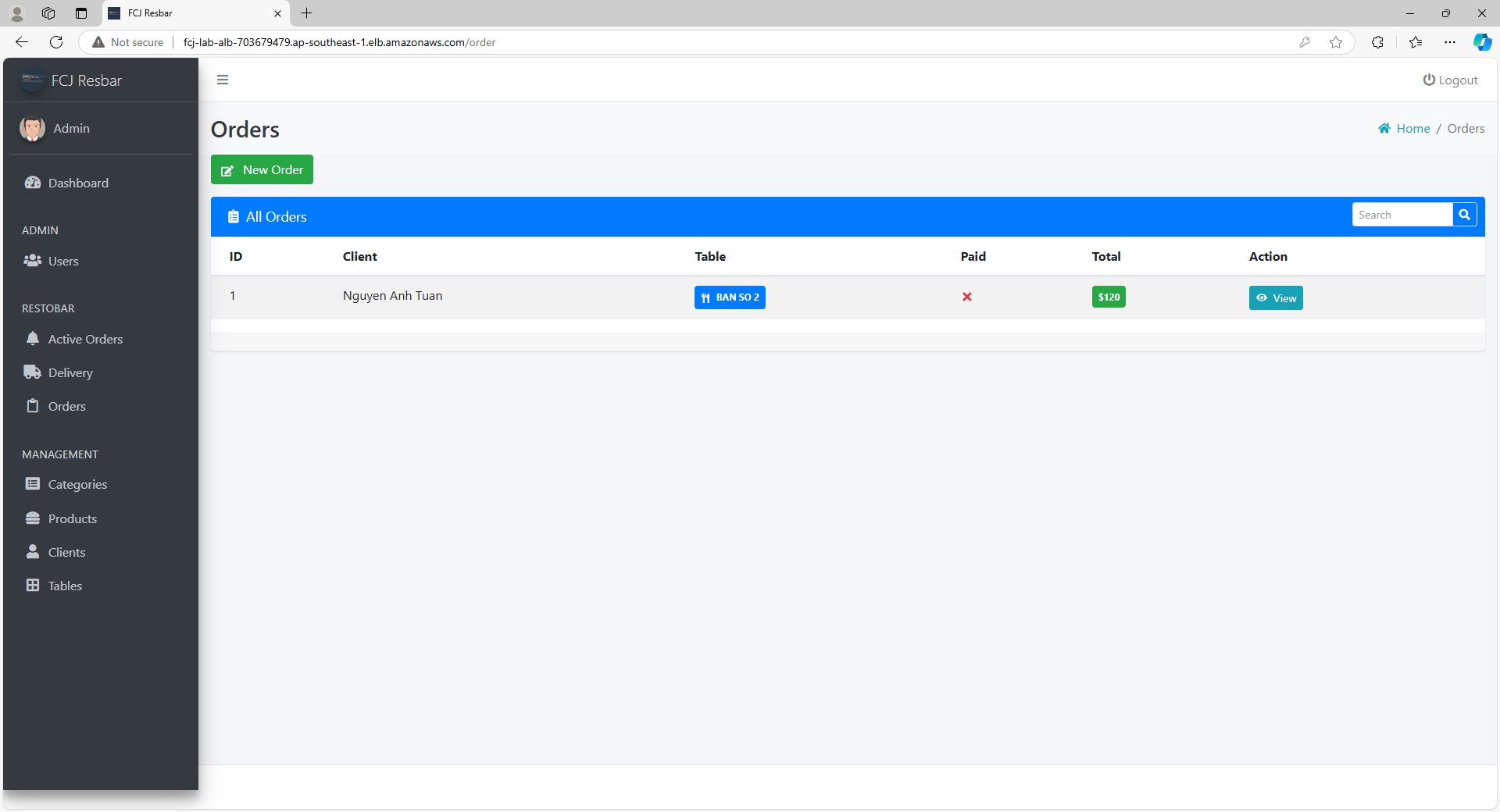
Okay, our system is now functioning normally, from the Database Server to the Backend and Frontend.