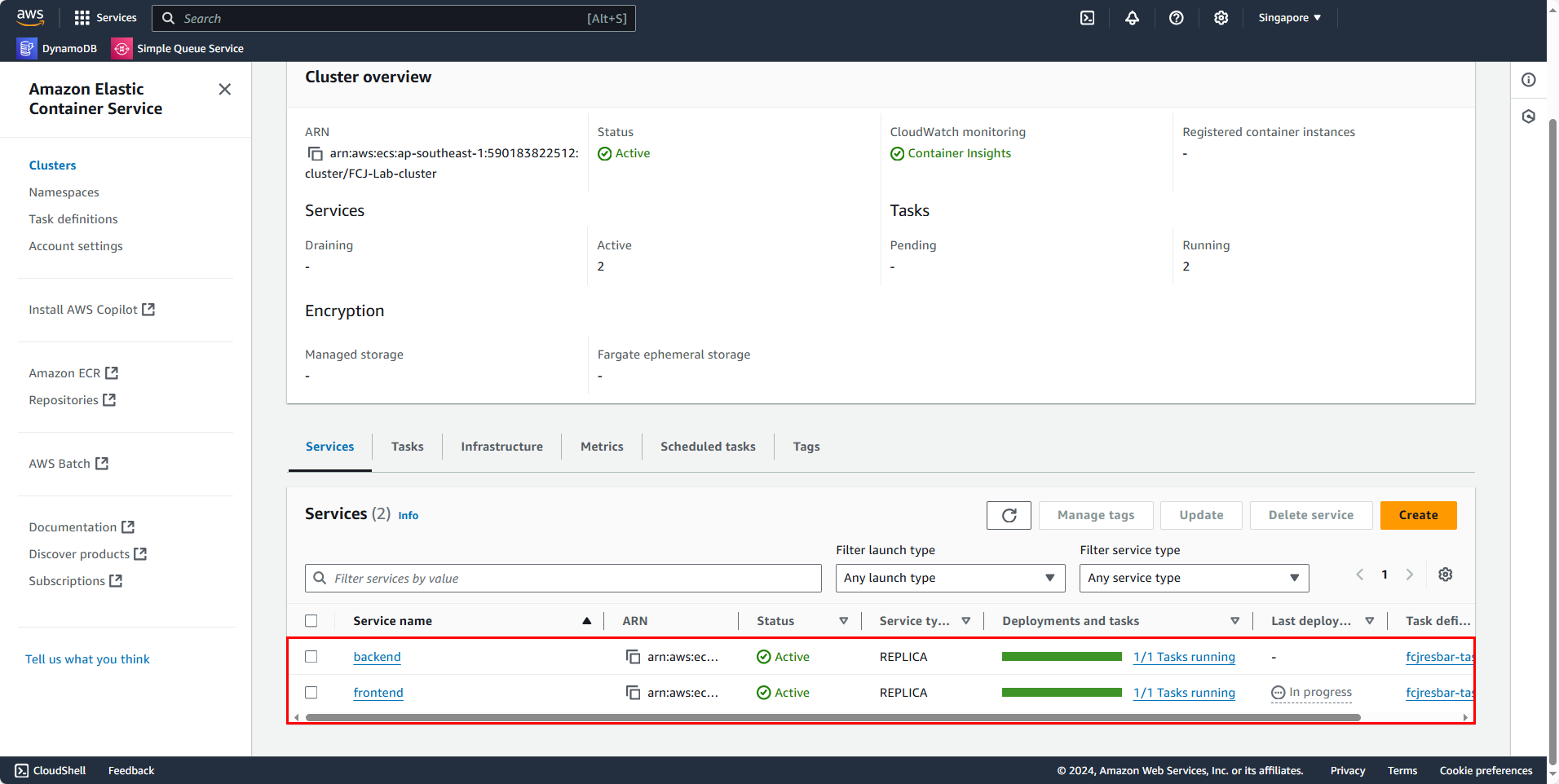Deploy Rolling with Frontend
After creating the Backend service, we will now proceed to create the Frontend service.
Create Frontend Service
Next, in the cluster console page, click Create to add the Frontend service.
ECS Service Environment
The Cluster will be automatically selected. In the Compute option section, we only need to select the Launch type; the remaining configurations will be added by default.
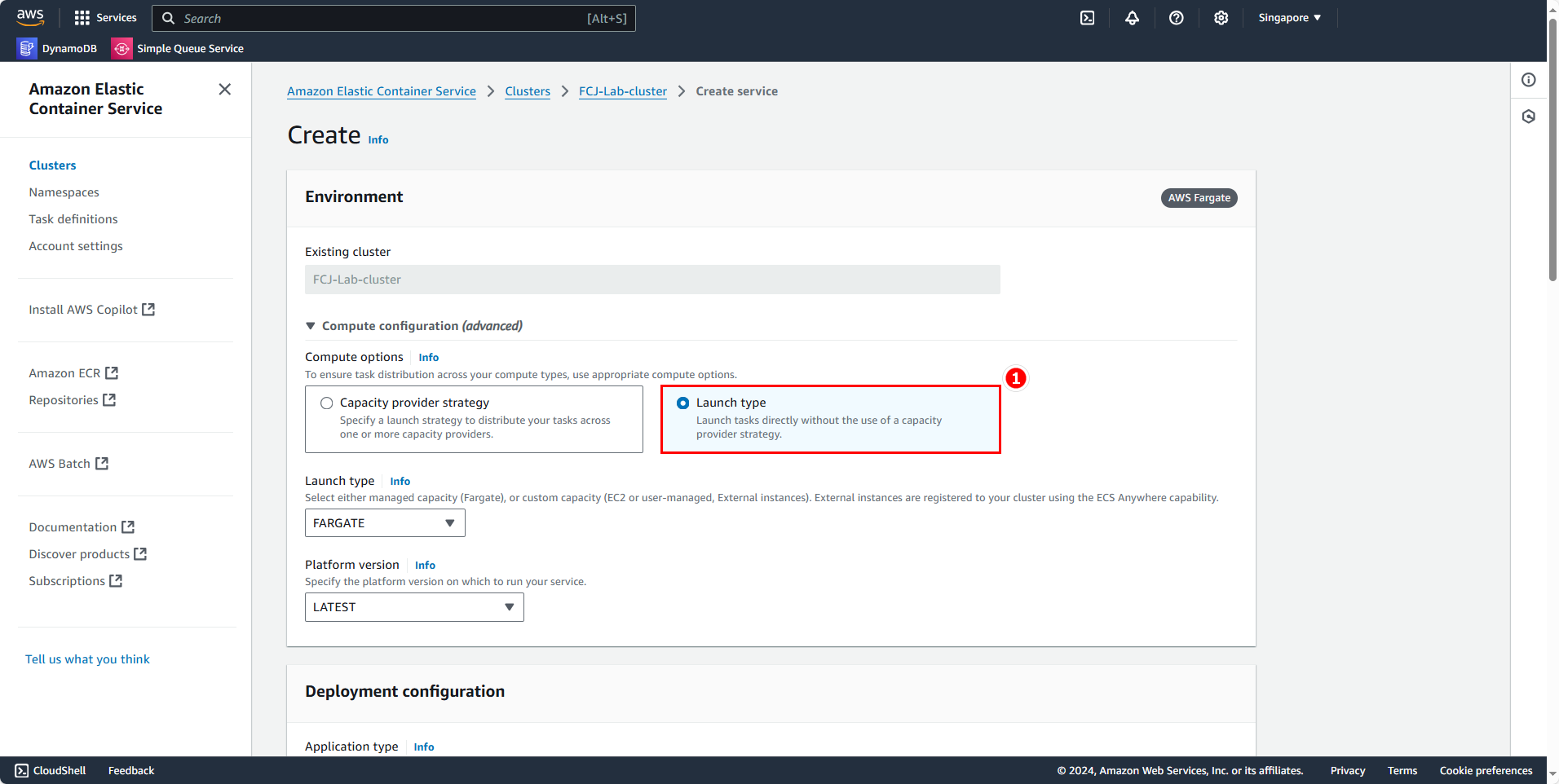
Deployment configuration
In this section, we will configure the deployment:
- Application type: select Service
- Family: select
fcjresbar-task-fe, choose the Revision labeled LATEST. - Name:
frontend - Service type and Desired tasks leave as default
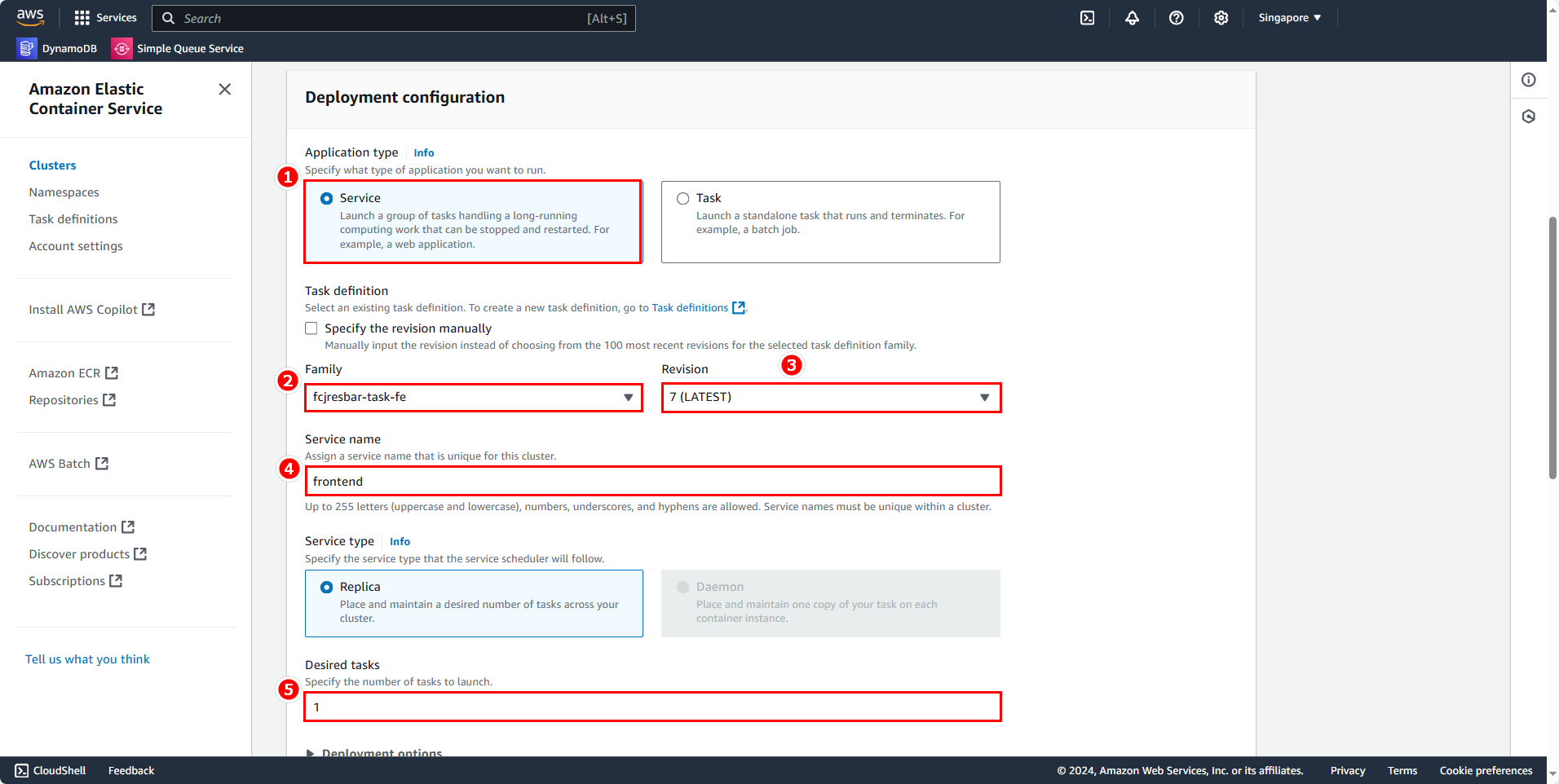
Networking
Now, we will let this Service know which network and subnet it should be placed in.
- VPC: select the VPC that we created earlier
- Subnet: choose private subnet (FCJ-Lab-subnet-private4) that we created in the preparation section
- Security group: select FCJ-Lab-sg-private.
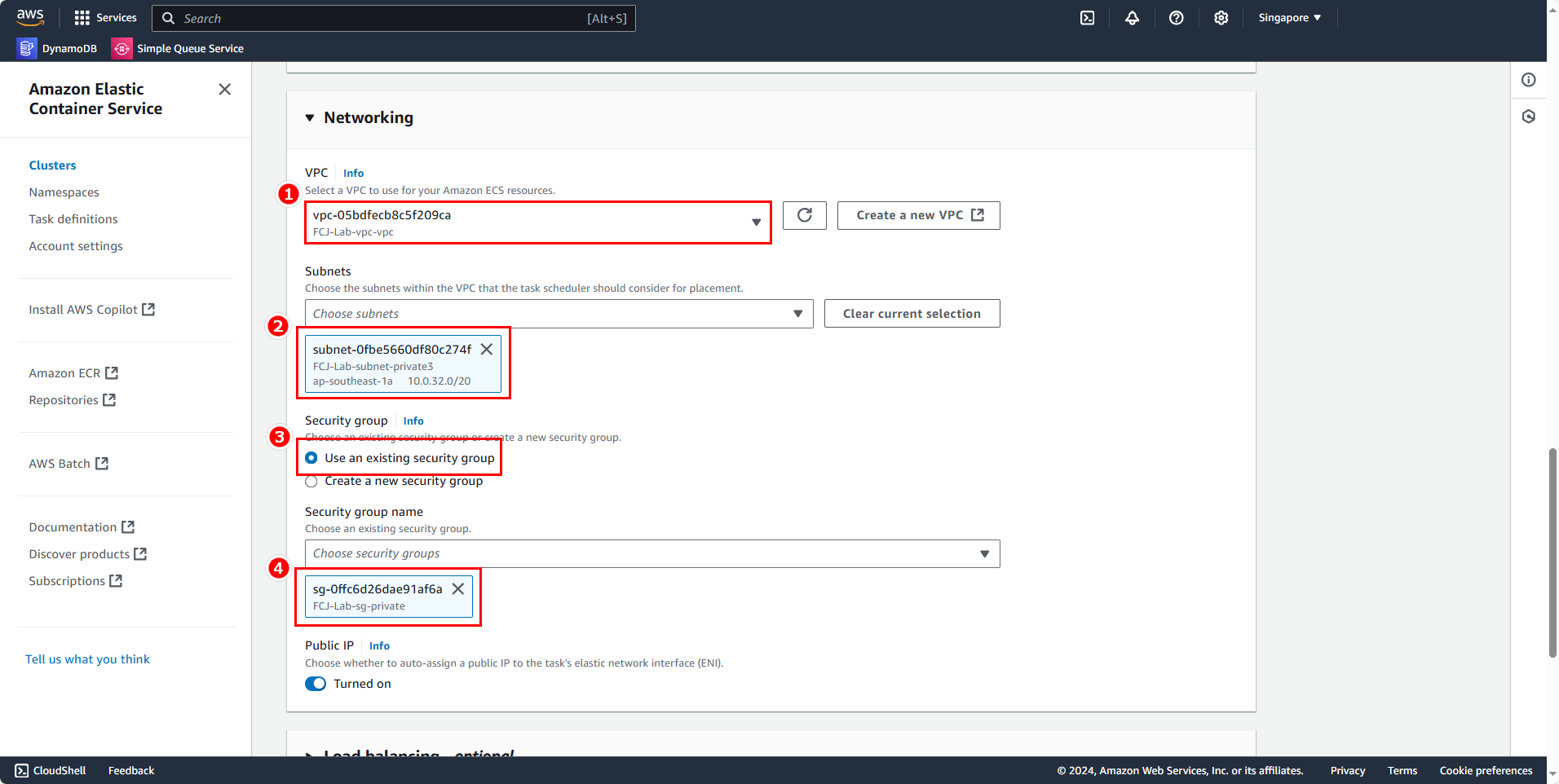
Similarly, Public IP should be disabled because the traffic is routed to the Service through the Load Balancer.
Load balancing
In reality, we do not need to configure Load balancing for the backend service, as for testing, I will need to use a private network or VPN. However, in this tutorial, I will configure Load balancing, opening 2 listeners for production and testing so that developers/testers can use them for feature testing.
First, configure some information:
- Load balancing type: select Application Load Balancer
- Container: frontend 80:80 (the port here will be the host and container port)
- Choose Use an existing load balancer
- Choose FCJ-Lab-alb load balancer
- Health check grace period: 30
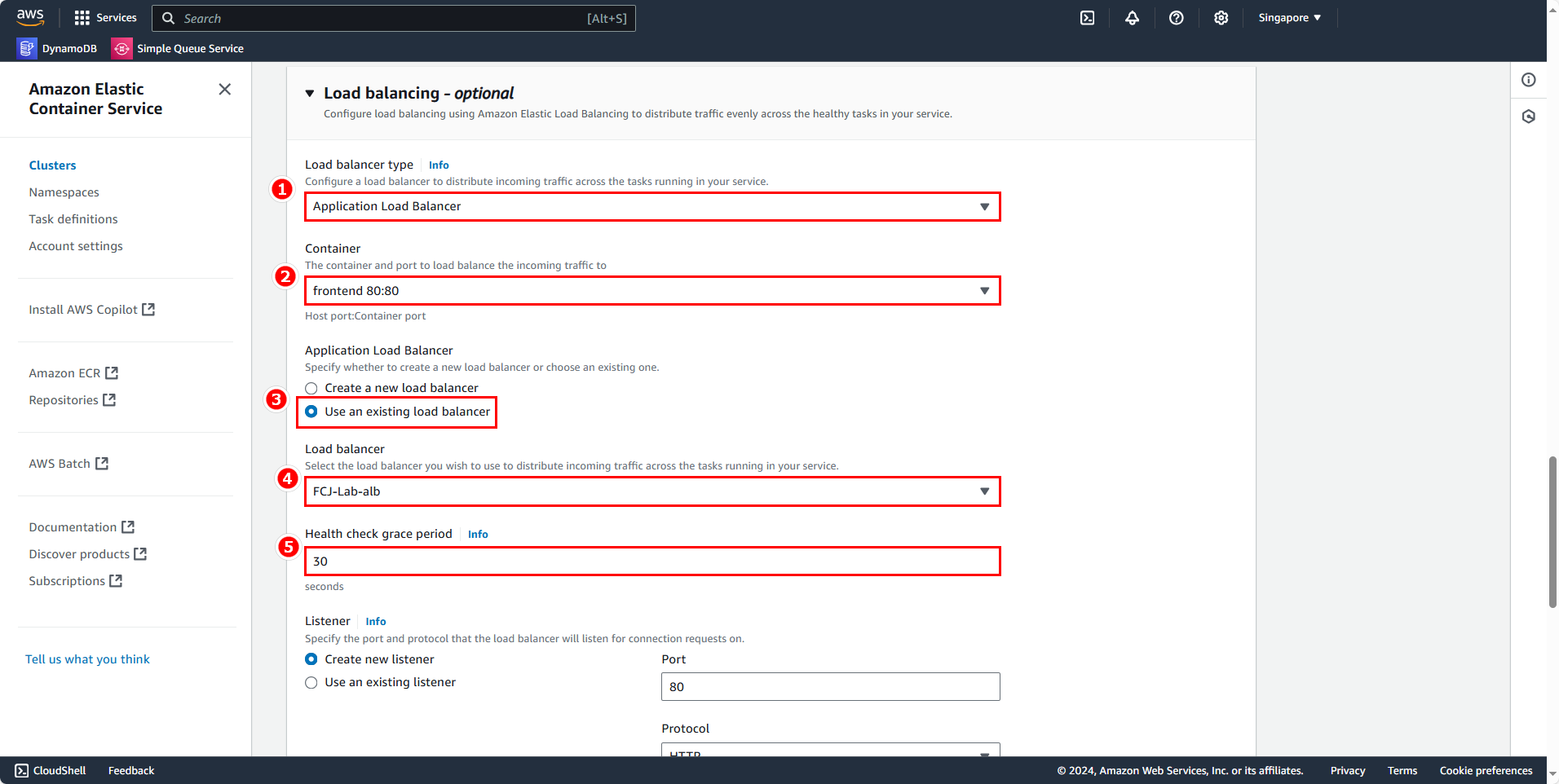
In the listener section, we will create the listener created earlier:
- Select Use an existing listener, select 80:HTTP
For the target group, select the target group that I created:
- Select Use an existing target group, select FCJ-Lab-fe-tg
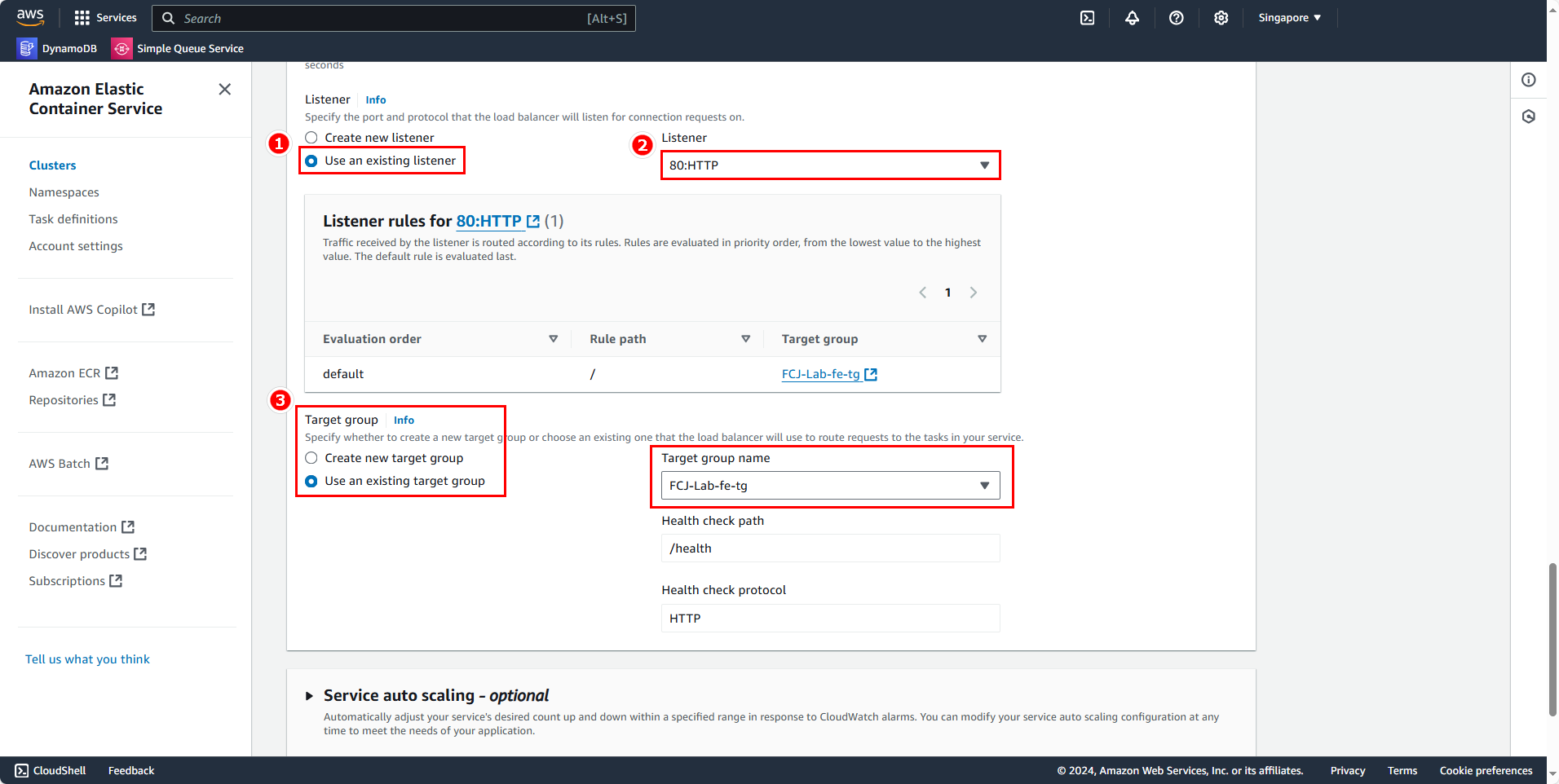
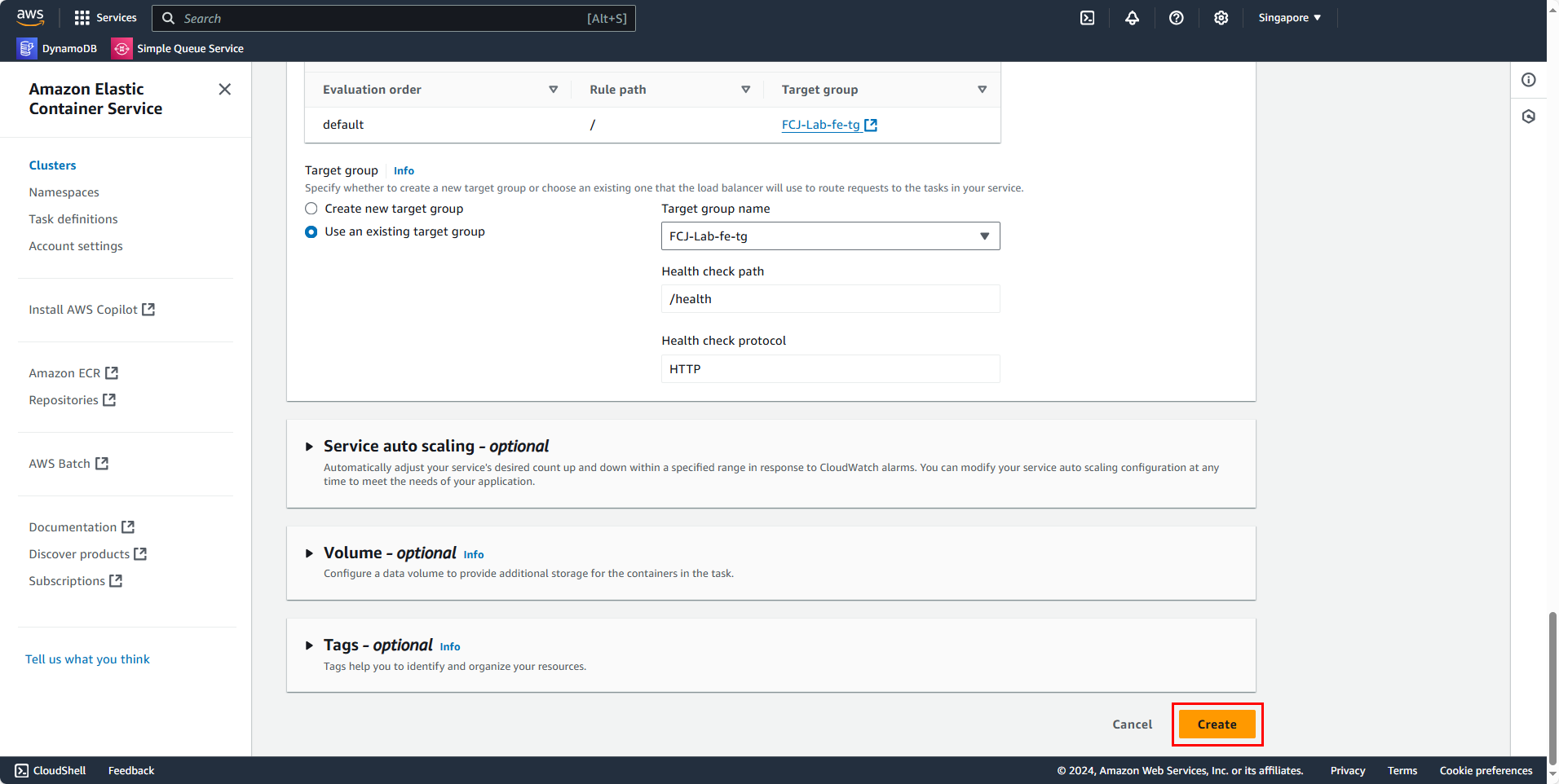
Wait a moment, and the service will be created.