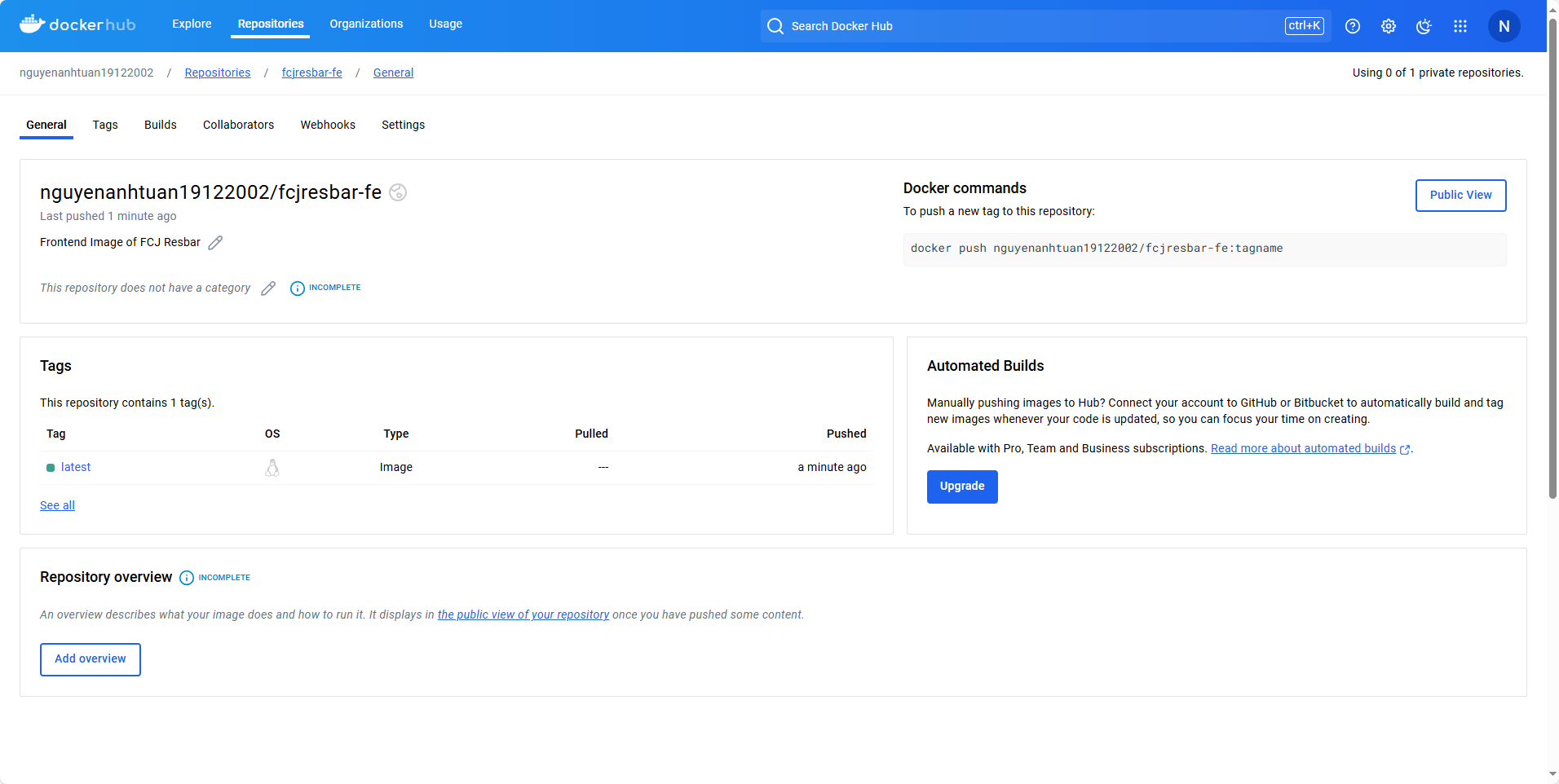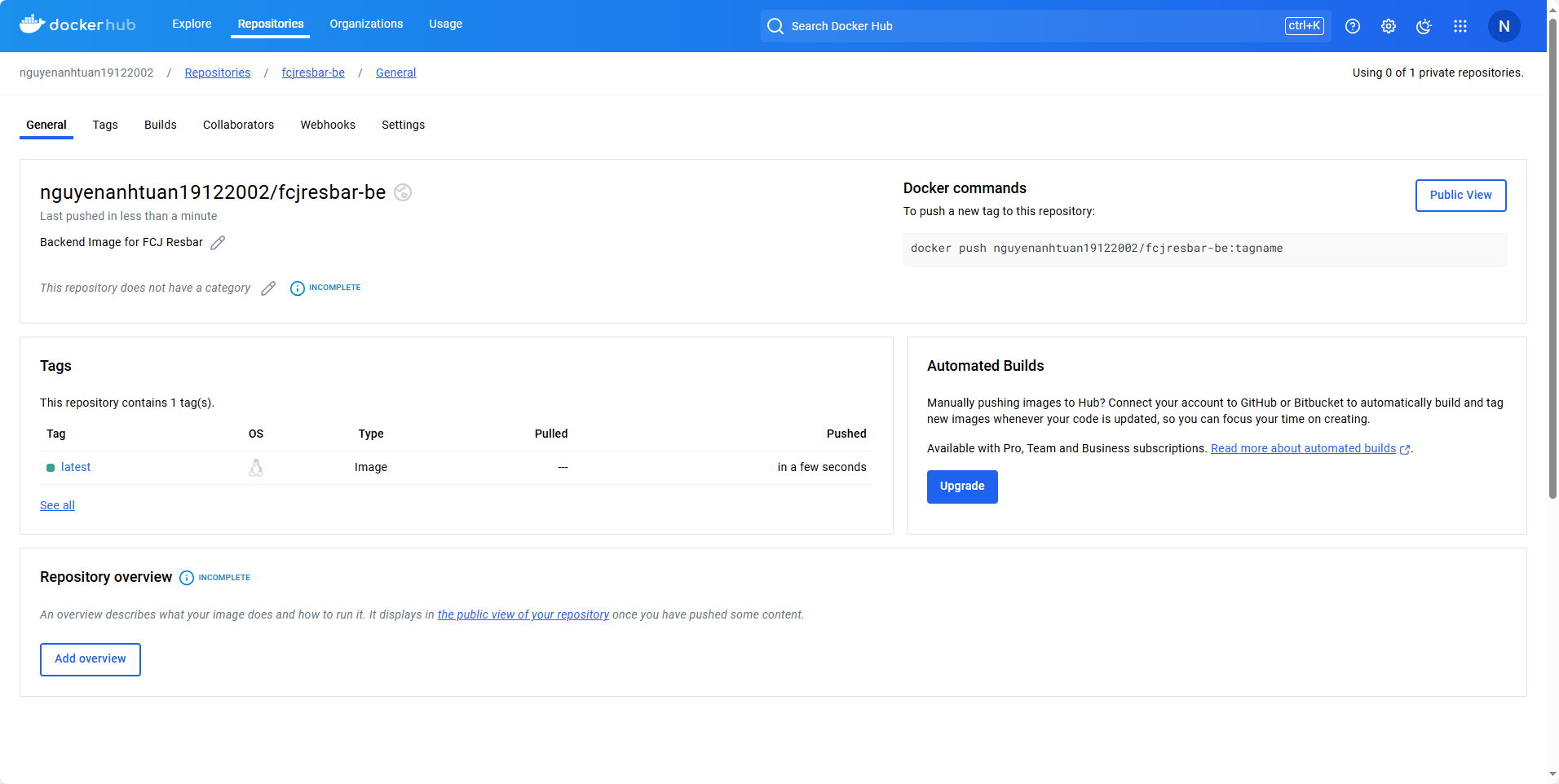Use Docker Hub
Create a repository on Docker Hub
- Go to Docker Hub, which has been prepared, and create a repository there.
- Select Create repository
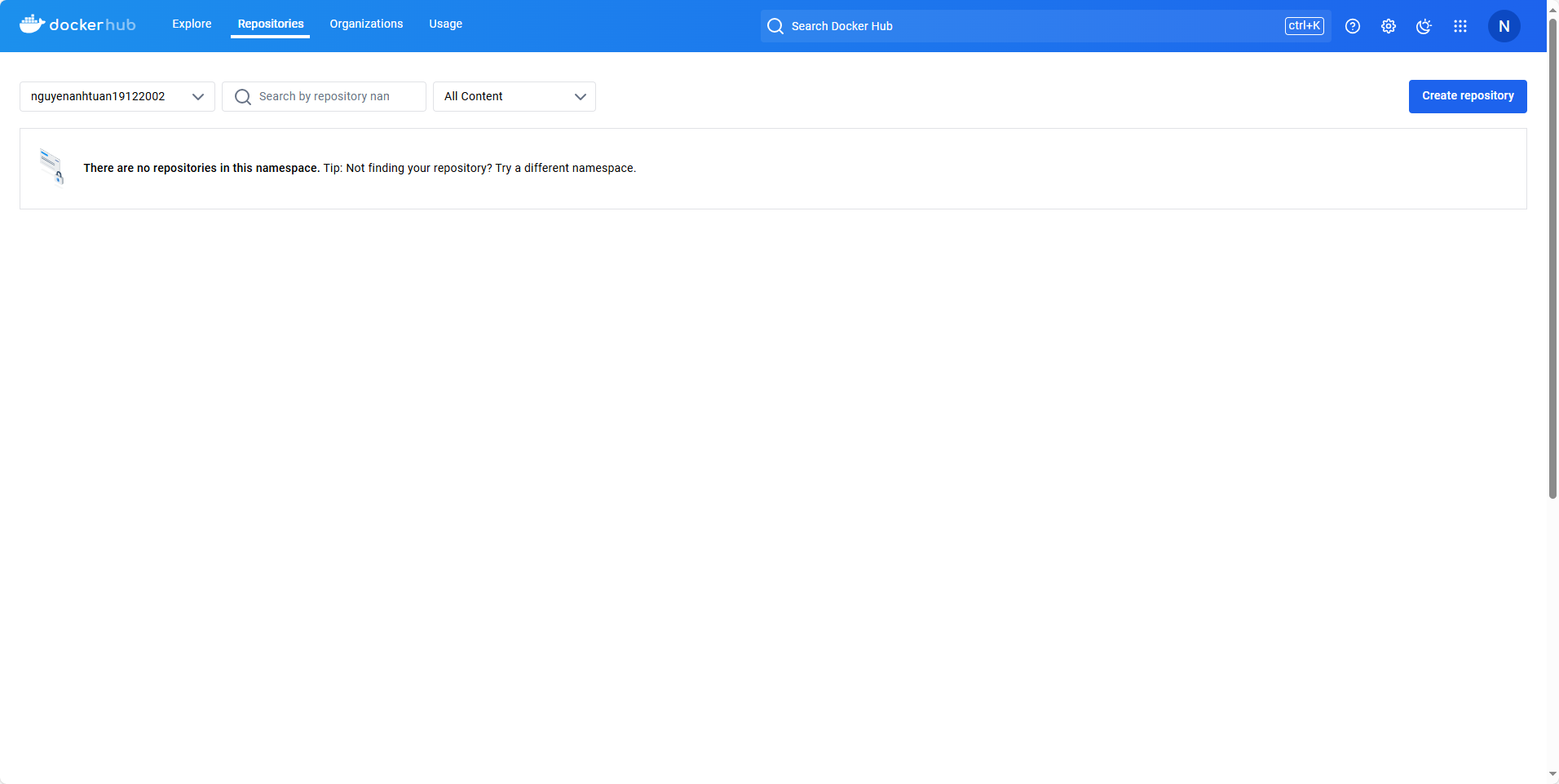
- Choose the Namespace as your account.
- Enter the repository name:
fcjresbar-fe - Enter the description:
Frontend Image of FCJ Resbar - Select public
- Review and select Create
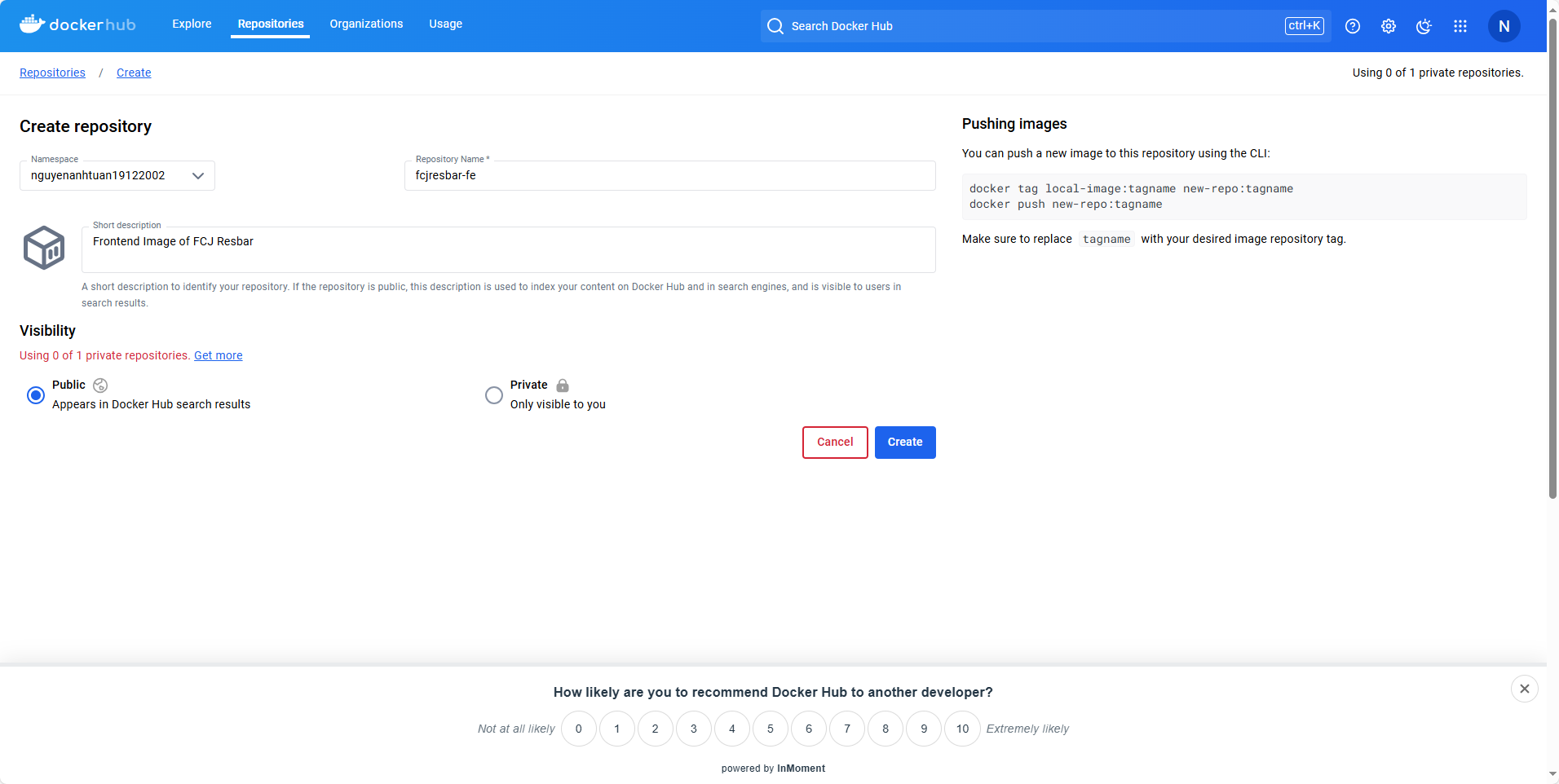
- Successfully created a repository on Docker Hub.
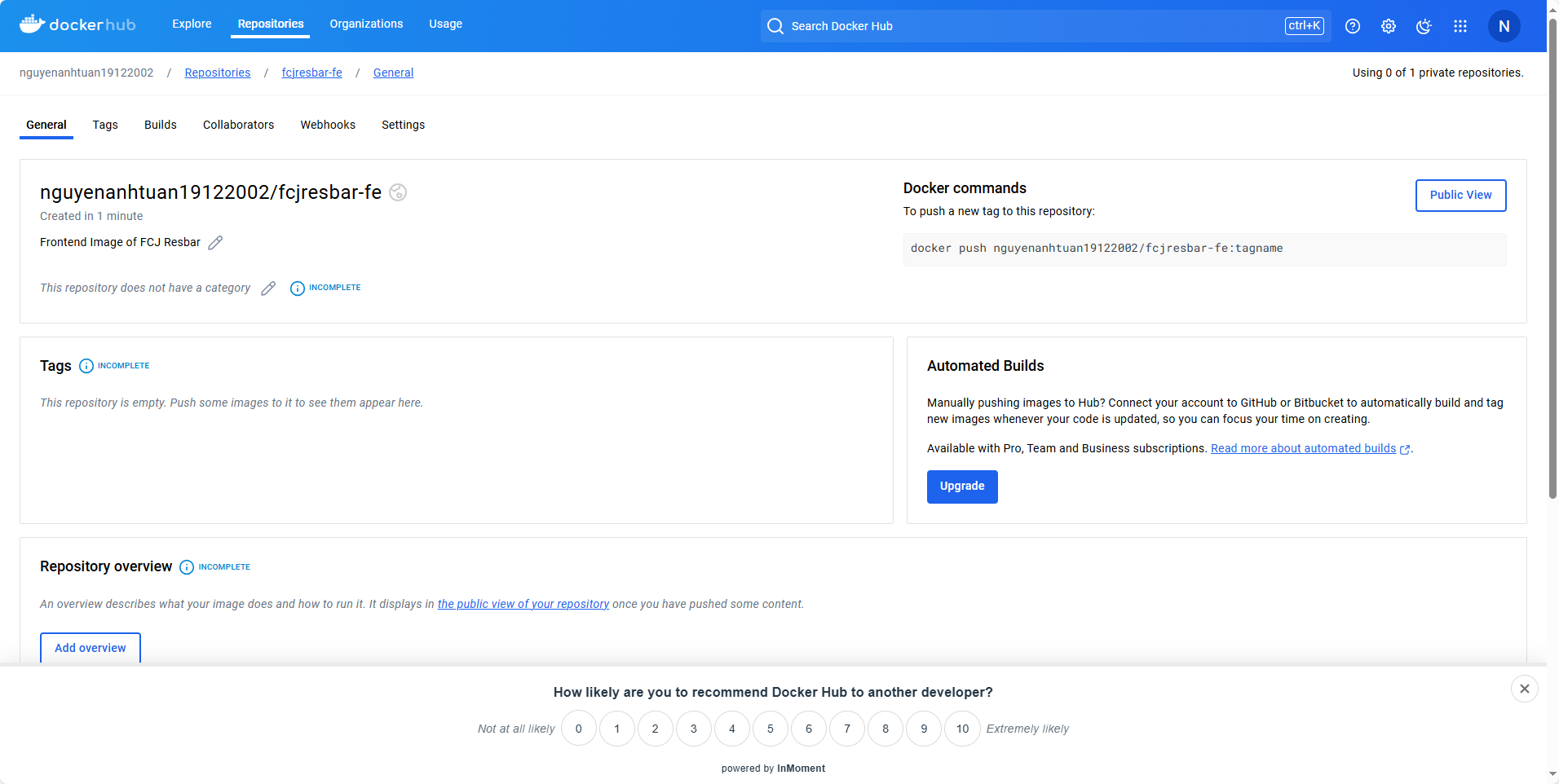
Similarly, create a repository for the backend image.
- Choose the Namespace as your account.
- Enter the repository name:
fcjresbar-be. - Enter the description:
Backend Image of FCJ Resbar. - Select public.
- Review and select Create.
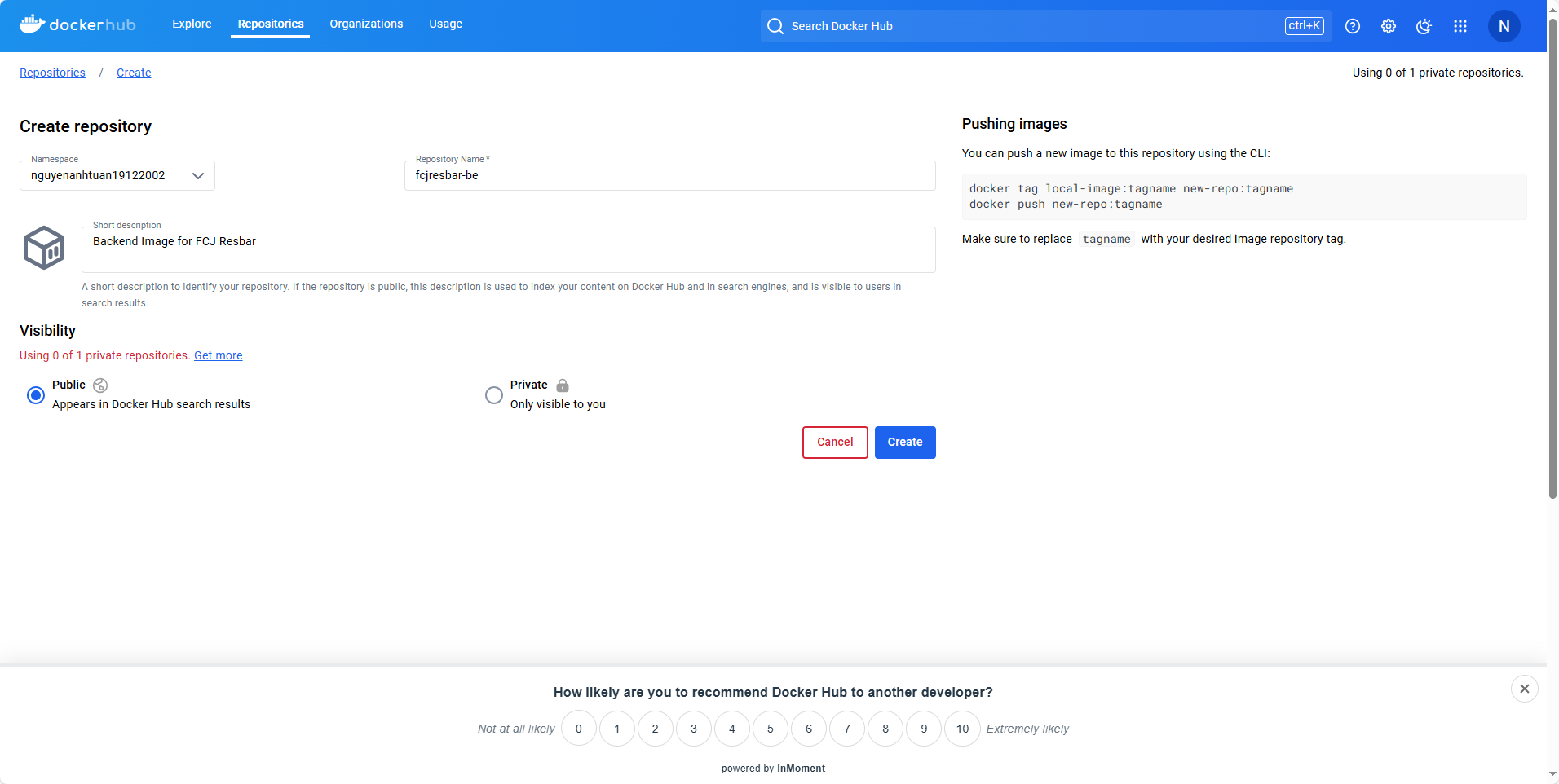
Results:
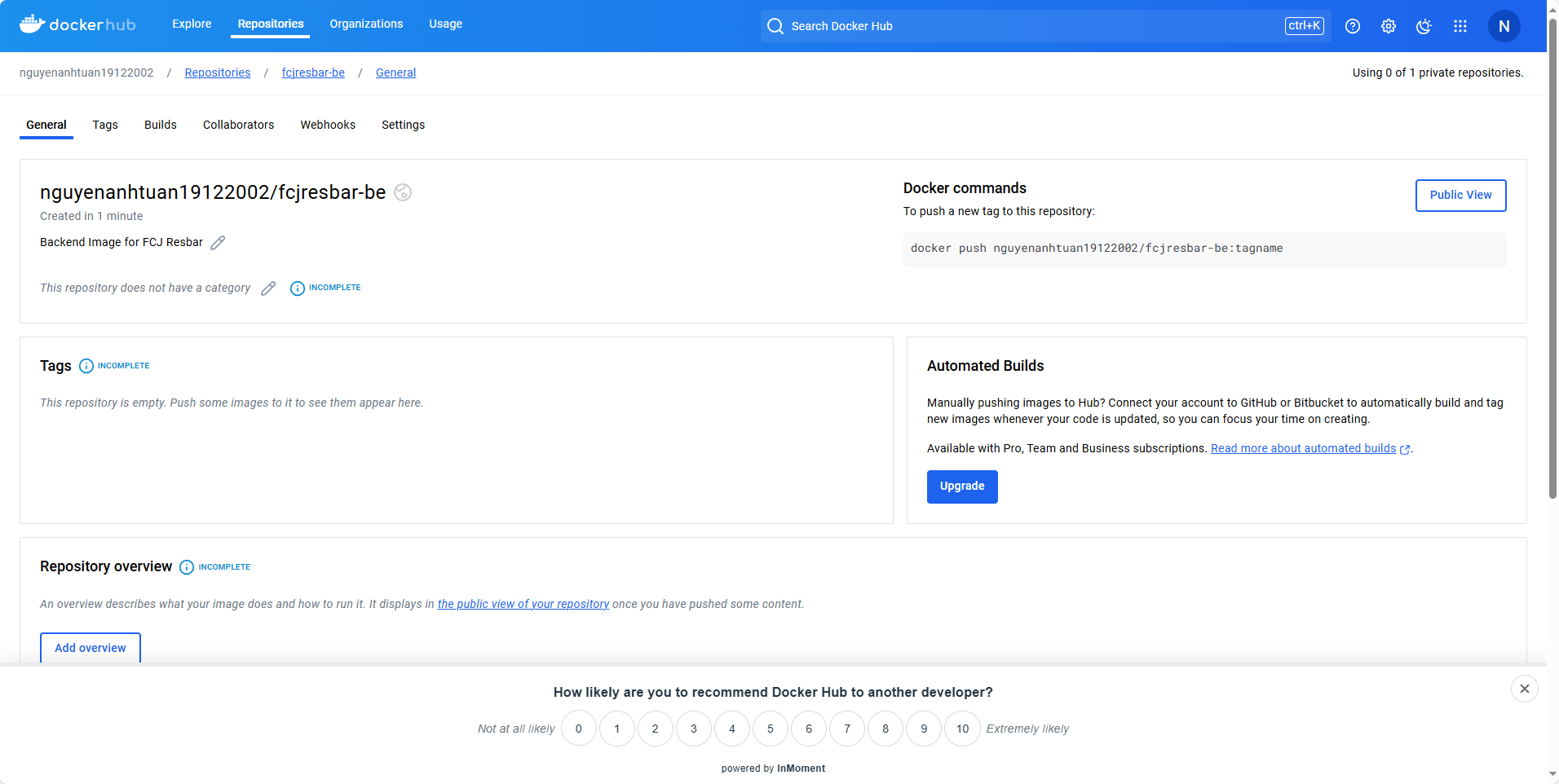
Push frontend image to Docker Hub
Now we are ready to push the images to their respective repositories.
Logout and log in to Docker Hub. Make sure to log in with the correct account and password that you used to create the repositories in the previous step.
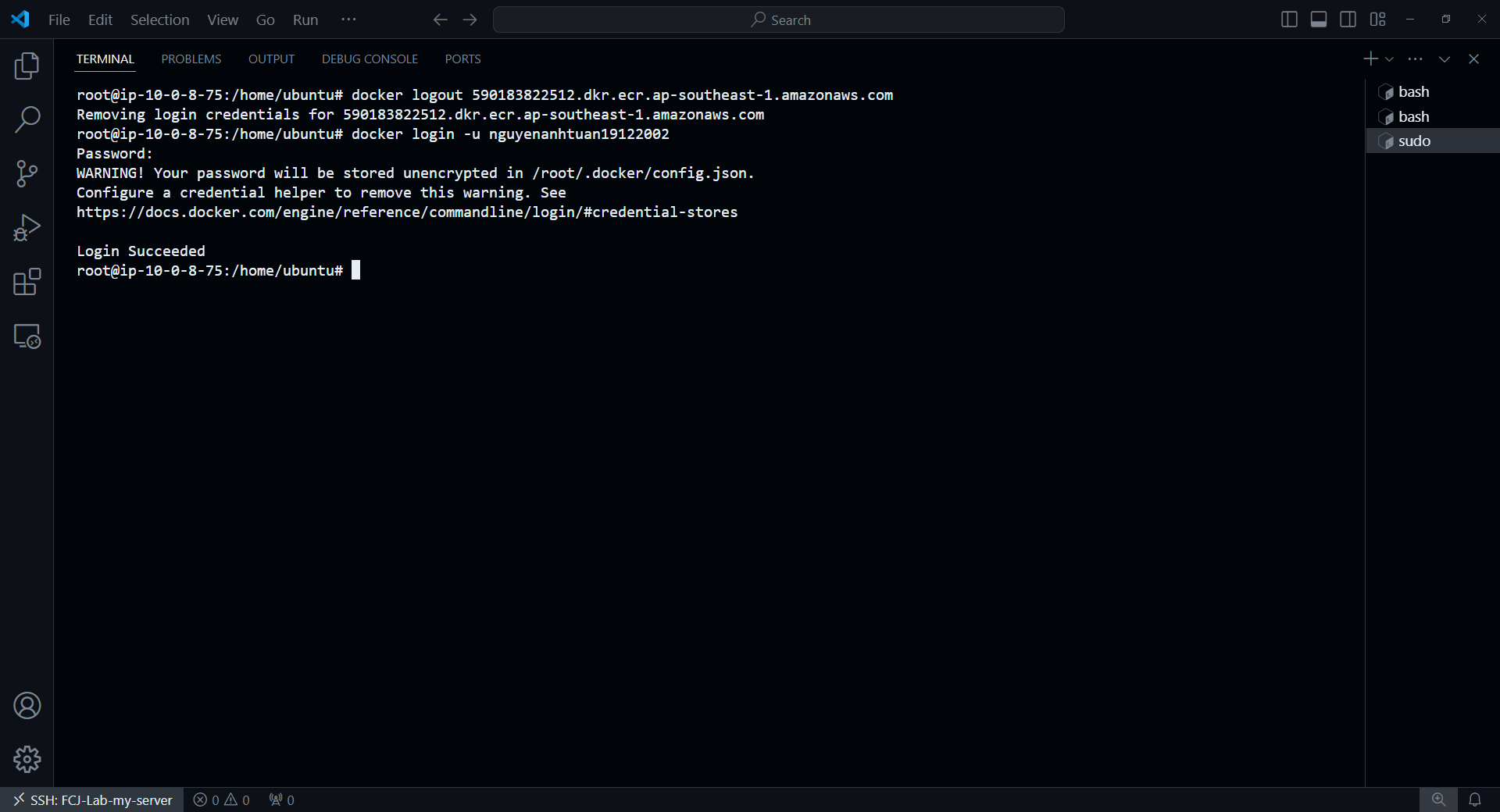
Change the tag for the frontend image.
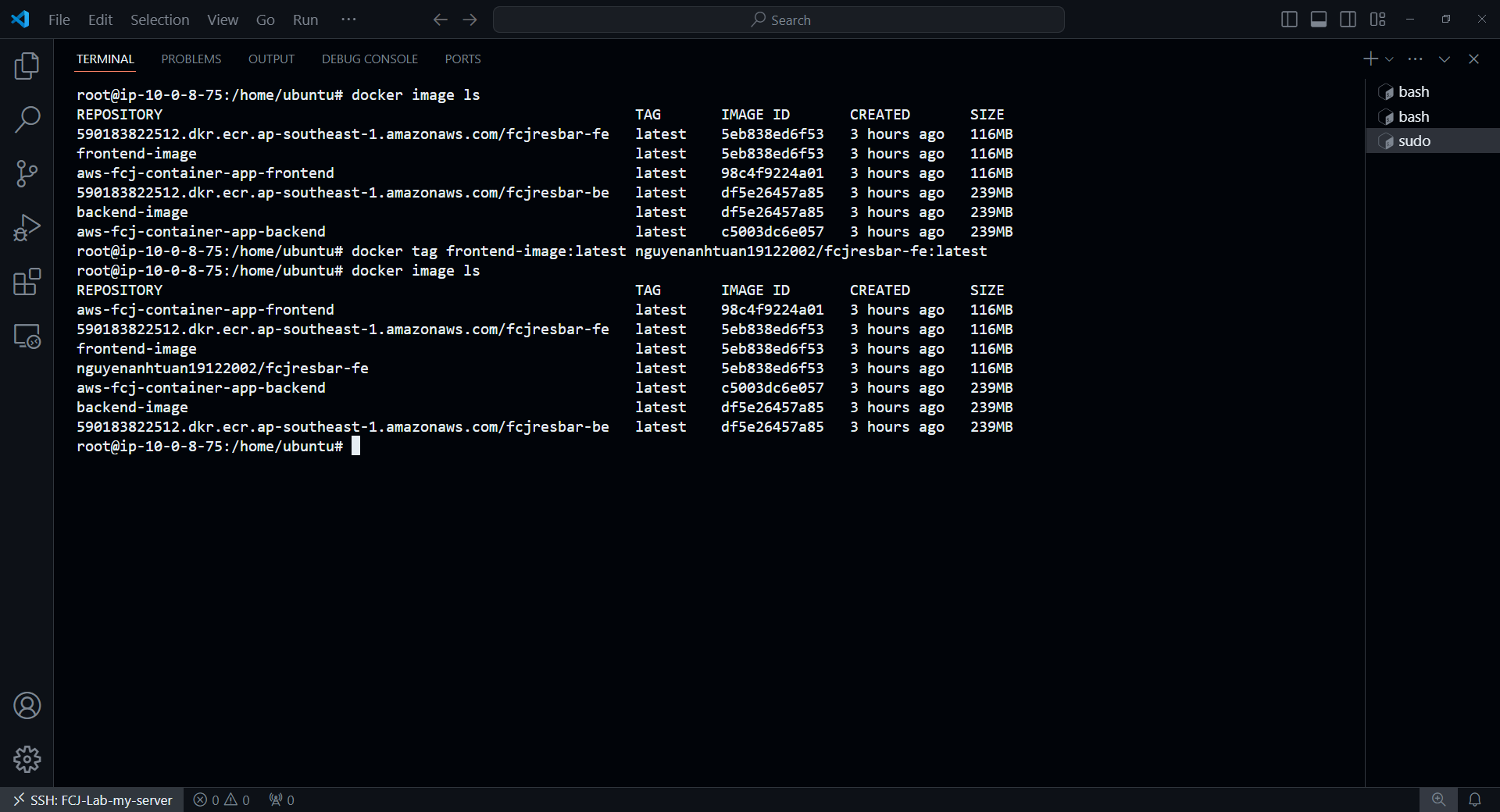
Push the frontend image to Docker Hub.
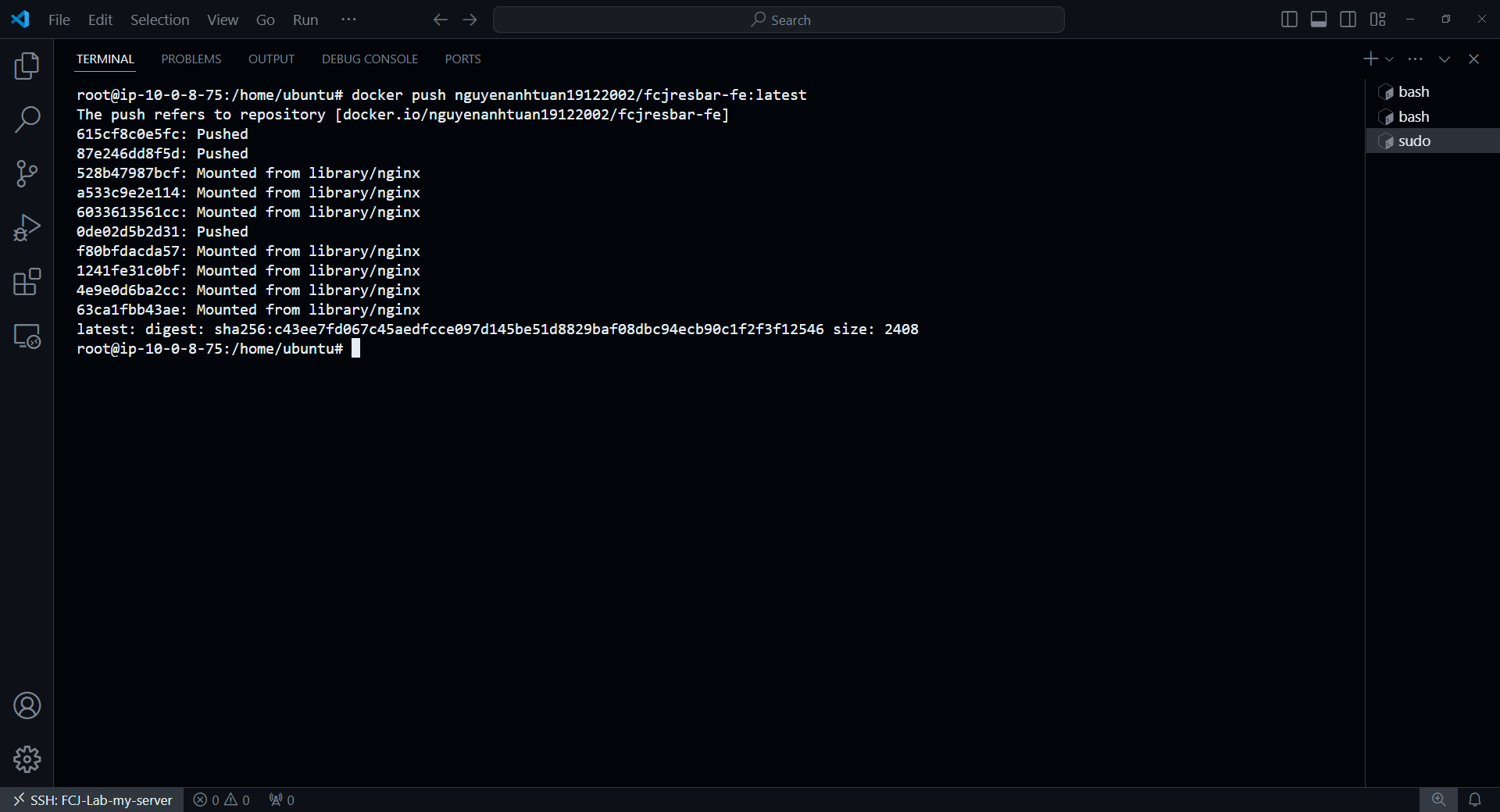
Push backend image to Docker Hub
Similarly, we will quickly tag and push the backend image to Docker Hub.
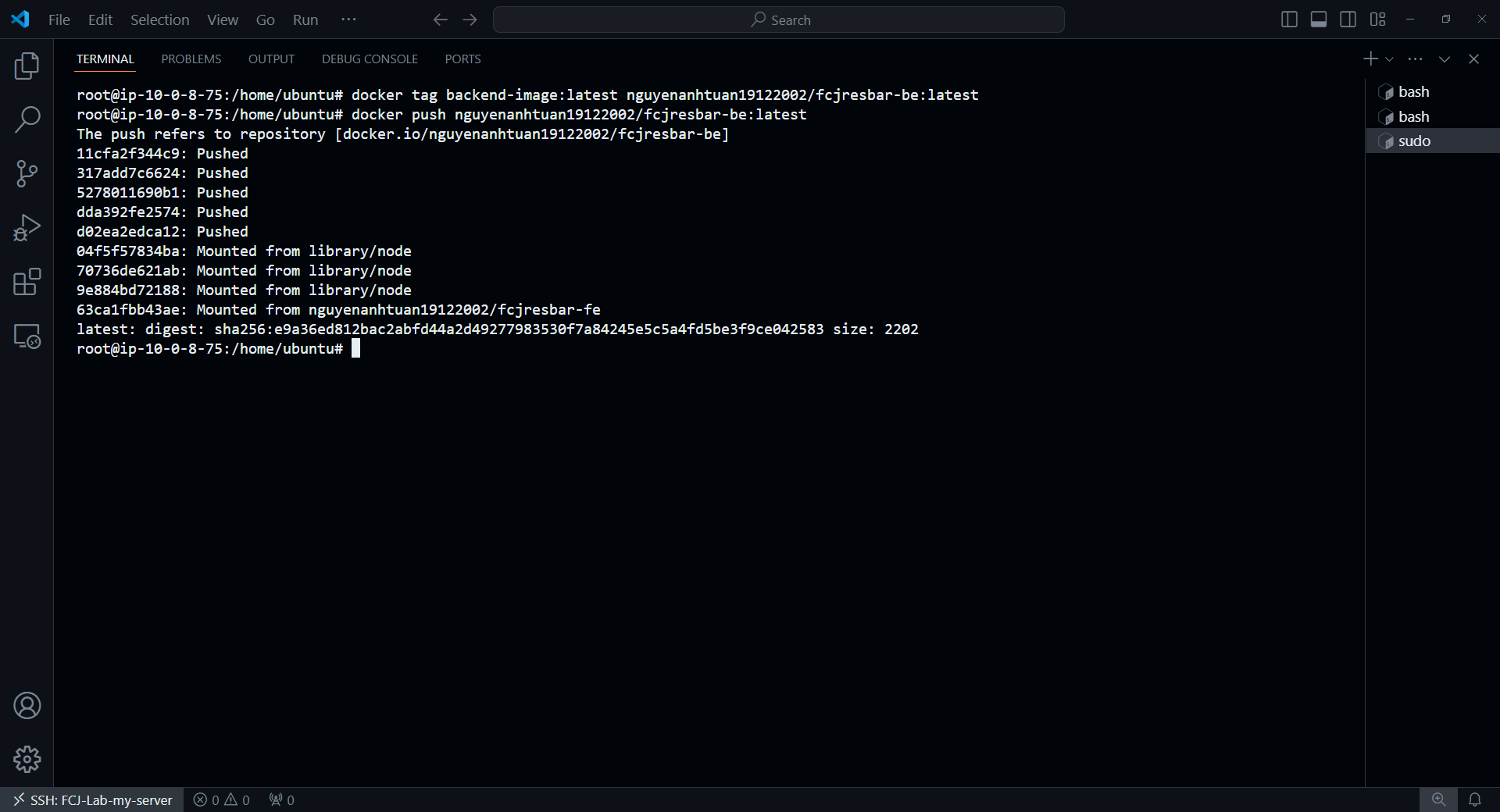
Results
After pushing, we can see that the images have been pushed to their respective repositories.