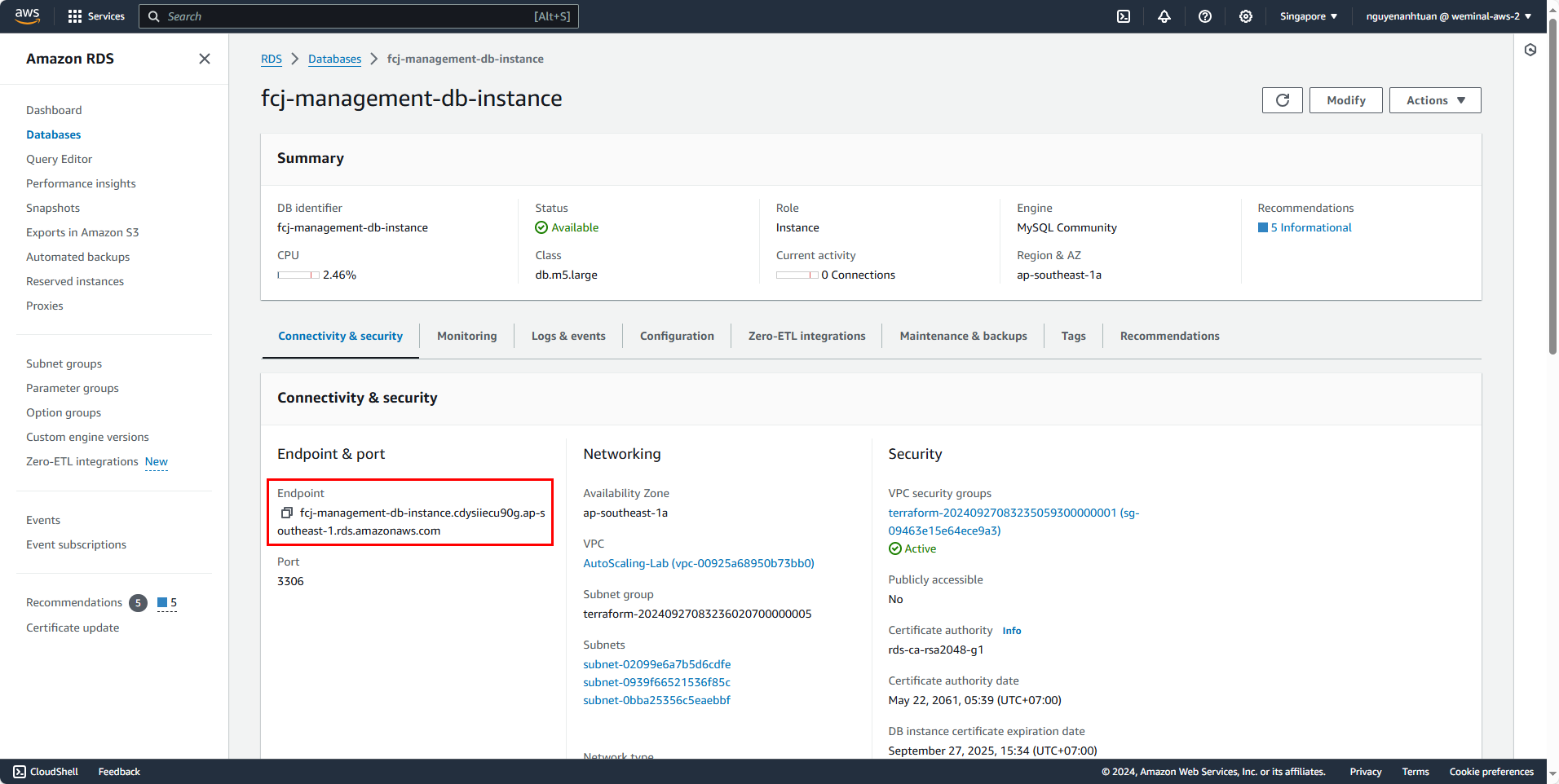Launch a Database Instance with RDS
Create a subnet group for the database instance.
Access the AWS AWS Management Console
- Search for RDS
- Select RDS
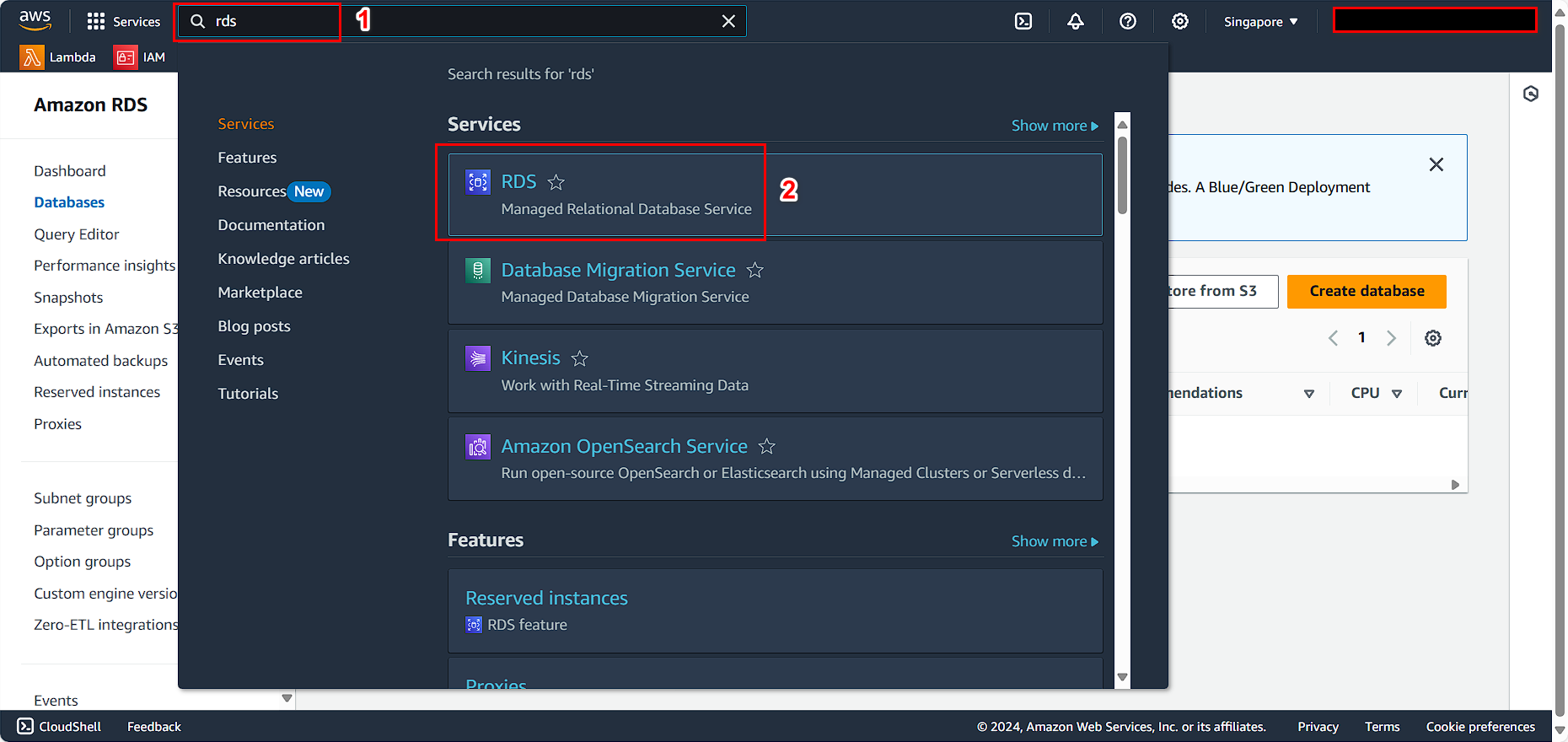
Continue:
- Select Subnet groups
- Select Create DB subnet group
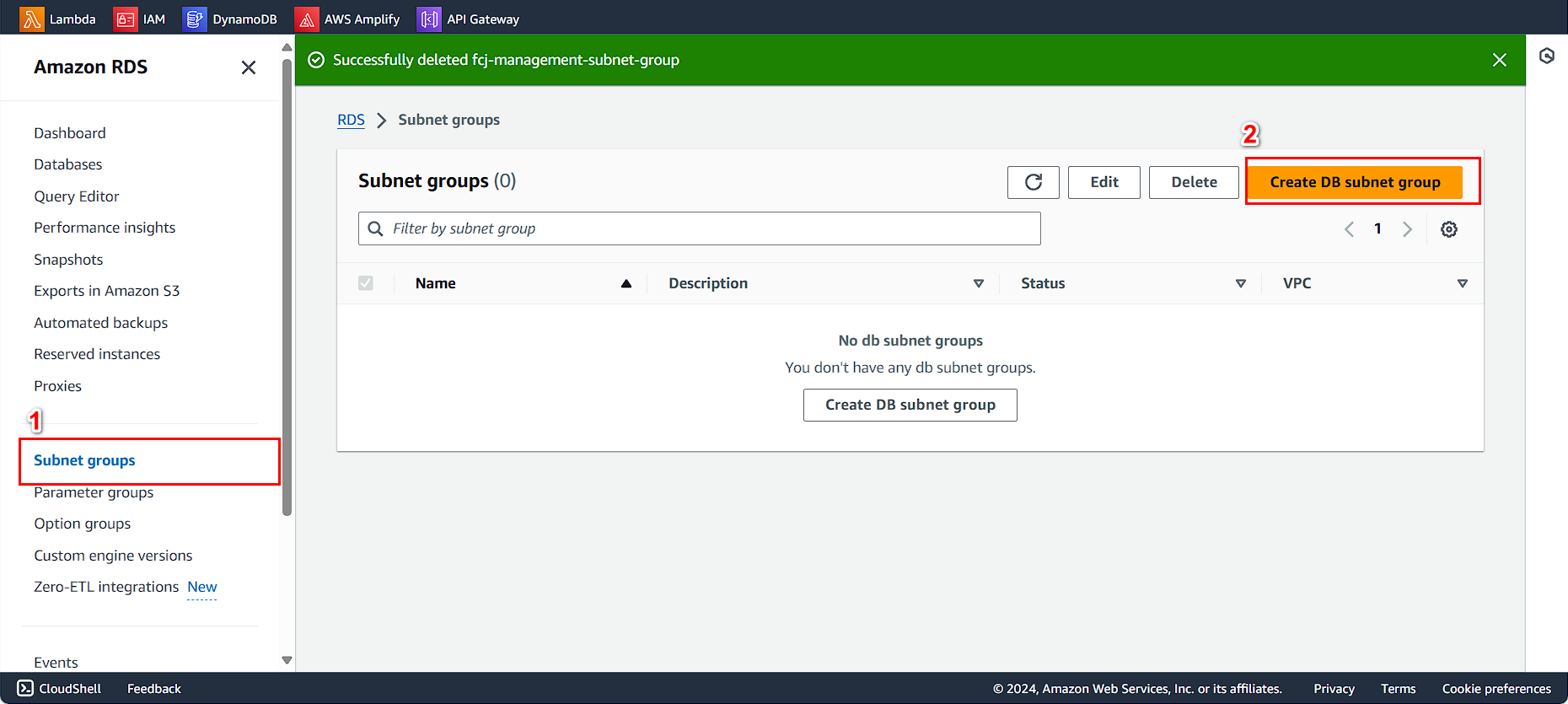
In the Create DB subnet group interface
- For Name, enter
FCJ-Management-Subnet-Group - For Description, enter
Subnet Group for FCJ Management - Select the VPC you created.
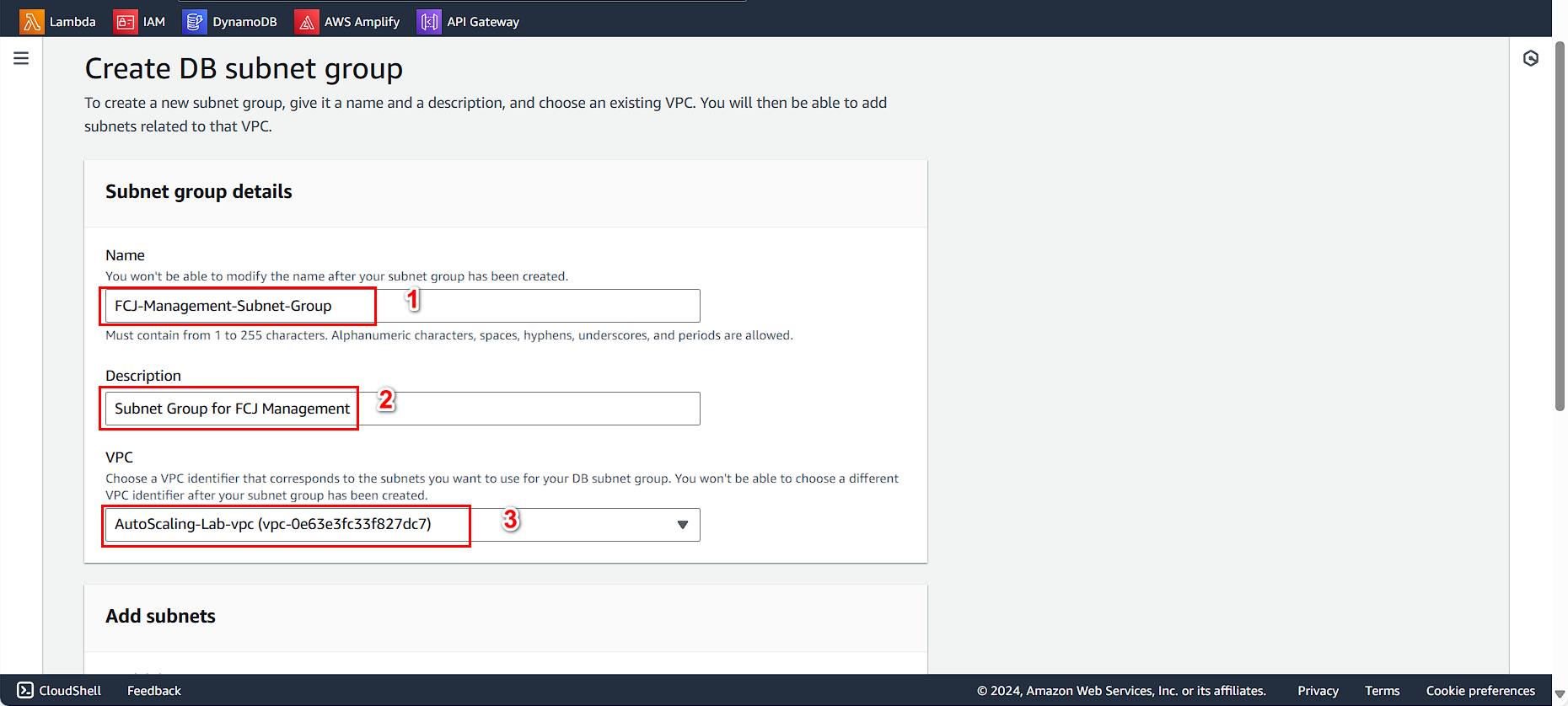
Configure the subnet
- Select the availability zones (AZs)
- Choose the private subnets.
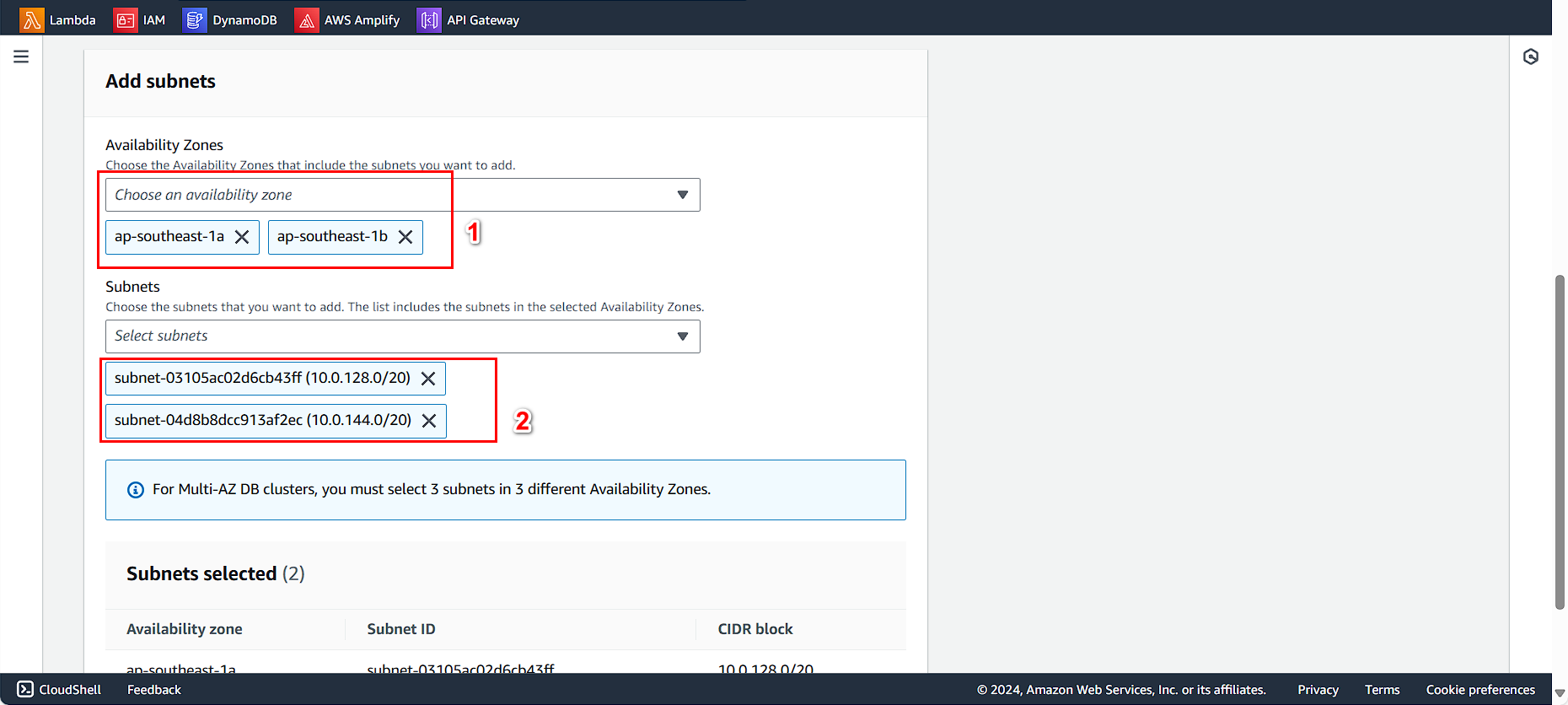
Click on Create

Successfully created the DB Subnet Group with 2 AZs.
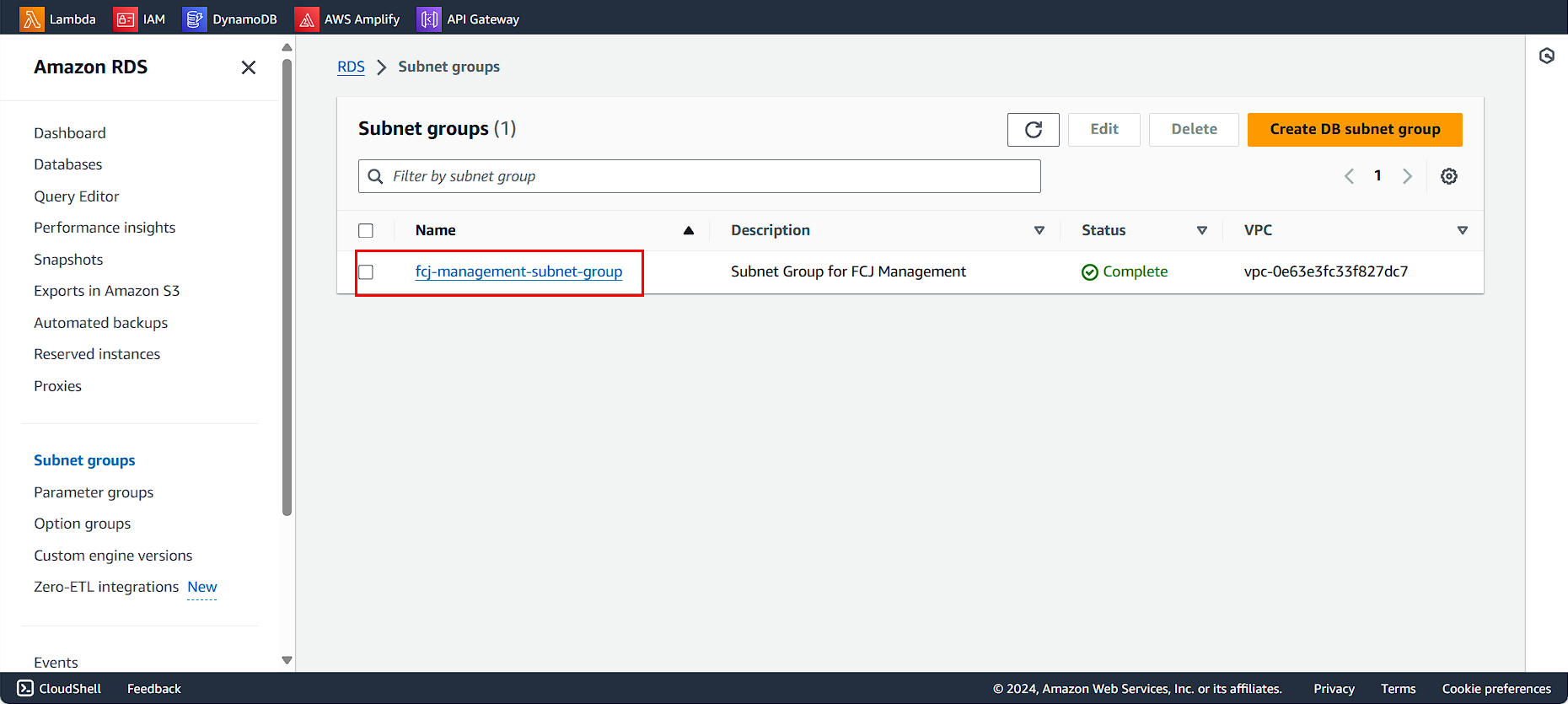
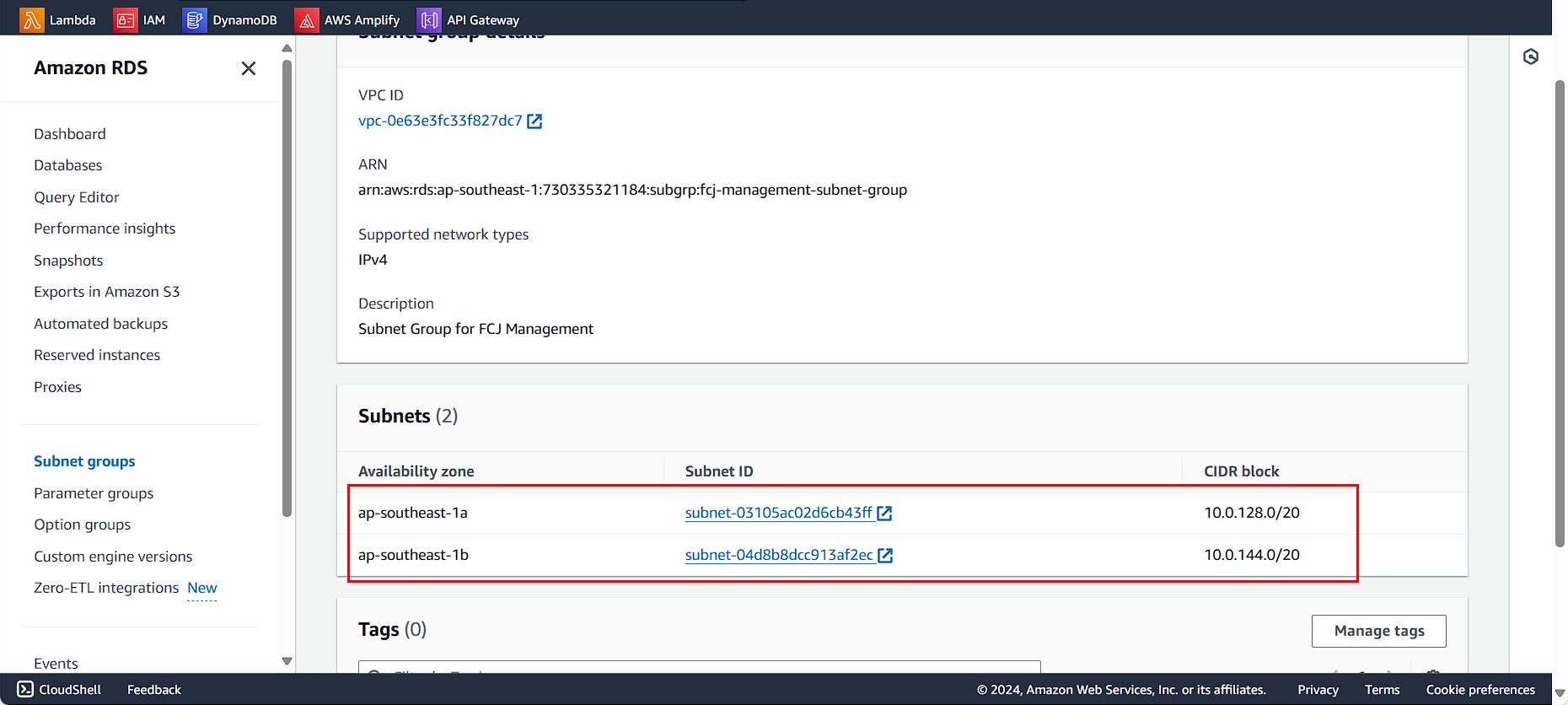
Create a database instance.
Access the RDS AWS Management Console
- Select Databases
- Click on Create database
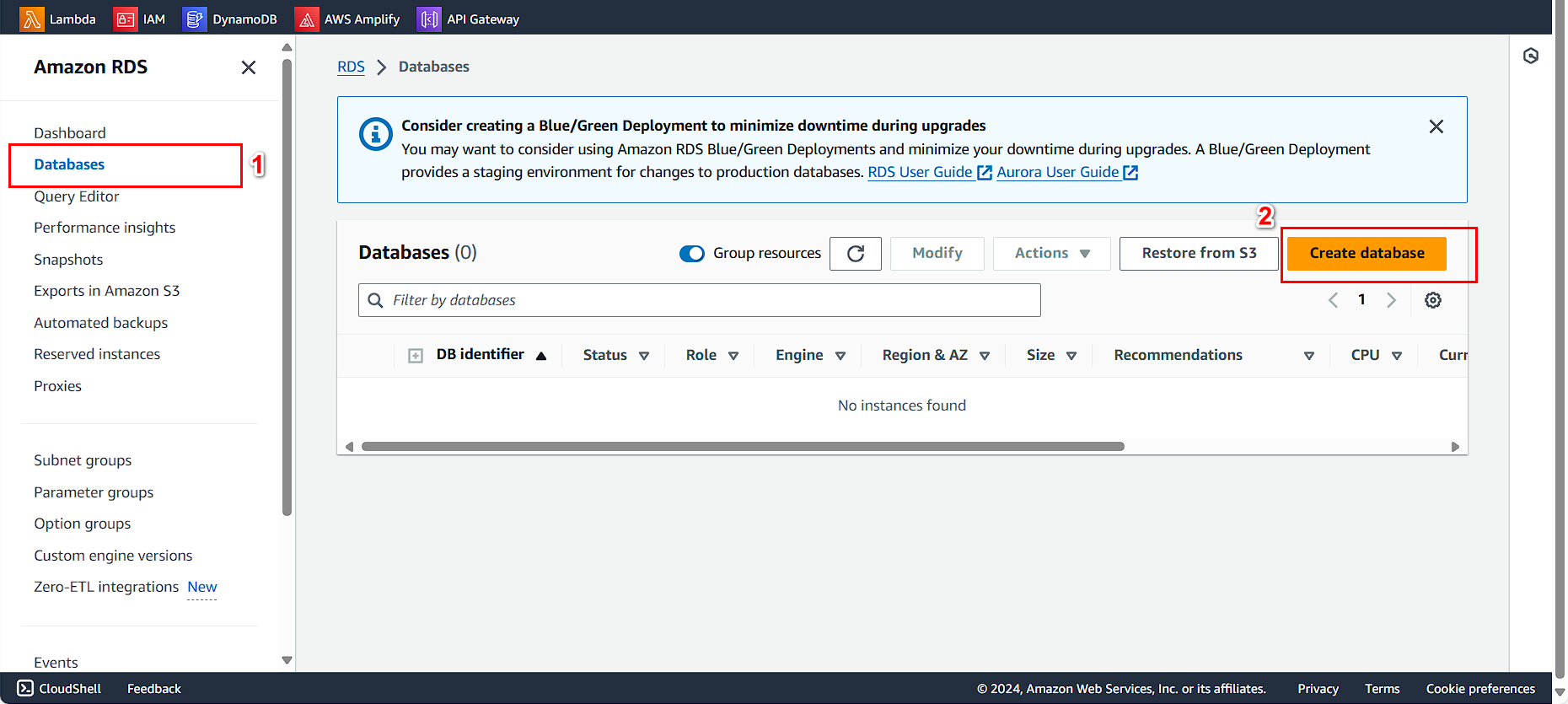
Choose the method to create the database
- Select Standard create
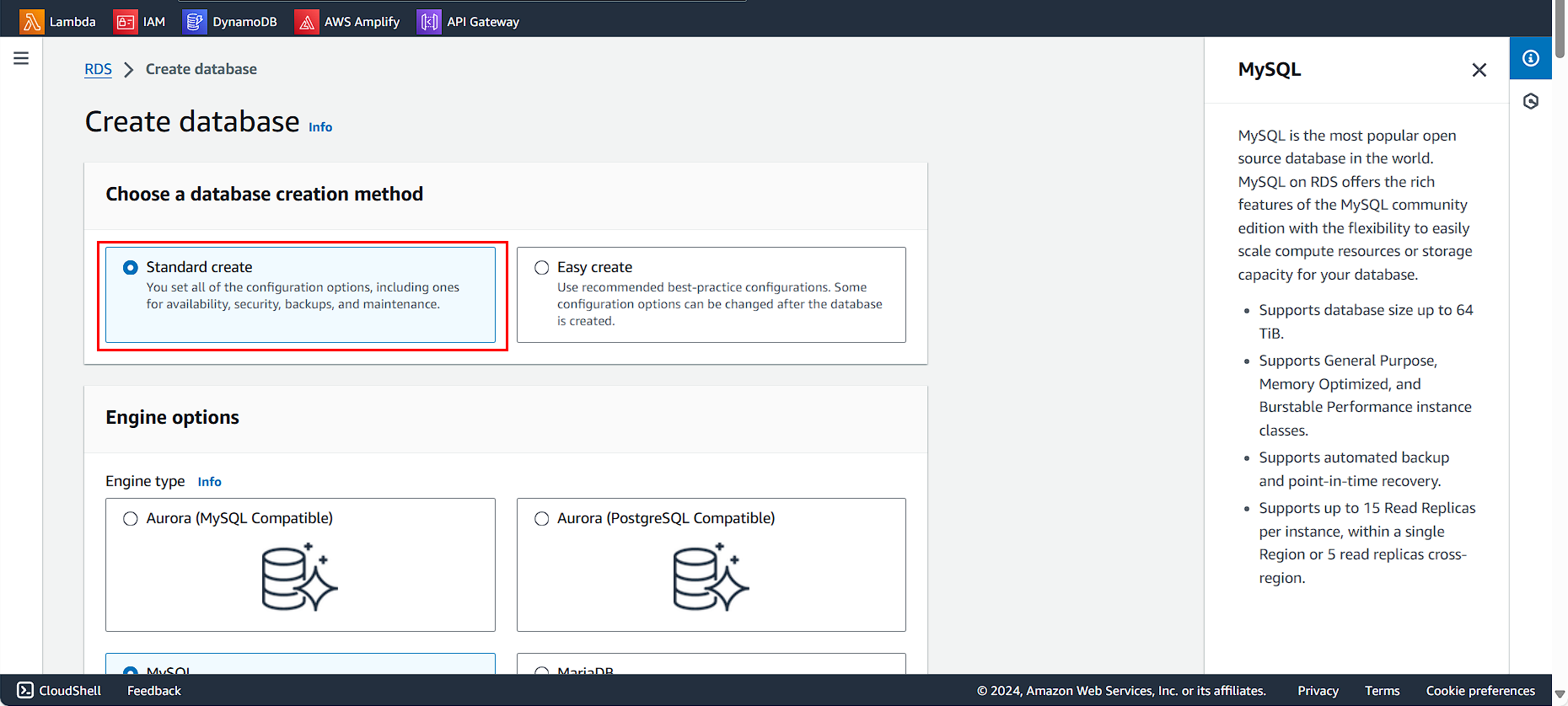
Configure the Engine for the database
- Select MySQL
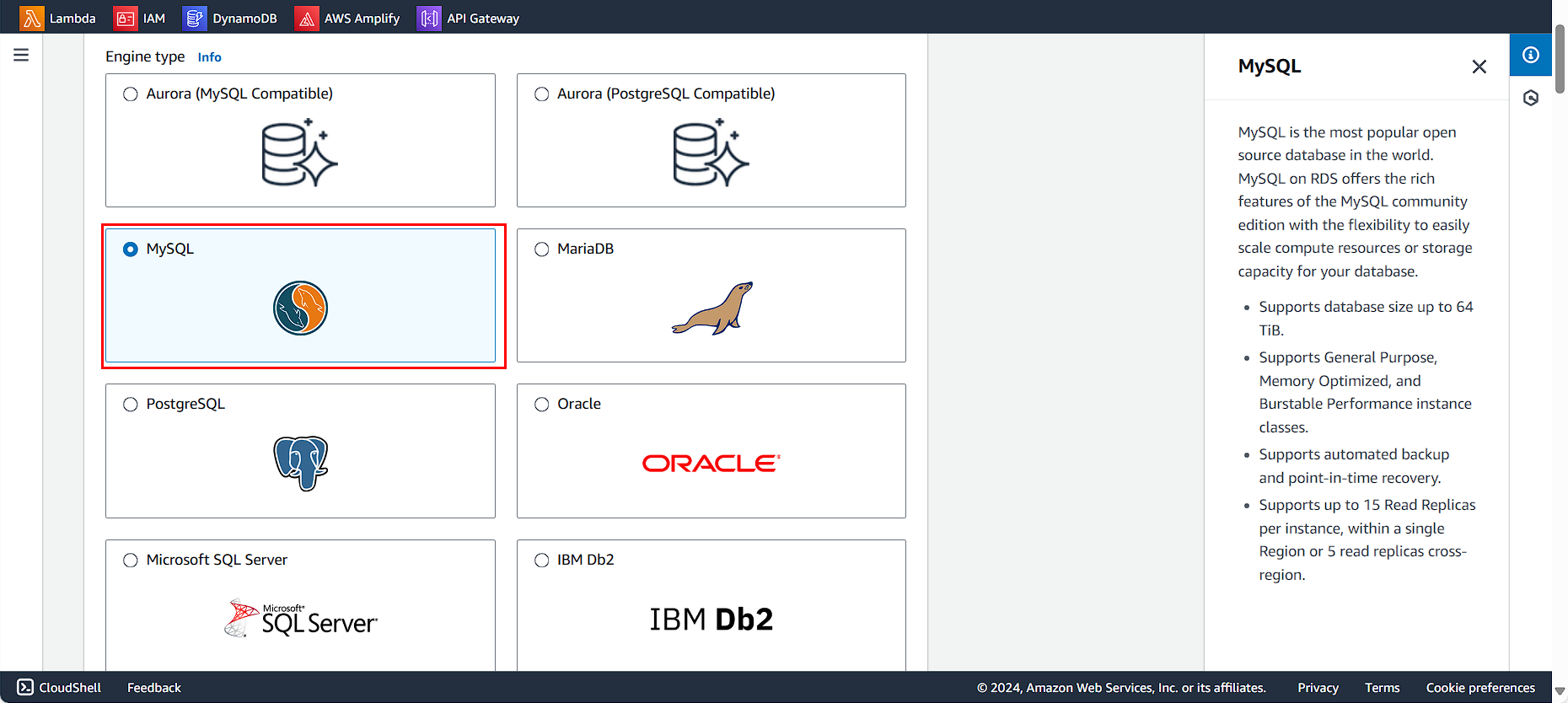
Configure Template
- Select Production
- Select Mutil-AZ DB instance
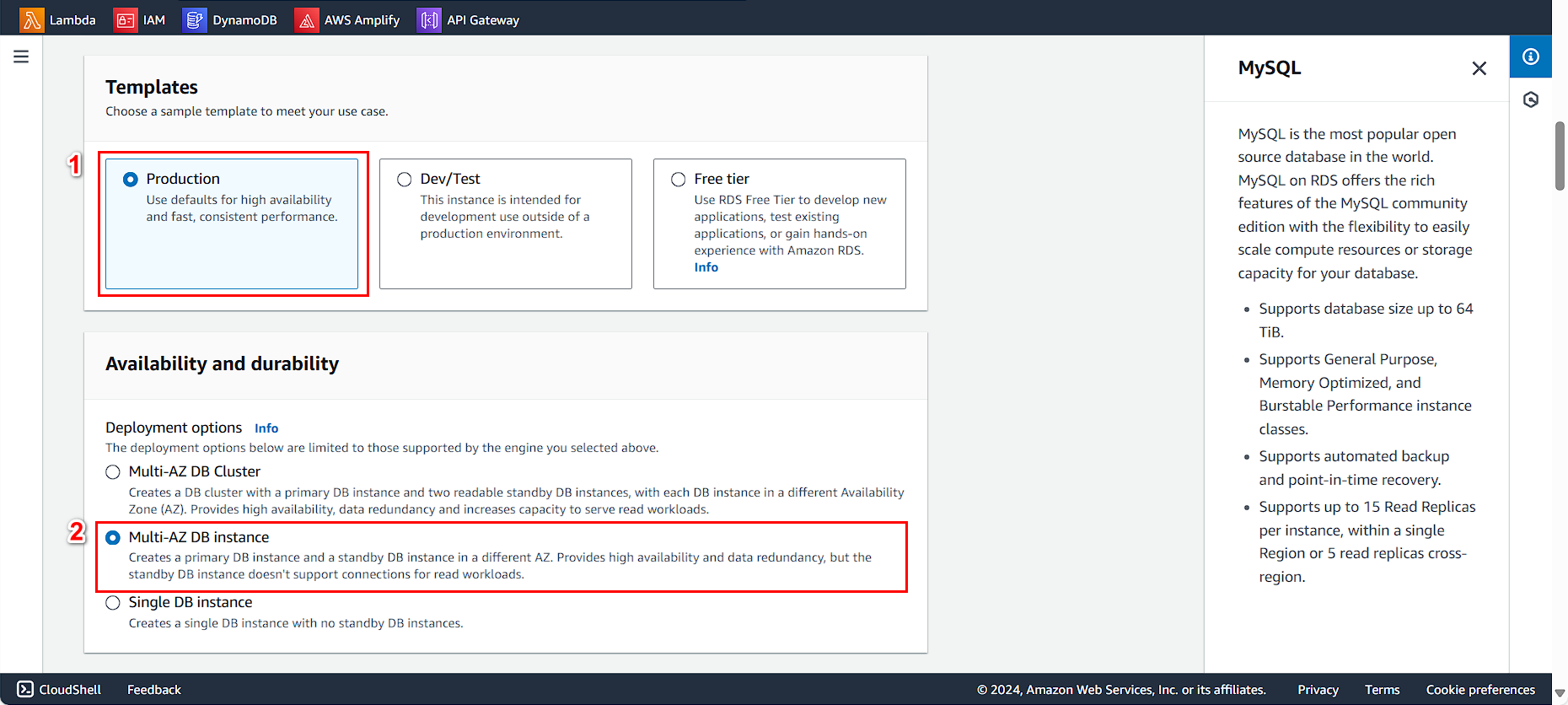
Next, proceed with the detailed configuration
- For DB instance identifier, enter
fcj-management-db-instance - For Master username, enter
admin - Select Self managed
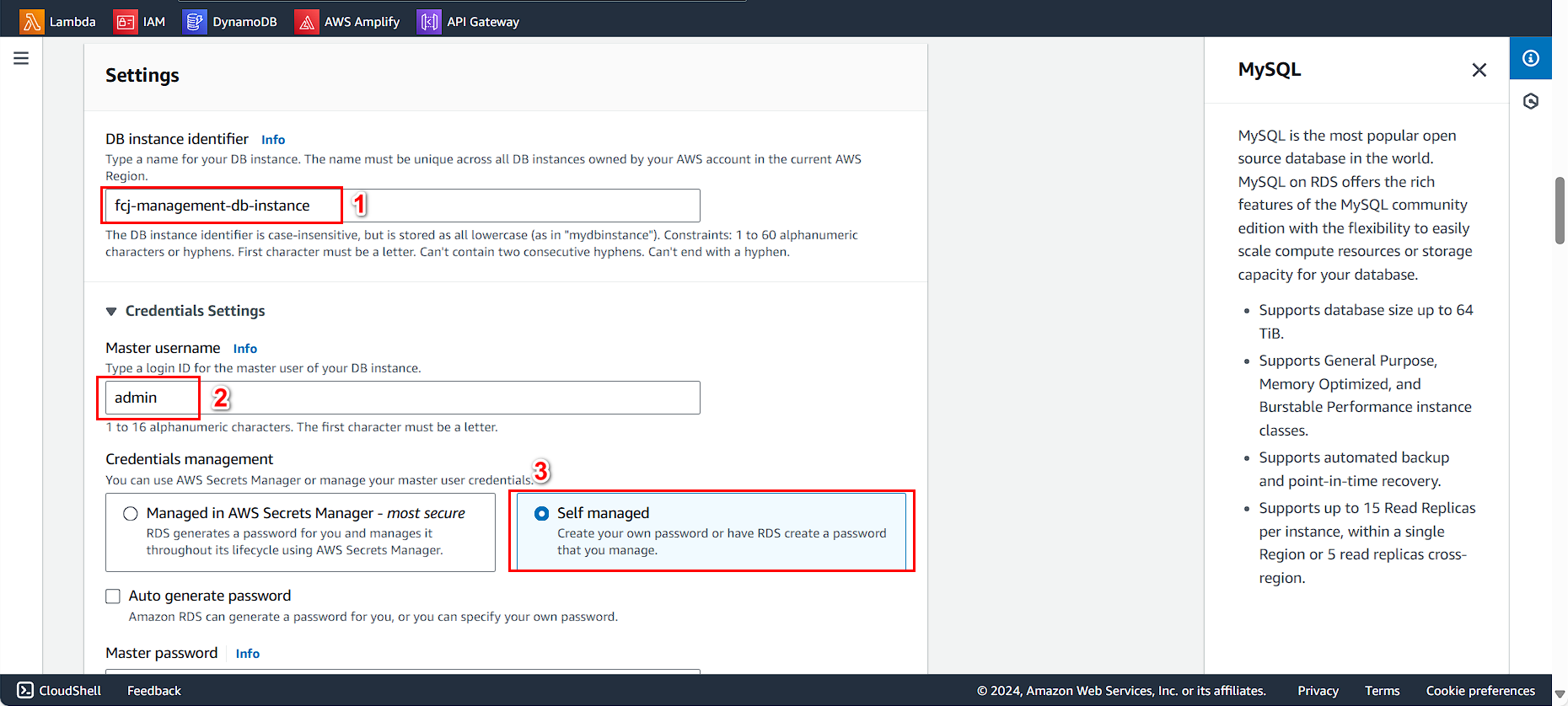
Continue: - For Master password, enter your choice (in this lab, enter 123Vodanhphai) - For Confirm password, re-enter the password once more.
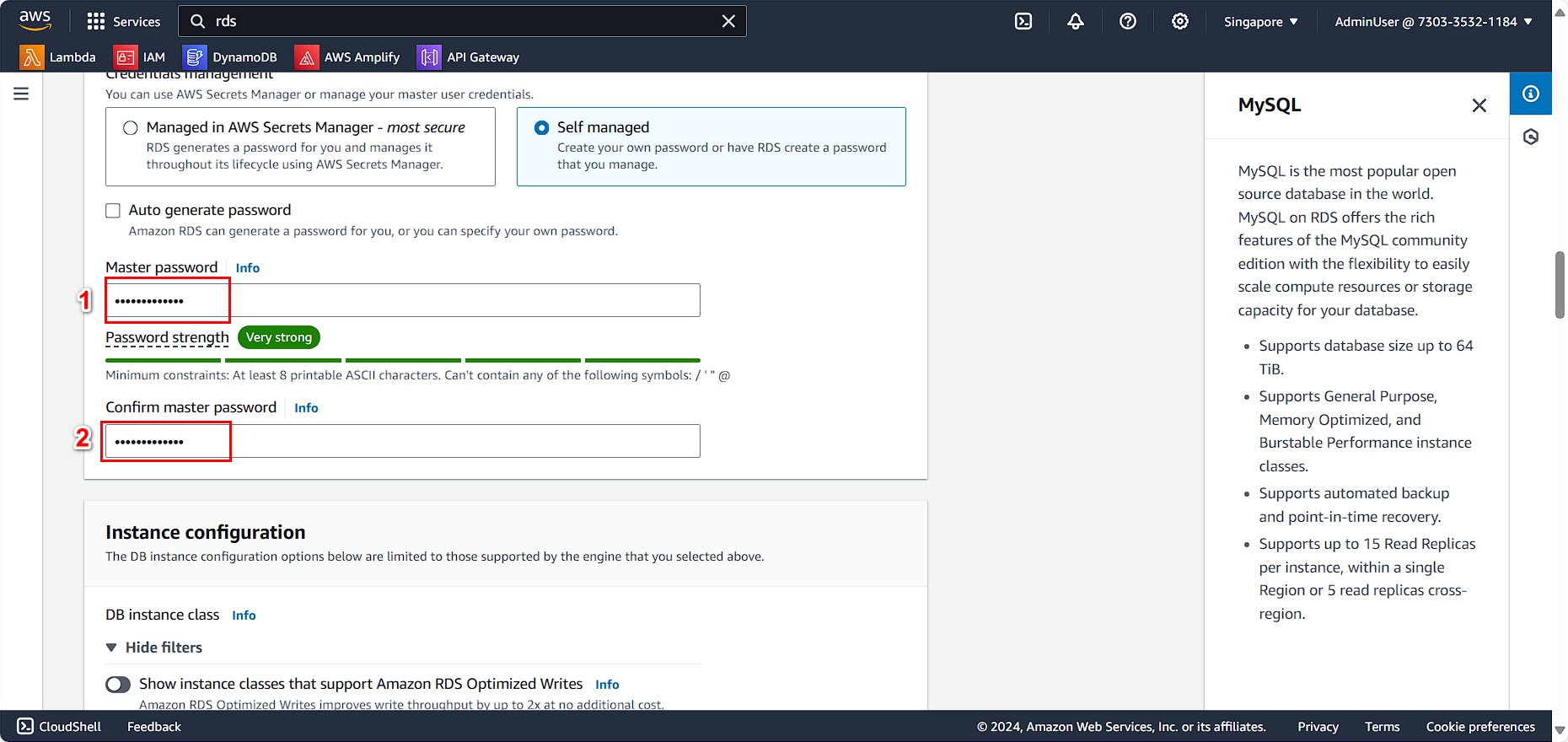
Configure the details for the instance:
- Select
db.m5d.large - Select
General Purpose SSD (gp3) - For Allocated storage, enter
20
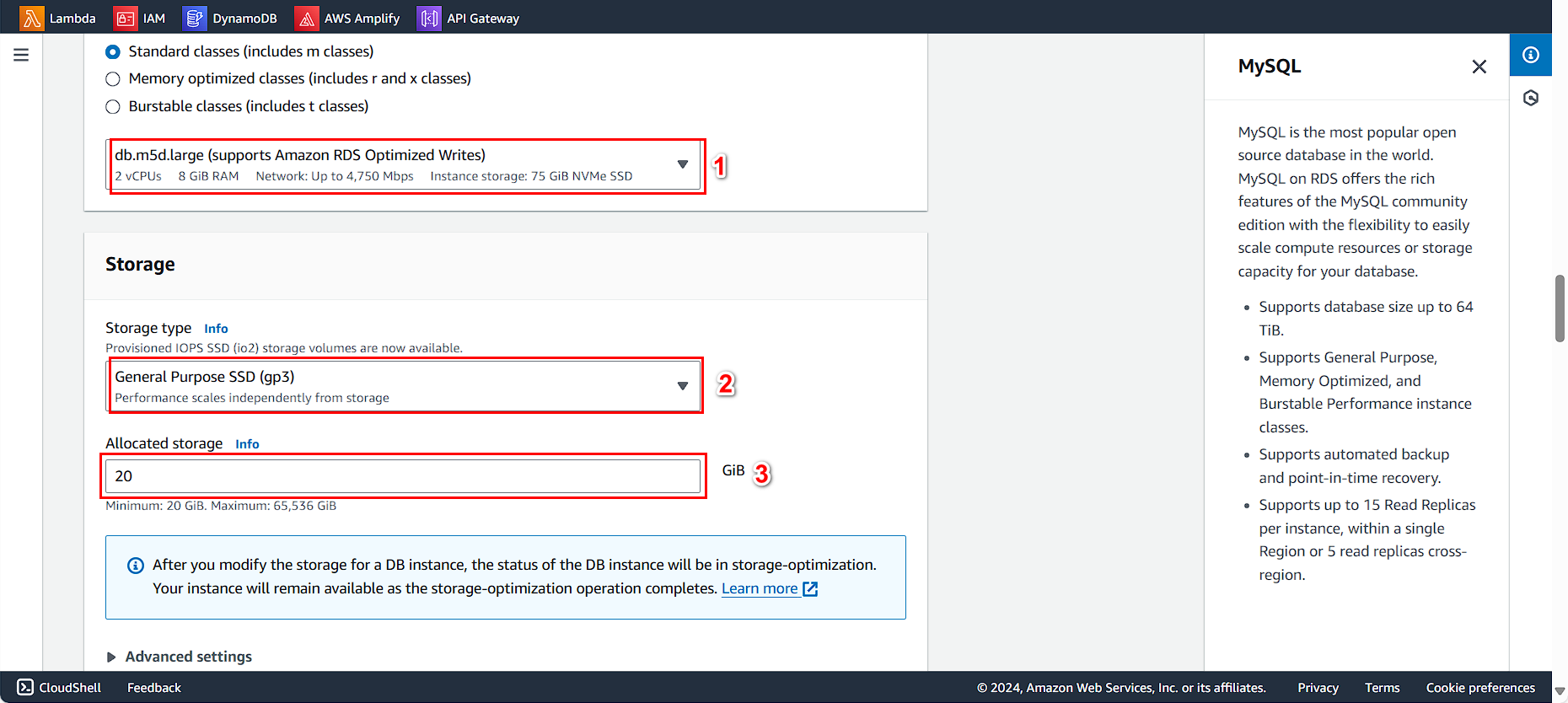
Configure the Connectivity for the db instance
- Select Don’t connect to an EC2 compute resouce
- For VPC, select the created
AutoScaling-Lab - For Subnet group, choose the subnet group you created.
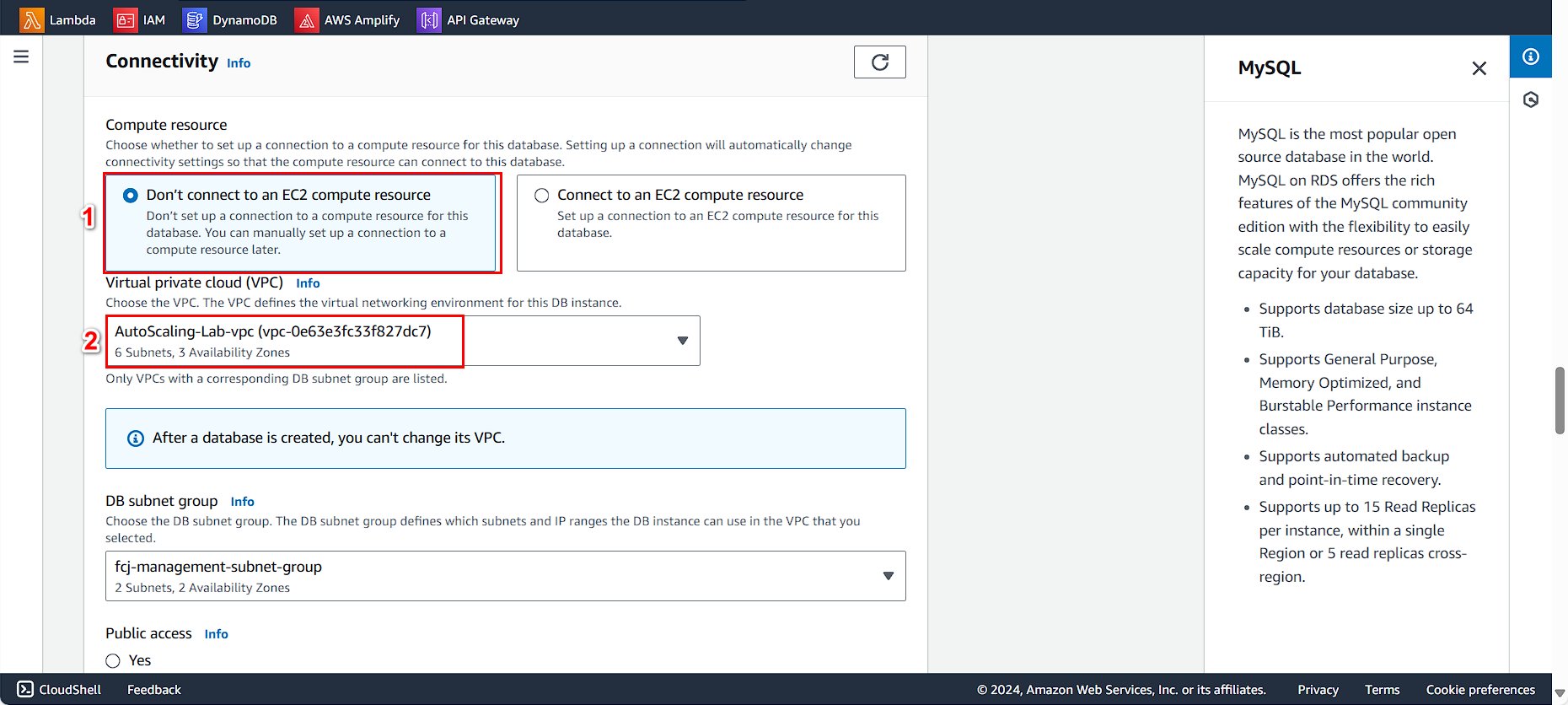
Continue:
- For VPC security group, select Choose existing
- For Security Group, select FCJ-Management-DB-SG (to avoid confusion with the web application’s security group).
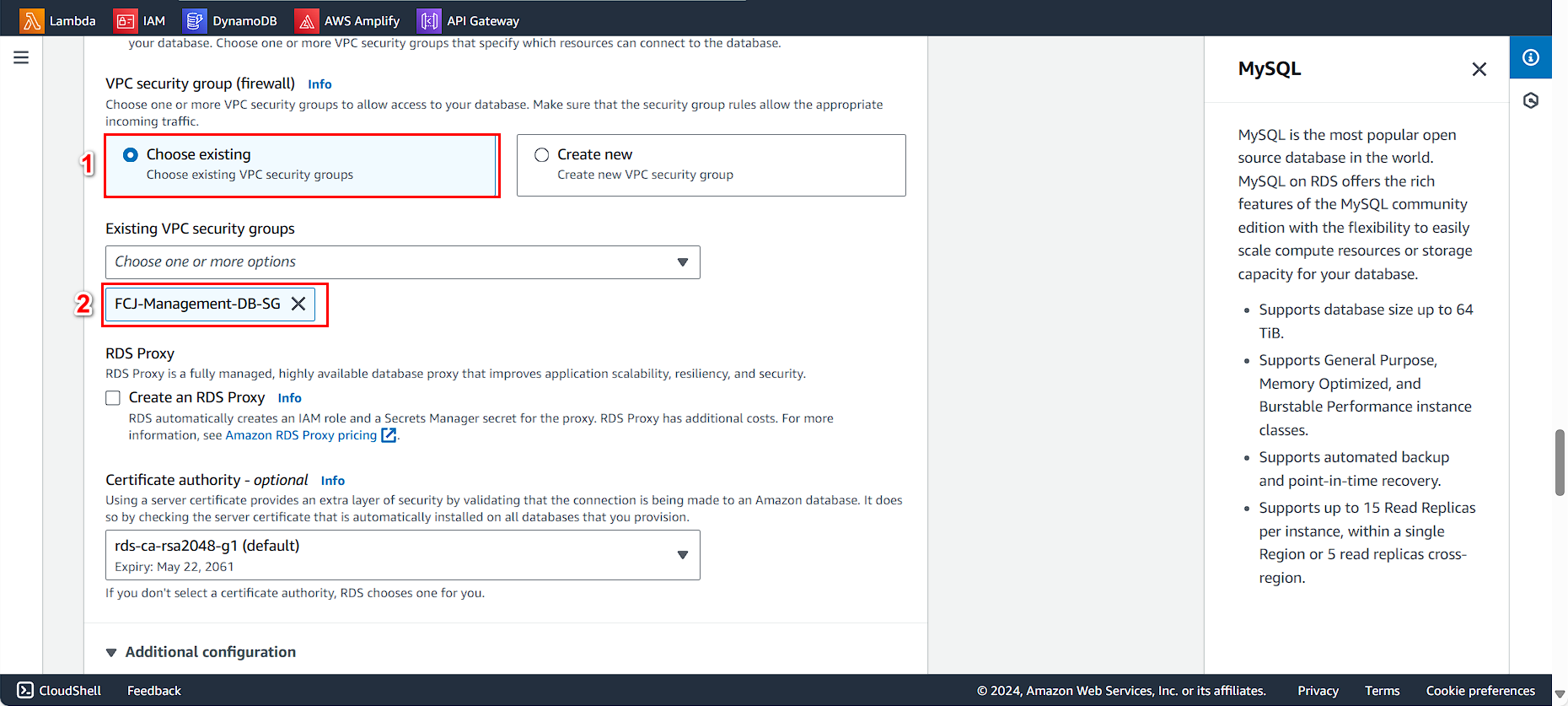
Initialize the database with the name awsfcjuer, and leave the rest as default.
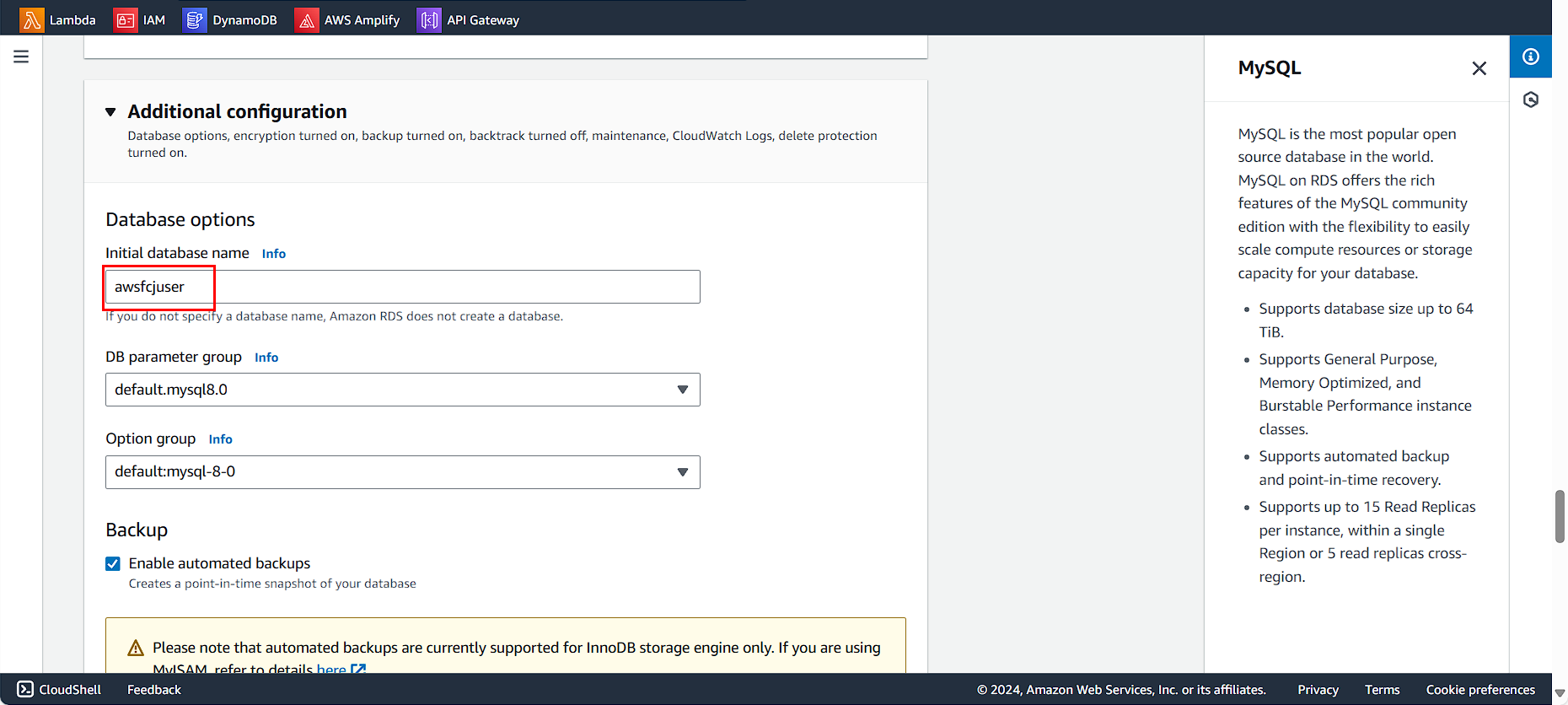
Click on Create database
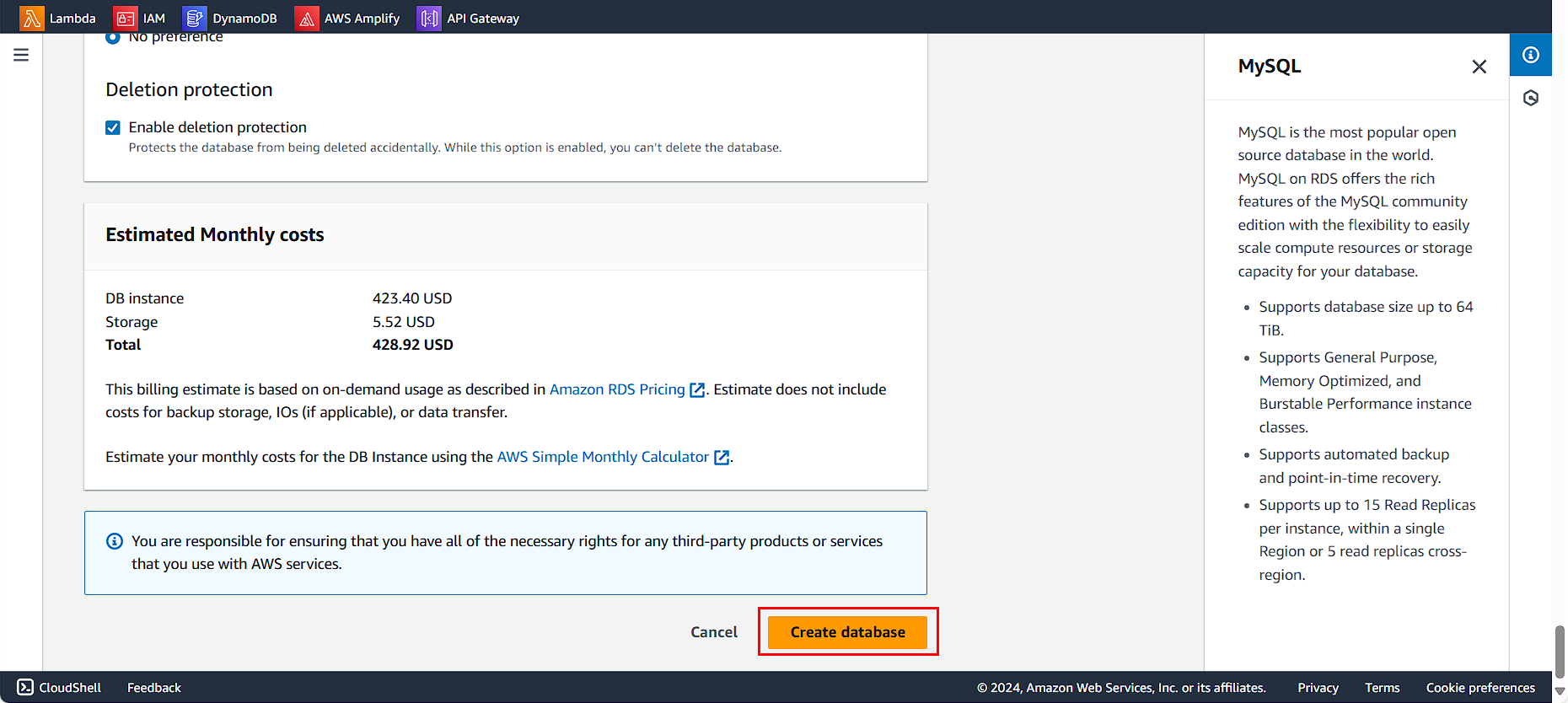
The database instance has been created successfully.
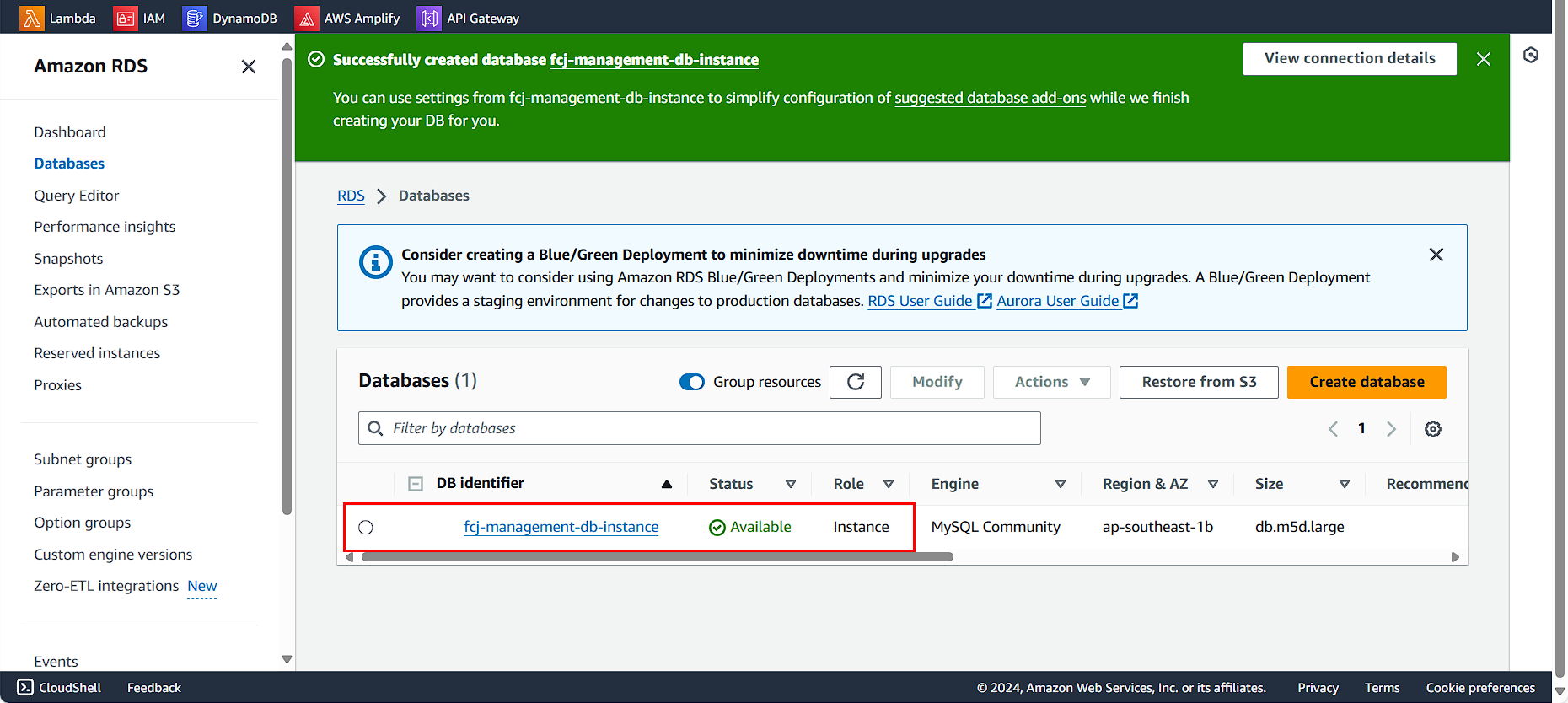
We have the Endpoint and Port as shown below.